Browsing and filtering images, Using image search (= 105) or smart shuffle, Person among a large number of images (= 105) – Canon PowerShot SX60 HS User Manual
Page 105: Finding images matching specified conditions, Navigating through images in an index
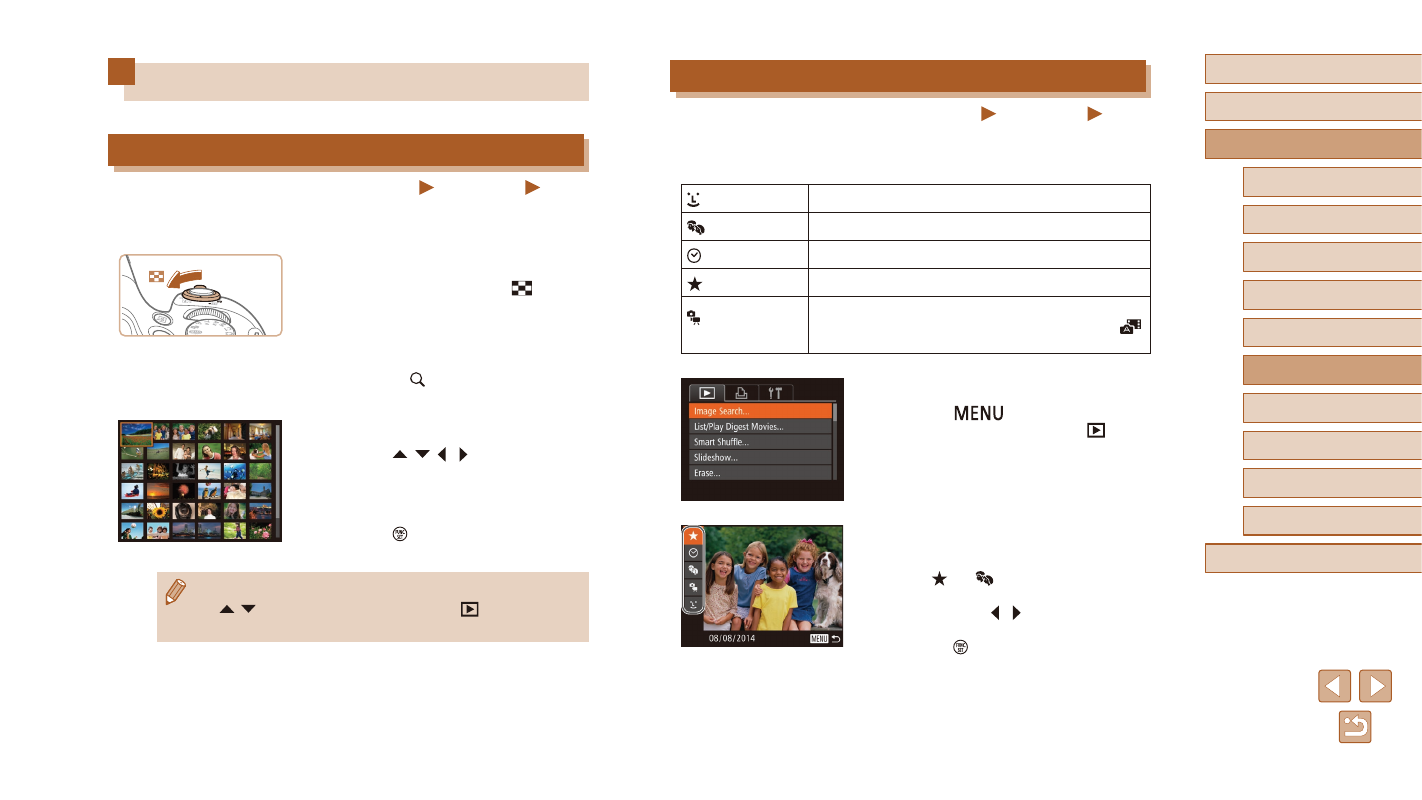
105
Before Use
Basic Guide
Advanced Guide
1
Camera Basics
2
Auto Mode /
Hybrid Auto Mode
3
Other Shooting Modes
5
Tv, Av, M, C1, and C2 Mode
6
Playback Mode
7
Wi-Fi Functions
8
Setting Menu
9
Accessories
10
Appendix
Index
4
P Mode
Finding Images Matching Specified Conditions
Still Images
Movies
Find desired images quickly on a memory card full of images by filtering
image display according to your specified conditions. You can also protect
(= 110) or delete (= 112) these images all at once.
Name
Displays images of a registered person (= 47).
People
Displays images with detected faces.
Shot Date
Displays the images shot on a specific date.
Favorites
Displays images tagged as favorites (= 115).
Still image/
Movie
Displays only still images or movies.
Displays still images, movies, or movies shot in [
]
mode (= 35).
1
Choose [Image Search].
●
Press the [
] button, and then
choose [Image Search] on the [
] tab
2
Choose the first condition for image
display or navigation.
●
When [ ] or [ ] is selected, you can
view only images matching this condition
by pressing the [ ][ ] buttons. To perform
an action for all of these images together,
press the [ ] button and go to step 3.
Browsing and Filtering Images
Navigating through Images in an Index
Still Images
Movies
By displaying multiple images in an index, you can quickly find the images
you are looking for.
1
Display images in an index.
●
Move the zoom lever toward [
] to
display images in an index. Moving the
lever again will increase the number of
images shown.
●
To display fewer images, move the zoom
lever toward [ ]. Fewer images are
shown each time you move the lever.
2
Choose an image.
●
Press the [ ][ ][ ][ ] buttons to choose
an image.
●
An orange frame is displayed around the
selected image.
●
Press the [ ] button to view the selected
image in single-image display.
●
To deactivate the 3D display effect (shown if you hold down the
[ ][ ] buttons), choose MENU (= 30) ► [
] tab ► [Index
Effect] ► [Off].
