Adding a date stamp – Canon PowerShot SX60 HS User Manual
Page 45
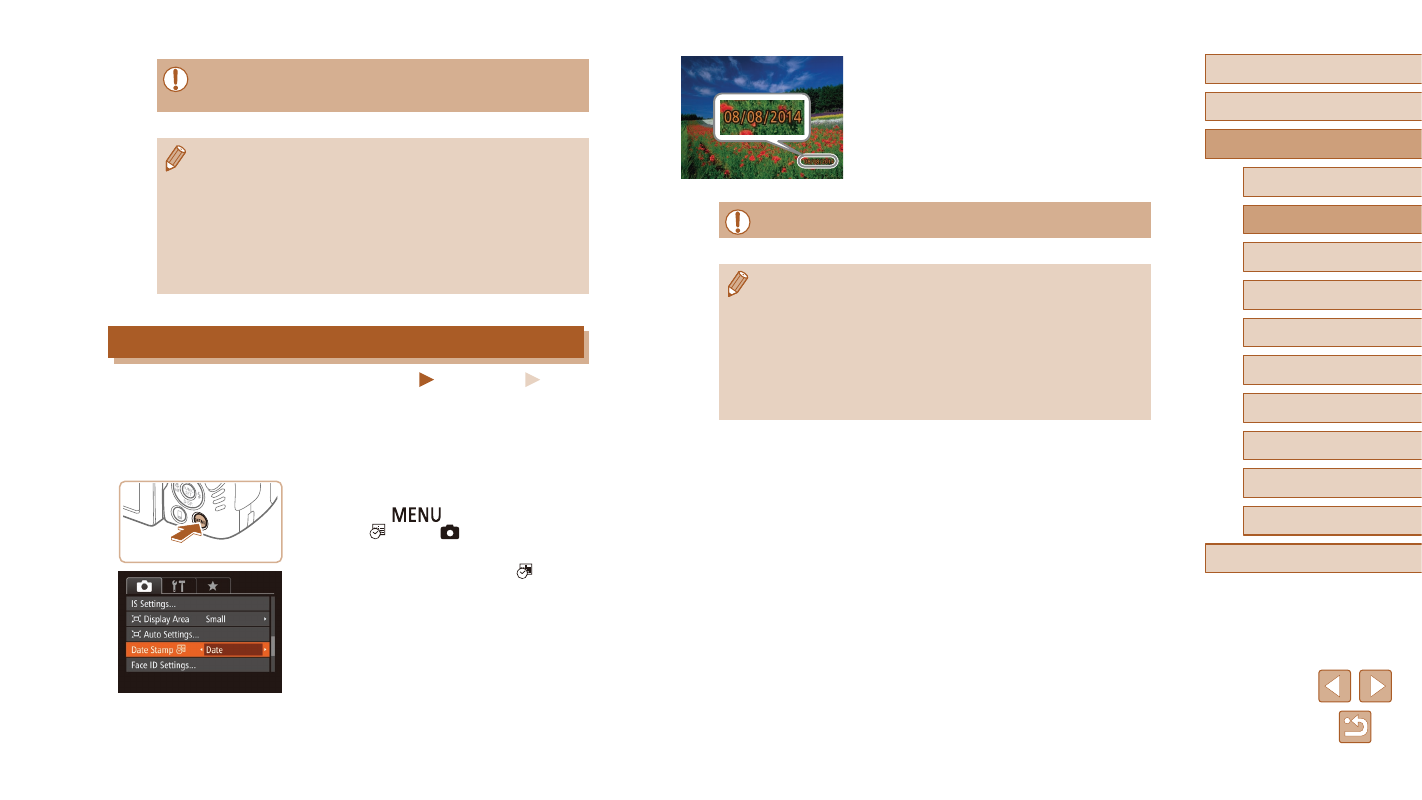
45
Before Use
Basic Guide
Advanced Guide
1
Camera Basics
2
Auto Mode /
Hybrid Auto Mode
3
Other Shooting Modes
5
Tv, Av, M, C1, and C2 Mode
6
Playback Mode
7
Wi-Fi Functions
8
Setting Menu
9
Accessories
10
Appendix
Index
4
P Mode
2
Shoot.
●
As you take shots, the camera adds the
shooting date or time to the lower-right
corner of images.
●
To restore the original setting, choose
[Off] in step 1.
●
Date stamps cannot be edited or removed.
●
Shots taken without adding a date stamp can be printed with one
as follows.
However, adding a date stamp this way to images that already
have one may cause it to be printed twice.
-
Print using printer functions (= 166)
-
Use camera DPOF print settings (= 170) to print
-
Use the software downloaded from the Canon website
(= 164) to print
●
For movies shot using the self-timer, [Delay] represents the delay
before recording begins, but the [Shots] setting has no effect.
●
When you specify multiple shots, image brightness and white
balance are determined by the first shot. More time is required
between shots when the flash fires or when you have specified
to take many shots. Shooting will stop automatically when the
memory card becomes full.
●
When a delay longer than two seconds is specified, two seconds
before the shot, the lamp blinking and self-timer sound will speed
up. (The lamp will remain lit in case the flash fires.)
Adding a Date Stamp
Still Images
Movies
The camera can add the shooting date to images, in the lower-right
corner.
However, note that date stamps cannot be edited or removed, so confirm
beforehand that the date and time are correct (= 20).
1
Configure the setting.
●
Press the [
] button, choose [Date
Stamp ] on the [ ] tab, and then
choose the desired option (= 30).
●
Once the setting is complete, [ ] is
displayed.
