Adding comments, Sending images automatically (image sync), Initial preparations – Canon PowerShot SX60 HS User Manual
Page 139: Preparing the camera, Choosing the image resolution (size), 139) and canon image
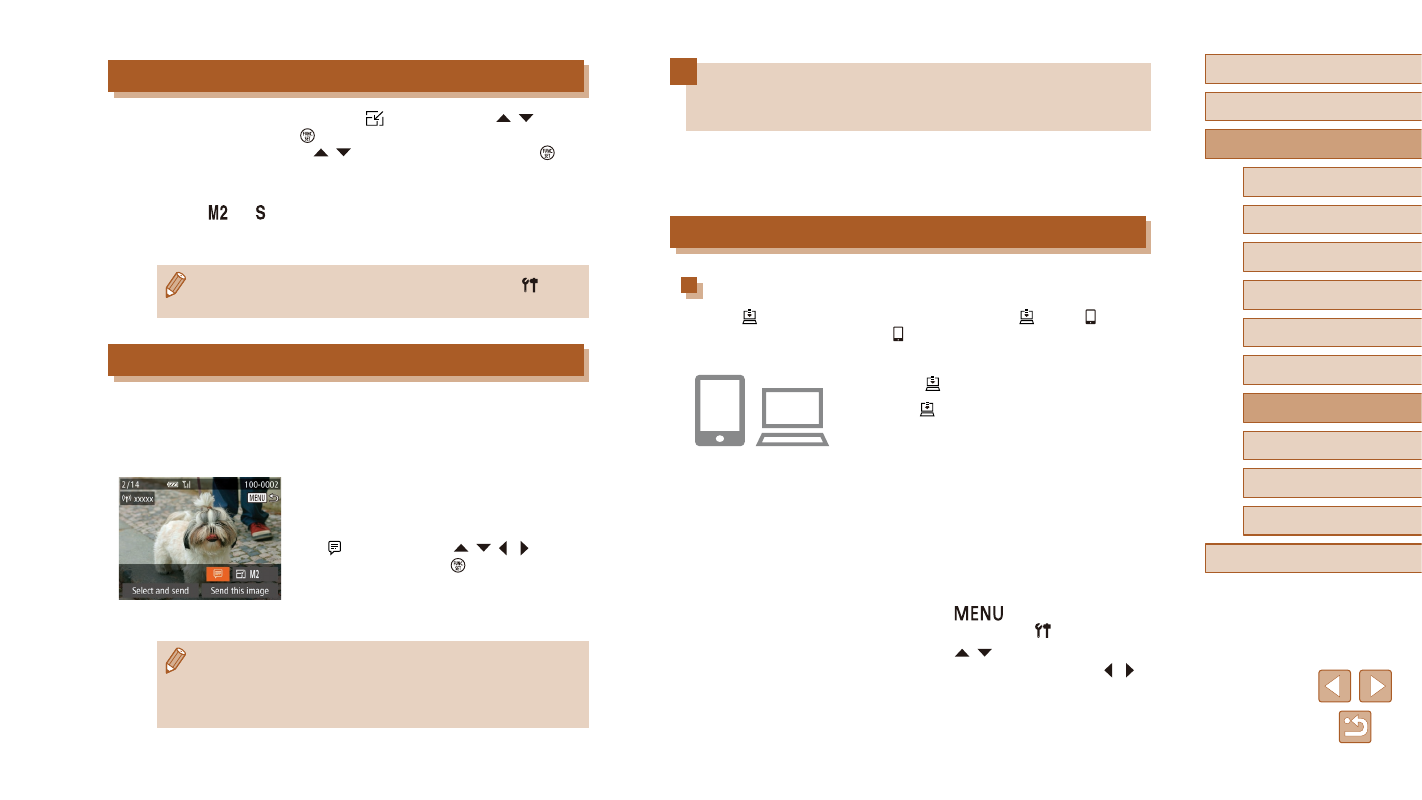
139
Before Use
Basic Guide
Advanced Guide
1
Camera Basics
2
Auto Mode /
Hybrid Auto Mode
3
Other Shooting Modes
5
Tv, Av, M, C1, and C2 Mode
6
Playback Mode
7
Wi-Fi Functions
8
Setting Menu
9
Accessories
10
Appendix
Index
4
P Mode
Sending Images Automatically
(Image Sync)
Images on the memory card that have not been transferred already can
be sent to a computer or Web services via CANON iMAGE GATEWAY.
Note that images cannot be sent only to Web services.
Initial Preparations
Preparing the Camera
Register [ ] as the destination. You can also assign [ ] to the [ ] button,
so that you can simply press the [ ] button to send any unsent images on
the memory card to a computer via CANON iMAGE GATEWAY.
1
Add [ ] as a destination.
●
Add [ ] as a destination, as described in
“Registering CANON iMAGE GATEWAY”
●
To choose a Web service as the
destination, follow the steps in
“Registering Other Web Services”
(= 135) to update the camera settings.
2
Choose the type of images to send
(only when sending movies with
images).
●
Press the [
] button and choose
[Wi-Fi Settings] on the [ ] tab (= 30).
●
Press the [ ][ ] buttons to choose
[Image Sync], and then press the [ ][ ]
buttons to choose [Stills/Movies].
Choosing the Image Resolution (Size)
On the image transfer screen, choose [ ] by pressing the [ ][ ]
buttons, and then press the [ ] button. On the screen displayed, choose
the resolution by pressing the [ ][ ] buttons, and then press the [ ]
button.
●
To send images at original size, select [No] as the resizing option.
●
Choosing [ ] or [ ] will resize images that are larger than the
selected size before sending.
●
Movies cannot be resized.
●
Image size can also be configured in MENU (= 30) ► [ ] tab
► [Wi-Fi Settings] ► [Resize for Sending].
Adding Comments
Using the camera, you can add comments to images that you send
to e-mail addresses, social networking services, etc. The number of
characters and symbols that can be entered may differ depending on the
Web service.
1
Access the screen for adding
comments.
●
On the image transfer screen, choose
[ ] by pressing the [ ][ ][ ][ ] buttons,
and then press the [ ] button.
2
3
Send the image.
●
When a comment is not entered, the comment set in CANON
iMAGE GATEWAY is automatically sent.
●
You can also annotate multiple images before sending them. The
same comment is added to all images sent together.
