Shooting with the af lock, Choosing a person to focus on (face select) – Canon PowerShot SX60 HS User Manual
Page 85
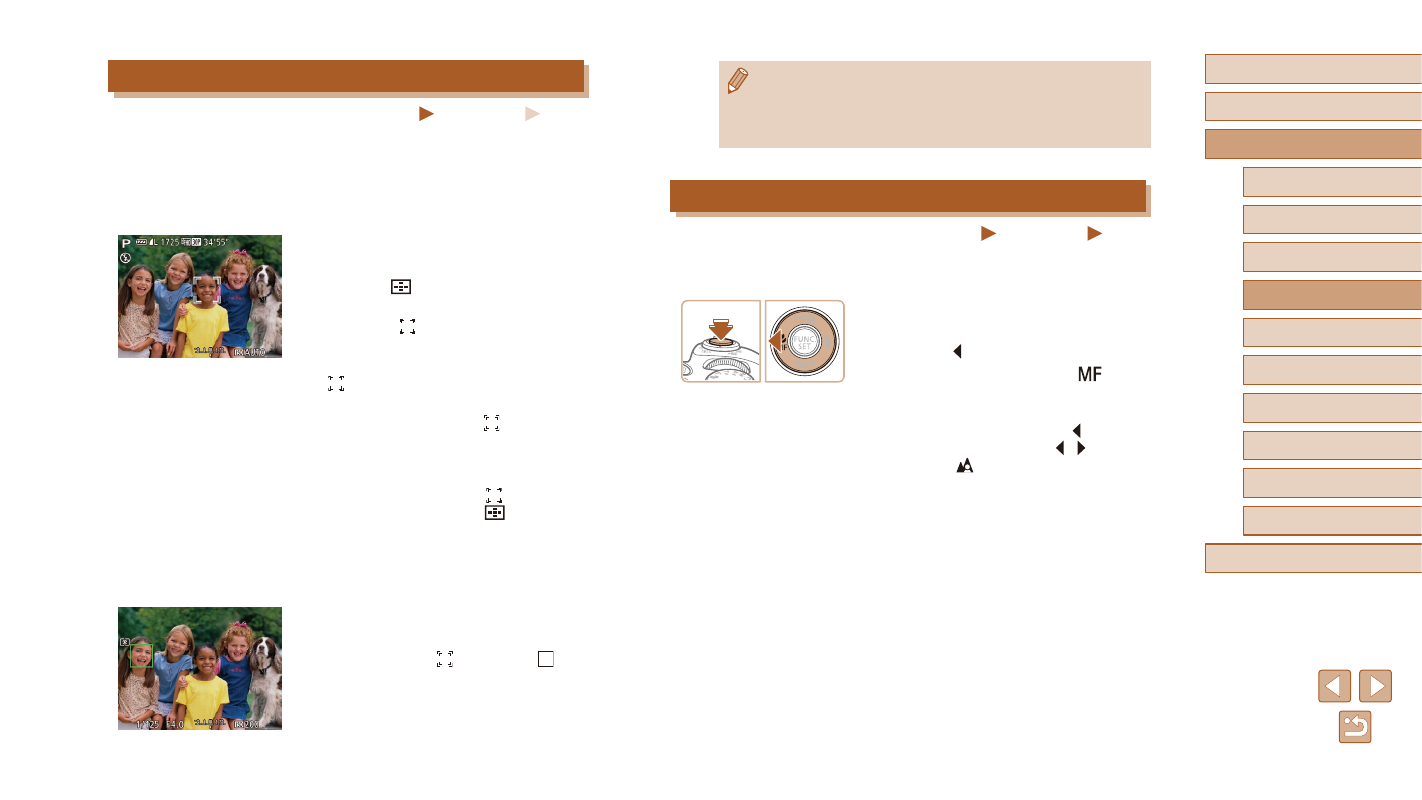
85
Before Use
Basic Guide
Advanced Guide
1
Camera Basics
2
Auto Mode /
Hybrid Auto Mode
3
Other Shooting Modes
5
Tv, Av, M, C1, and C2 Mode
6
Playback Mode
7
Wi-Fi Functions
8
Setting Menu
9
Accessories
10
Appendix
Index
4
P Mode
●
When [Face ID] is set to [On], names of any registered people
detected are not displayed when you have selected another,
unregistered face to focus on. However, their names will be
recorded in the still images (= 47).
Shooting with the AF Lock
Still Images
Movies
The focus can be locked. After you lock the focus, the focal position will
not change even when you release your finger from the shutter button.
1
Lock the focus.
●
With the shutter button pressed halfway,
press the [ ] button.
●
The focus is now locked, and [
] and
the MF indicator are displayed.
●
To unlock the focus, after you release
the shutter button, press the [ ] button
again, and then press the [ ][ ] buttons
to choose [ ].
2
Compose the shot and shoot.
Choosing a Person to Focus On (Face Select)
Still Images
Movies
You can shoot after choosing a specific person’s face to focus on.
1
Prepare the camera for Face Select.
●
Set the AF frame to [Face Detect]
2
Enter Face Select mode.
●
Aim the camera at the person’s face and
press the [
] button.
●
After [Face Select : On] is displayed, a
face frame [ ] is displayed around the
face detected as the main subject.
●
Even if the subject moves, the face frame
[ ] follows the subject within a certain
range.
●
If a face is not detected, [ ] is not
displayed.
3
Choose the face to focus on.
●
To switch the face frame [ ] to another
detected face, press the [
] button.
●
After you have switched the face frame
to all detected faces, [Face Select : Off]
is displayed, and the specified AF frame
mode screen is displayed again.
4
Shoot.
●
Press the shutter button halfway. After the
camera focuses, [ ] changes to [ ].
●
Press the shutter button all the way down
to shoot.
