Using the self-timer – Canon PowerShot SX60 HS User Manual
Page 44
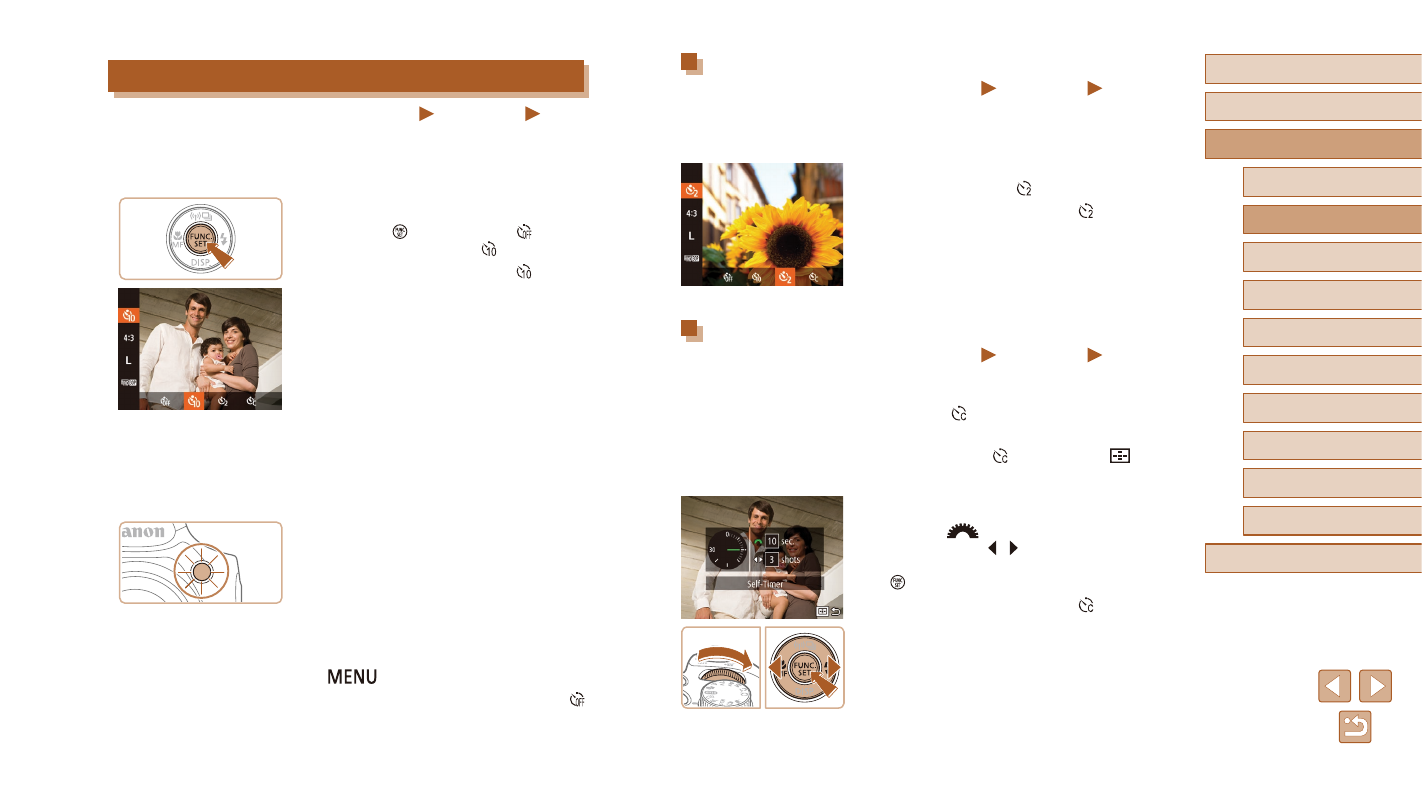
44
Before Use
Basic Guide
Advanced Guide
1
Camera Basics
2
Auto Mode /
Hybrid Auto Mode
3
Other Shooting Modes
5
Tv, Av, M, C1, and C2 Mode
6
Playback Mode
7
Wi-Fi Functions
8
Setting Menu
9
Accessories
10
Appendix
Index
4
P Mode
Using the Self-Timer to Avoid Camera Shake
Still Images
Movies
This option delays shutter release until about two seconds after you
have pressed the shutter button. If the camera is unsteady while you are
pressing the shutter button, it will not affect your shot.
●
Follow step 1 in “Using the Self-Timer”
●
Once the setting is complete, [ ] is
displayed.
●
Follow step 2 in “Using the Self-Timer”
Customizing the Self-Timer
Still Images
Movies
You can specify the delay (0 – 30 seconds) and number of shots (1 – 10).
1
Choose [ ].
●
Following step 1 in “Using the Self-Timer”
(= 44), choose [ ] and press the [
]
button immediately.
2
Configure the setting.
●
Turn the [
] dial to choose the [Delay]
time, press the [ ][ ] buttons to choose
the number of [Shots], and then press the
[ ] button.
●
Once the setting is complete, [ ] is
displayed.
●
Follow step 2 in “Using the Self-Timer”
Using the Self-Timer
Still Images
Movies
With the self-timer, you can include yourself in group photos or other
timed shots. The camera will shoot about 10 seconds after you press the
shutter button.
1
Configure the setting.
●
Press the [ ] button, choose [ ] in the
menu, and then choose [ ] (= 29).
●
Once the setting is complete, [ ] is
displayed.
2
Shoot.
●
For Still Images: Press the shutter button
halfway to focus on the subject, and then
press it all the way down.
●
For Movies: Press the movie button.
●
Once you start the self-timer, the lamp
will blink and the camera will play a self-
timer sound.
●
Two seconds before the shot, the blinking
and sound will speed up. (The lamp will
remain lit in case the flash fires.)
●
To cancel shooting after you have
triggered the self-timer, press the
[
] button.
●
To restore the original setting, choose [ ]
in step 1.
