ProSoft Technology 5204-DFNT-PDPMV1 User Manual
Page 52
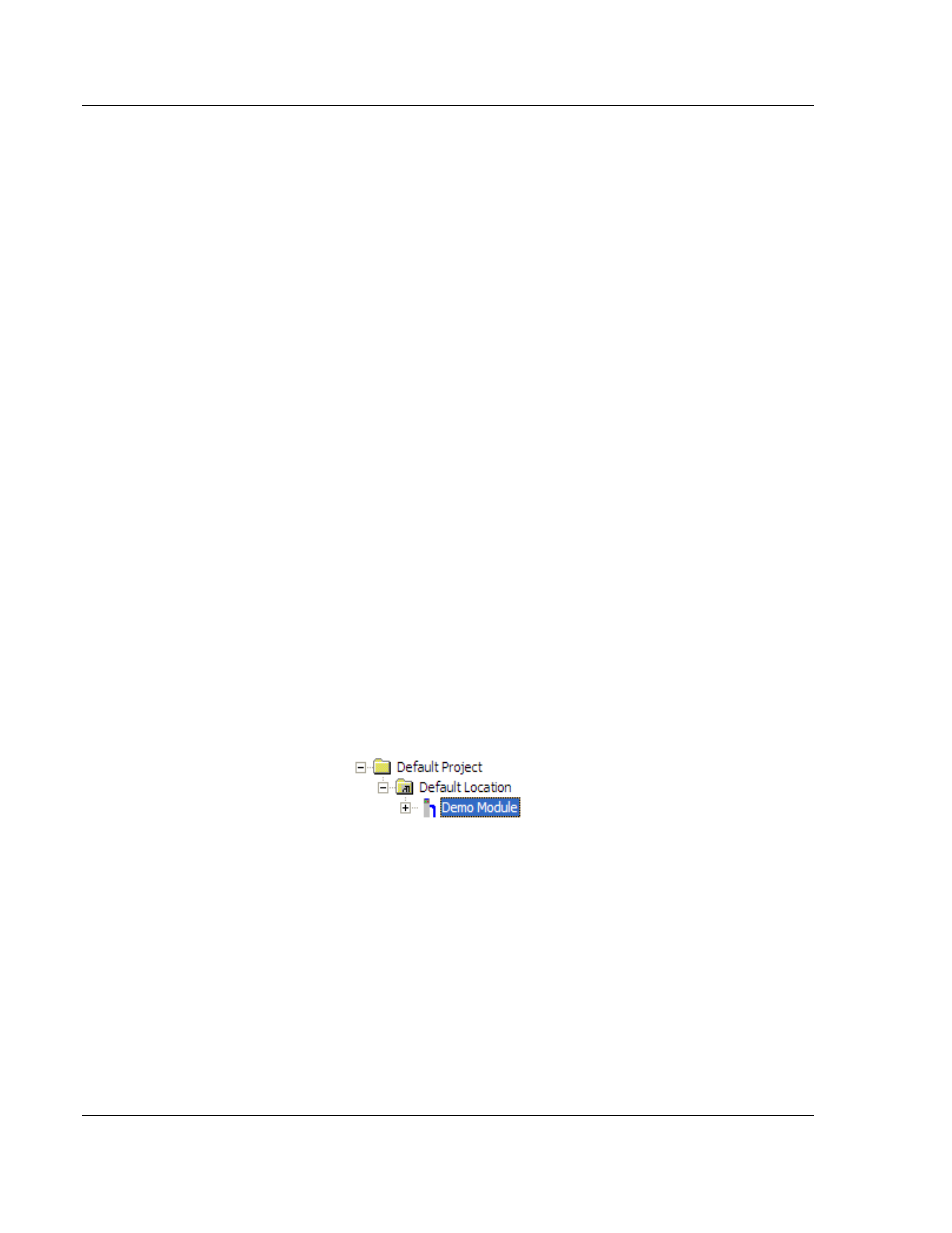
Diagnostics and Troubleshooting
DFNT ♦ ProLinx Gateway
Protocol Manual
EtherNet/IP Explicit Messaging Client/Server
Page 52 of 124
ProSoft Technology, Inc.
July 24, 2013
4.1
Using ProSoft Configuration Builder (PCB) for Diagnostics
The Configuration and Debug
menu for this module is arranged as a tree
structure, with the Main menu at the top of the tree, and one or more submenus
for each menu command. The first menu you see when you connect to the
module is the
Main menu.
Because this is a text-based menu system, you enter commands by typing the
[command letter] from your computer keyboard in the Diagnostic window in
ProSoft Configuration Builder (PCB). The module does not respond to mouse
movements or clicks. The command executes as soon as you press the
[
COMMAND LETTER
]
— you do not need to press [E
NTER
].
When you type a
[
COMMAND LETTER
], a new screen will be displayed in your terminal application.
4.1.1 Required Hardware
You can connect directly from your computer’s serial port to the serial port on the
module to view configuration information, perform maintenance, and send or
receive configuration files.
ProSoft Technology recommends the following minimum hardware to connect
your computer to the module:
80486 based processor (Pentium preferred)
1 megabyte of memory
At least one UART hardware-based serial communications port available.
USB-based virtual UART systems (USB to serial port adapters) often do not
function reliably, especially during binary file transfers, such as when
uploading/downloading configuration files or module firmware upgrades.
4.1.2 Using the Diagnostic Window in ProSoft Configuration Builder
To connect to the module’s Configuration/Debug serial port
1 Start PCB, and then select the module to test. Click the right mouse button to
open a shortcut
menu.
- 5205-DFNT-PDPS 5202-DFNT-MCM4 5201-DFNT-MCM 5201-DFNT-104S 5207-DFNT-HART 5228-DFNT-HART 5208-DFNT-HART 5201-DFNT-EGD 5202-DFNT-GRCM4 5201-DFNT-GRCM 5201-DFNT-DNPS 5201-DFNT-DNPSNET 5201-DFNT-DNPM 5201-DFNT-DH485 5202-DFNT-DFCM4 5201-DFNT-DFCM 5201-DFNT-BACNET 5201-DFNT-ASCII 5210-DFNT-RIO 5303-MBP-DFNT 5201-MNET-DFNT 5201-DFNT-104C
