Installing prosoft configuration builder software – ProSoft Technology 5204-DFNT-PDPMV1 User Manual
Page 14
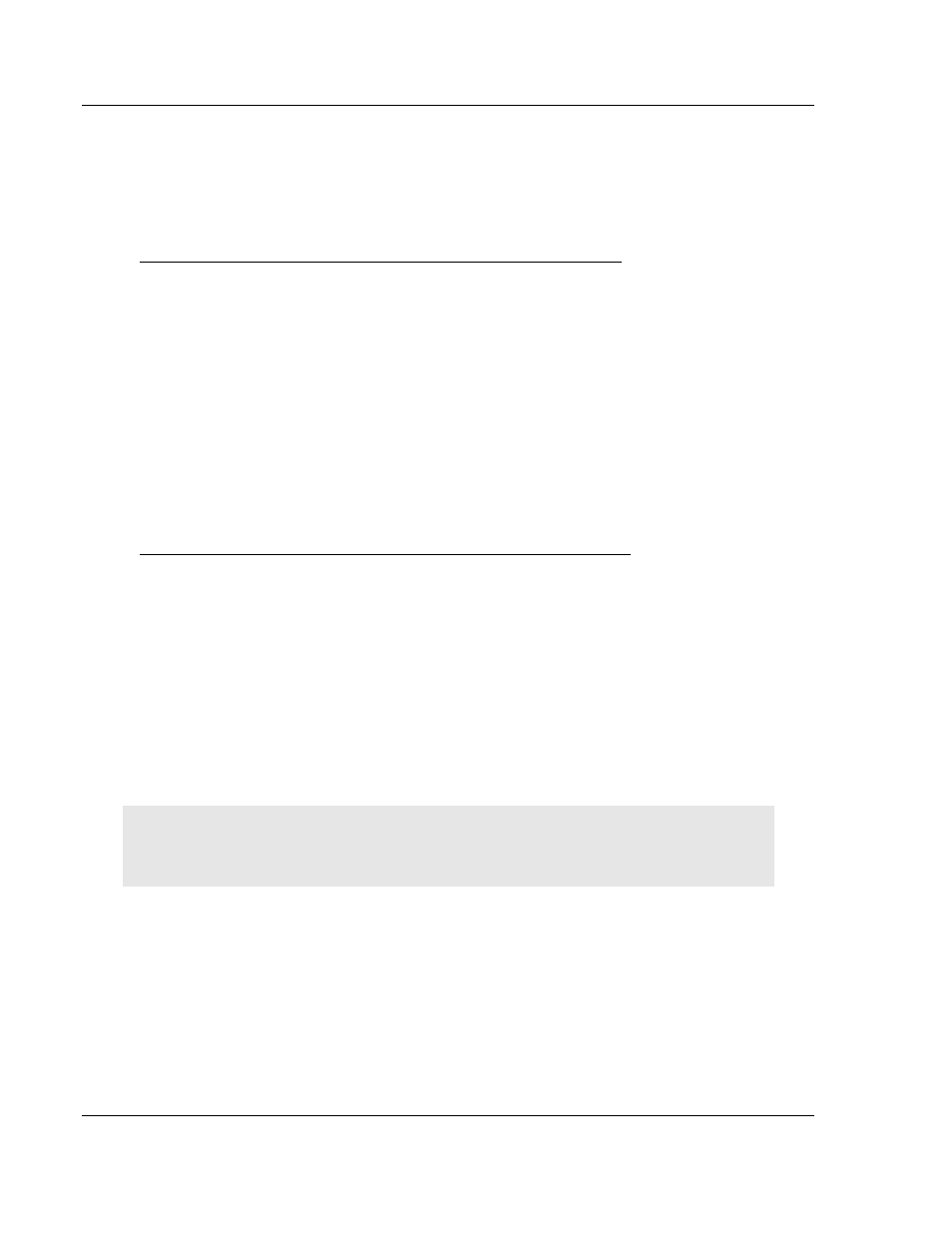
Start Here
DFNT ♦ ProLinx Gateway
Protocol Manual
EtherNet/IP Explicit Messaging Client/Server
Page 14 of 124
ProSoft Technology, Inc.
July 24, 2013
1.5
Installing ProSoft Configuration Builder Software
You must install the ProSoft Configuration Builder (PCB) software to configure
the module. You can always get the newest version of ProSoft Configuration
Builder from the ProSoft Technology website.
Installing ProSoft Configuration Builder from the ProSoft website
1 Open your web browser and navigate to http://www.prosoft-
technology.com/pcb
2 Click the D
OWNLOAD
H
ERE
link to download the latest version of ProSoft
Configuration Builder.
3 Choose S
AVE
or S
AVE
F
ILE
when prompted.
4 Save the file to your Windows Desktop, so that you can find it easily when
you have finished downloading.
5 When the download is complete, locate and open the file, and then follow the
instructions on your screen to install the program.
If you do not have access to the Internet, you can install ProSoft Configuration
Builder from the ProSoft Solutions Product CD-ROM, included in the package
with your module.
Installing ProSoft Configuration Builder from the Product CD-ROM
1 Insert the ProSoft Solutions Product CD-ROM into the CD-ROM drive of your
PC. Wait for the startup screen to appear.
2 On the startup screen, click P
RODUCT
D
OCUMENTATION
. This action opens a
Windows Explorer file tree window.
3 Click to open the U
TILITIES
folder. This folder contains all of the applications
and files you will need to set up and configure your module.
4 Double-click the S
ETUP
C
ONFIGURATION
T
OOL
folder, double-click the
PCB_*.
EXE
file and follow the instructions on your screen to install the
software on your PC. The information represented by the "*" character in the
file name is the PCB version number and, therefore, subject to change as
new versions of PCB are released.
Note: Many of the configuration and maintenance procedures use files and other utilities on the
CD-ROM. You may wish to copy the files from the Utilities folder on the CD-ROM to a convenient
location on your hard drive.
1.5.1 Using the Online Help
Most of the information needed to help you use ProSoft Configuration Builder is
provided in a Help System that is always available whenever you are running
ProSoft Configuration Builder. The Help System does not require an Internet
connection.
To view the help pages, start ProSoft Configuration Builder, open the H
ELP
menu, and then choose C
ONTENTS
.
- 5205-DFNT-PDPS 5202-DFNT-MCM4 5201-DFNT-MCM 5201-DFNT-104S 5207-DFNT-HART 5228-DFNT-HART 5208-DFNT-HART 5201-DFNT-EGD 5202-DFNT-GRCM4 5201-DFNT-GRCM 5201-DFNT-DNPS 5201-DFNT-DNPSNET 5201-DFNT-DNPM 5201-DFNT-DH485 5202-DFNT-DFCM4 5201-DFNT-DFCM 5201-DFNT-BACNET 5201-DFNT-ASCII 5210-DFNT-RIO 5303-MBP-DFNT 5201-MNET-DFNT 5201-DFNT-104C
