3configuring the gateway – ProSoft Technology 5204-DFNT-PDPMV1 User Manual
Page 31
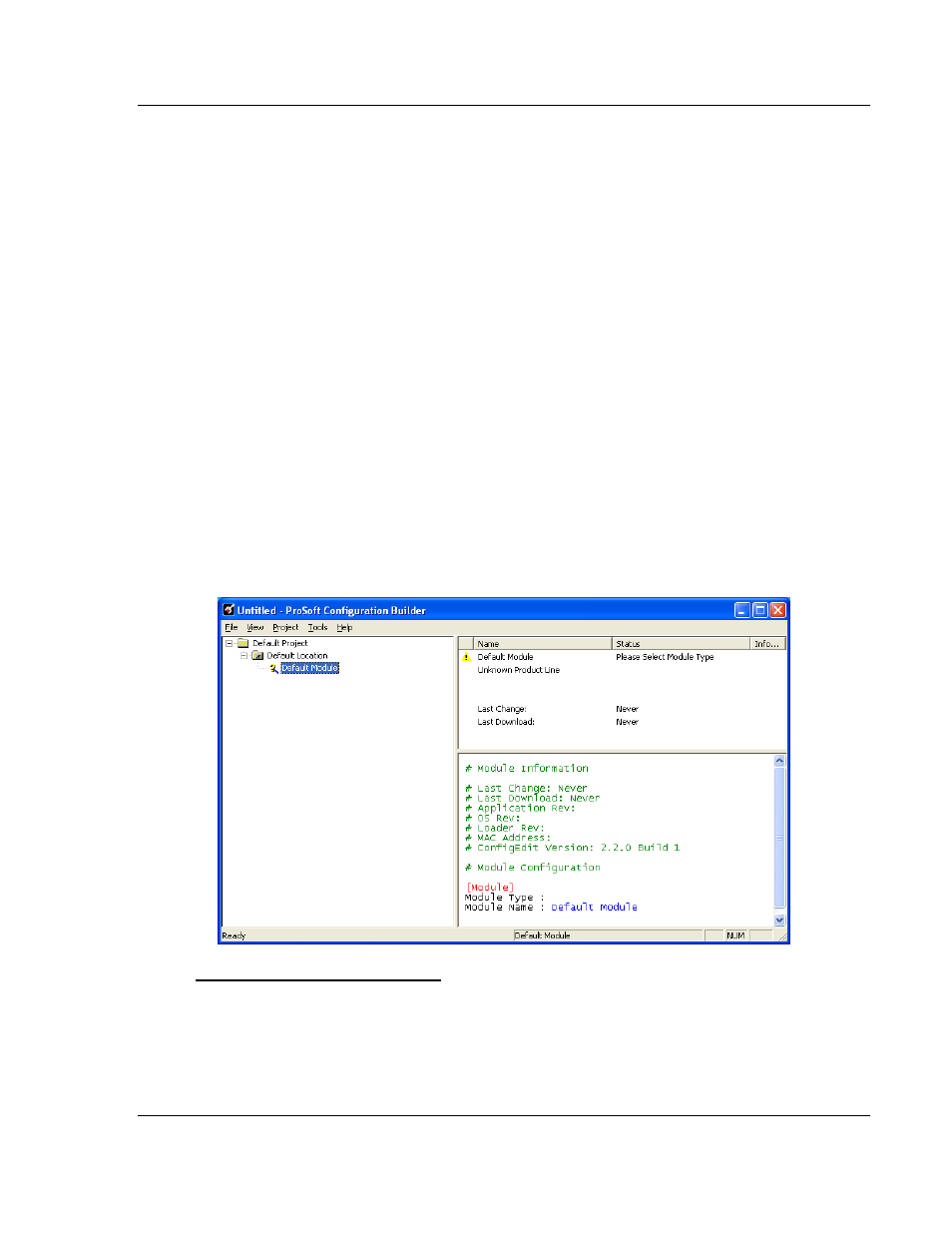
DFNT ♦ ProLinx Gateway
Configuring the Gateway
EtherNet/IP Explicit Messaging Client/Server
Protocol Manual
ProSoft Technology, Inc.
Page 31 of 124
July 24, 2013
3
Configuring the Gateway
3.1
Using ProSoft Configuration Builder
ProSoft Configuration Builder (PCB) provides a quick and easy way to manage
module configuration files customized to meet your application needs. PCB is not
only a powerful solution for new configuration files, but also allows you to import
information from previously installed (known working) configurations to new
projects.
3.1.1 Setting Up the Project
To begin, start ProSoft Configuration Builder (PCB). If you have used other
Windows configuration tools before, you will find the screen layout familiar.
ProSoft Configuration Builder’s (PCB's) window consists of a tree view on the
left, an information pane, and a configuration pane on the right side of the
window. When you first start PCB, the tree view consists of folders for Default
Project and Default Location, with a Default Module in the Default Location
folder. The following illustration shows the PCB window with a new project.
To add the module to the project
1 Use the mouse to select D
EFAULT
M
ODULE
in the tree view, and then click the
right mouse button to open a shortcut menu.
- 5205-DFNT-PDPS 5202-DFNT-MCM4 5201-DFNT-MCM 5201-DFNT-104S 5207-DFNT-HART 5228-DFNT-HART 5208-DFNT-HART 5201-DFNT-EGD 5202-DFNT-GRCM4 5201-DFNT-GRCM 5201-DFNT-DNPS 5201-DFNT-DNPSNET 5201-DFNT-DNPM 5201-DFNT-DH485 5202-DFNT-DFCM4 5201-DFNT-DFCM 5201-DFNT-BACNET 5201-DFNT-ASCII 5210-DFNT-RIO 5303-MBP-DFNT 5201-MNET-DFNT 5201-DFNT-104C
