Configuring the processor with unitypro xl, Create a new project, 4configuring the processor with unitypro xl – ProSoft Technology PTQ-101M User Manual
Page 47
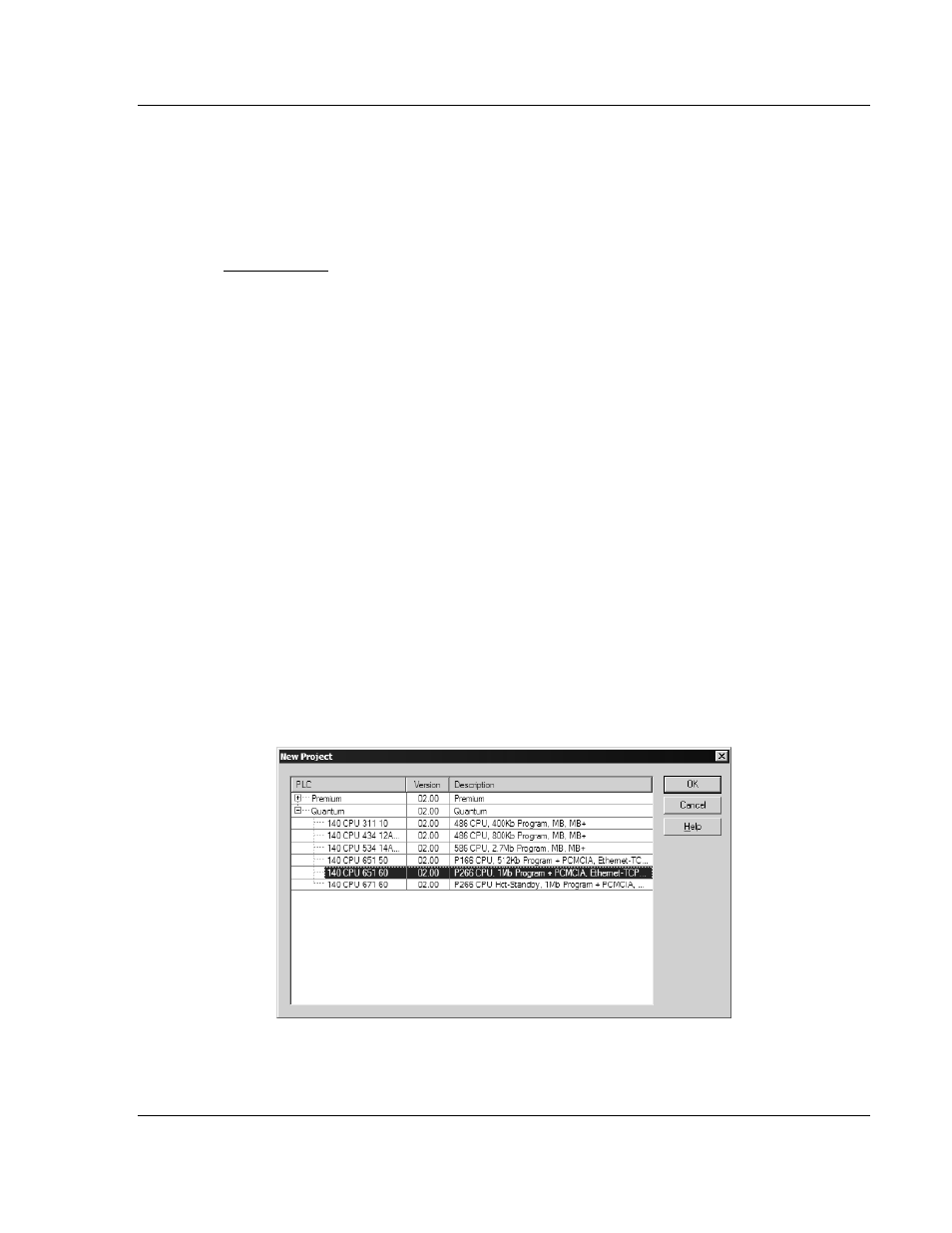
Configuring the Processor with UnityPro XL
PTQ-101M ♦ Quantum Platform
IEC 60870-5-101 Master Communication Module
ProSoft Technology, Inc.
Page 47 of 181
May 14, 2008
4
Configuring the Processor with UnityPro XL
In This Chapter
Create a New Project ............................................................................ 47
Add the PTQ Module to the Project....................................................... 49
How to Set up and Use the Sample Function Block for Unity................ 51
Project .................................................................................... 62
Connect Your PC to the Processor ....................................................... 63
to the Processor ................................................. 65
The following steps are designed to ensure that the processor (Quantum or
Unity) is able to transfer data successfully with the PTQ module. As part of this
procedure, you will use UnityPro XL to create a project, add the PTQ module to
the project, set up data memory for the project, and then download the project to
the processor.
4.1
Create a New Project
The first step is to open UnityPro XL and create a new project.
1
In the New Project dialog box, choose the CPU type. In the following
illustration, the CPU is 140 CPU 651 60. Choose the processor type that
matches your own hardware configuration, if it differs from the example. Click
OK to continue.
