ProSoft Technology MVI56-PDPS User Manual
Page 46
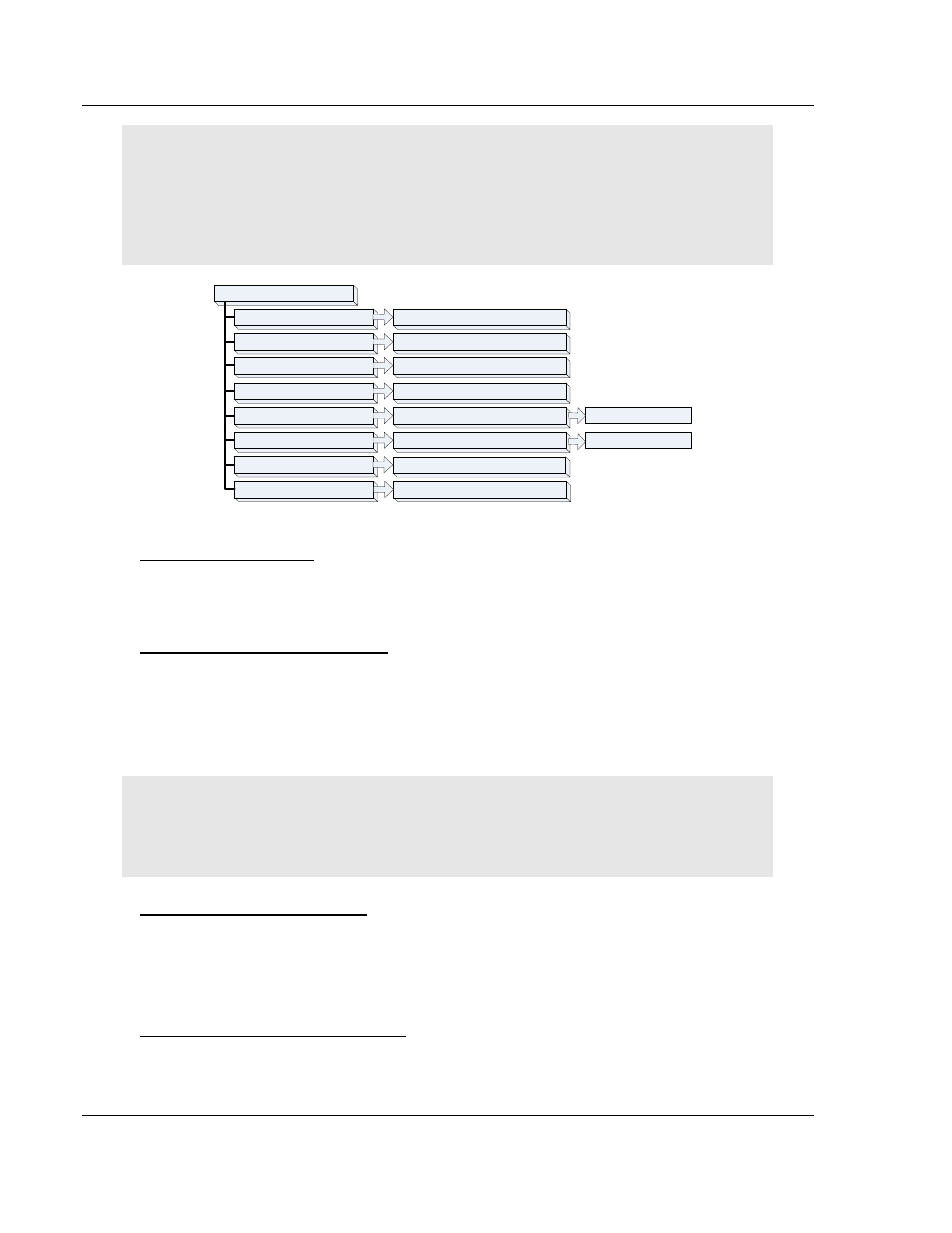
MVI56-PDPS ♦ ControlLogix Platform
Diagnostics and Troubleshooting
Profibus DP Slave Communication Module
Page 46 of 88
ProSoft Technology, Inc.
April 22, 2008
Caution: Some of the commands available to you from this menu are designed for advanced
debugging and system testing only, and can cause the module to stop communicating with the
processor or with other devices, resulting in potential data loss or other failures. Only use these
commands if you are specifically directed to do so by ProSoft Technology Technical Support staff.
Some of these command keys are not listed on the menu, but are active nevertheless. Please be
careful when pressing keys so that you do not accidentally execute an unwanted command.
M = Main Menu
1 = Module Status
V = Version Information
I = Input Data View
C = Module Configuration
B = Block Transfer Statistics
? = Display Menu
Opens Database menu
Opens Database menu
Displays Module Configuration screen
Displays Block Transfer Statistics screen
Displays Module Status screen
Redisplays (refreshes) this menu
See Database Menu
section
O = Output Data View
Opens Database menu
See Database Menu
section
Esc = Exit Program
Exits back to the OS. DO NOT USE unless
directed to do so by ProSoft technical support!
Redisplaying the Menu
Press [?] to display the current menu. Use this command when you are looking
at a screen of data, and want to view the menu choices available to you.
Viewing Block Transfer Statistics
Press [B] from the Main Menu to view the Block Transfer Statistics screen.
Use this command to display the configuration and statistics of the backplane
data transfer operations between the module and the processor. The information
on this screen can help determine if there are communication problems between
the processor and the module.
Tip: To determine the number of blocks transferred each second, mark the numbers displayed at a
specific time. Then some seconds later activate the command again. Subtract the previous
numbers from the current numbers and divide by the quantity of seconds passed between the two
readings.
Viewing Module Configuration
Press [C] to view the Module Configuration screen.
Use this command to display the current configuration and statistics for the
module.
Opening the Input Data View Menu
Press [I] to open the Input Data View Menu. Use this command to view the
contents of the input database.
