ProSoft Technology MVI56-DFCM User Manual
Page 54
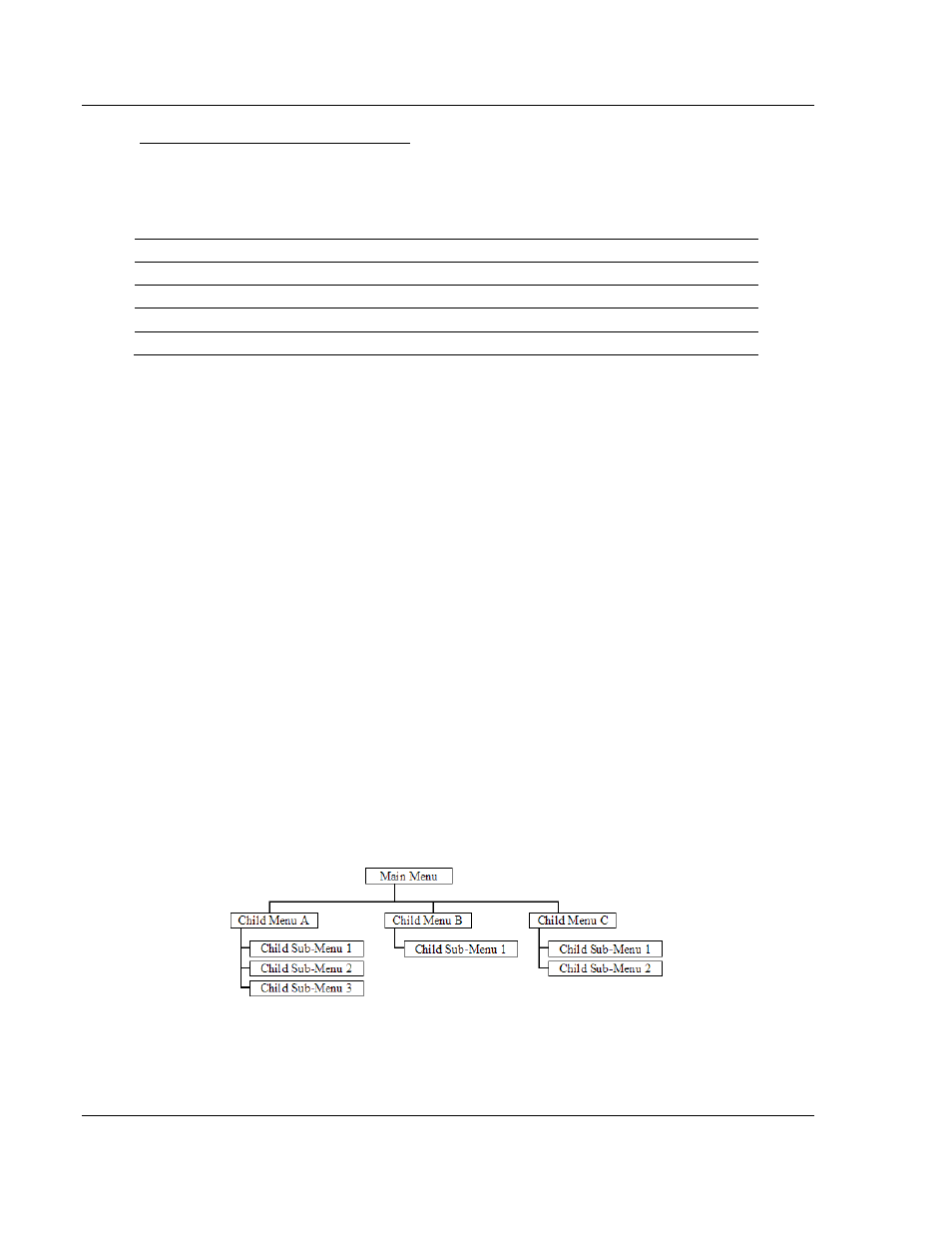
Diagnostics and Troubleshooting
MVI56-DFCM ♦ ControlLogix Platform
User Manual
DF1 Half/Full Duplex Master/Slave Serial Communication Module
Page 54 of 106
ProSoft Technology, Inc.
September 24, 2014
Using the Configuration/Debug Port
To connect to the module’s Configuration/Debug port:
1
Connect your computer to the module’s port using a null modem cable.
2 Start the communication program on your computer and configure the
communication parameters with the following settings:
Baud Rate
57,600
Parity
None
Data Bits
8
Stop Bits
1
Software Handshaking
None
3 Open the connection. When you are connected, press the [?] key on your
keyboard. If the system is set up properly, you will see a menu with the
module name followed by a list of letters and the commands associated with
them.
If there is no response from the module, follow these steps:
1 Verify that the null modem cable is connected properly between your
computer’s serial port and the module. A regular serial cable will not work.
2 Verify that RSLinx is not controlling the COM port. Refer to Disabling the
RSLinx Driver for the Com Port on the PC.
3 Verify that your communication software is using the correct settings for baud
rate, parity and handshaking.
4 On computers with more than one serial port, verify that your communication
program is connected to the same port that is connected to the module.
If you are still not able to establish a connection, you can contact ProSoft
Technology Technical Support for further assistance.
Navigation
All of the submenus in ProSoft Configuration Builder for this module contain
commands to redisplay the menu or return to the previous menu. You can always
return from a submenu to the next higher menu by pressing [M]
on your
keyboard.
The organization of the menu structure is represented in simplified form in the
following illustration:
The remainder of this section shows you the menus available for this module,
and briefly discusses the available commands.
