Viewing module configuration, Opening the database view menu, Viewing version information – ProSoft Technology MVI56-LTQ User Manual
Page 46: Warm booting the module, Viewing module status, Opening the valve data menu
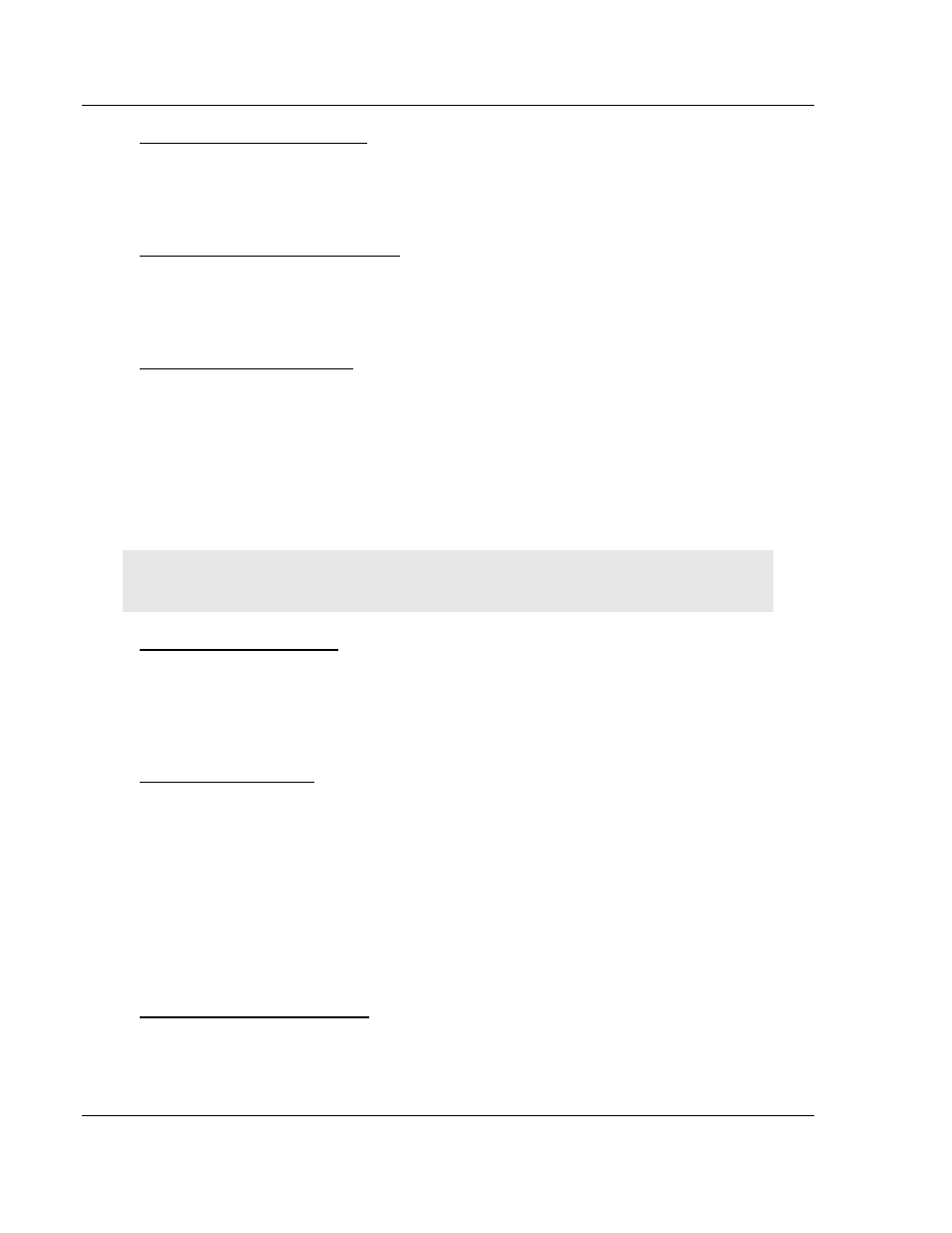
Diagnostics and Troubleshooting
MVI56-LTQ ♦ ControlLogix Platform
User Manual
Limitorque Valve Actuator Master Communication Module
Page 46 of 98
ProSoft Technology, Inc.
August 30, 2010
Press [C]
to view the Module Configuration screen.
Viewing Module Configuration
Use this command to display the current configuration and statistics for the
module.
Press [D] to open the Database View menu.
Opening the Database View Menu
Use this menu command to view the current contents of the module’s database.
For more information about this submenu, see Database View Menu (page 52).
Press [G]
to view Version information for the module.
Viewing Version Information
Use this command to view the current version of the software for the module, as
well as other important values. You may be asked to provide this information
when calling for technical support on the product.
Values at the bottom of the display are important in determining module
operation. The Program Scan Counter value is incremented each time a
module’s program cycle is complete.
Tip: Repeat this command at one-second intervals to determine the frequency of program
execution.
Press [W]
from the Main menu to warm boot (restart) the module.
Warm Booting the Module
This command will cause the program to exit and reload, refreshing configuration
parameters that must be set on program initialization. Only use this command if
you must force the module to reboot.
Press [1]
to view information about Module Status. Use this command to view
status information about the module. This screen also contains useful information
for mailbox troubleshooting:
Viewing Module Status
Scan count
Mailbox counters
Alarm counters
Number of acyclic read and write operations performed by the module.
You can also view the number of mailbox messages in the input and output
queues, and the number of alarms in the alarm queue.
Press [2]
to display the data values for each valve. Refer to the Reference
chapter for a complete listing of this structure.
Opening the Valve Data menu
