Setting an account, Adding an account, Setting an account -25 – TA Triumph-Adler P-4030 MFP User Manual
Page 312: Adding an account -25, Setting
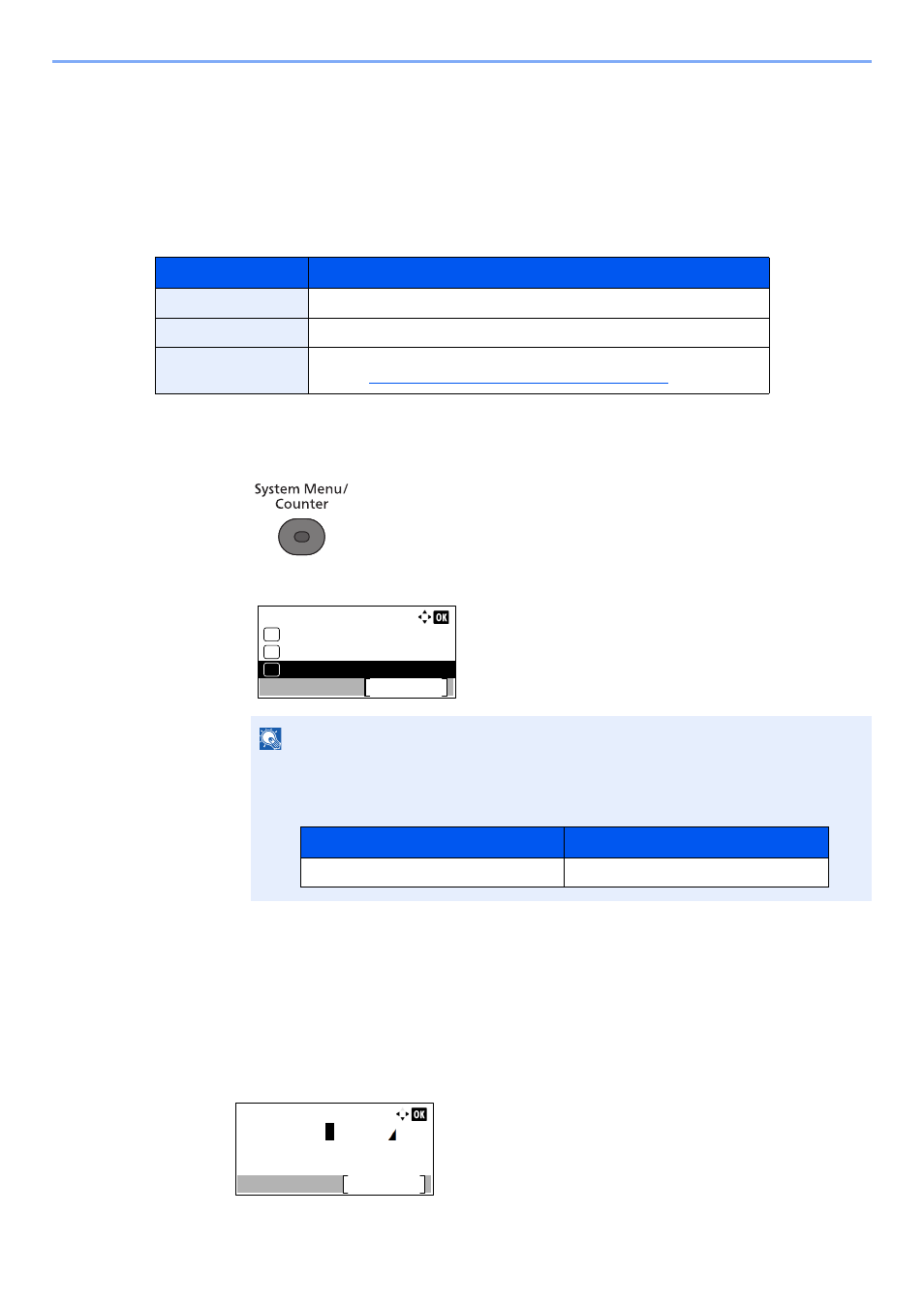
9-25
User Authentication and Accounting (User Login, Job Accounting) > Setting an Account
Setting an Account
You can add, change and delete an account and set the restriction for each account.
Adding an Account
Up to 100 individual accounts can be added. The following entries are required.
1
Display the screen.
1
Press the [
System Menu/Counter
] key.
2
Press the [
▲
] or [
▼
] key to select [User/Job Account], and press the [
OK
] key.
3
Press the [
▲
] or [
▼
] key to select [Job Account.Set.], and press the [
OK
] key.
4
Press the [
▲
] or [
▼
] key to select [Account. List], and press the [
OK
] key.
5
Press [Menu].
6
Press the [
▲
] or [
▼
] key to select [Add Account], and press the [
OK
] key.
2
Enter the account information.
Item
Descriptions
Account Name
Enter the account name (up to 32 characters).
Account ID
Enter the account ID as many as eight digits (between 0 and 99999999).
Restriction
This prohibits printing/scanning or restricts the number of sheets to load.
Refer to
Restricting the Use of the Machine on page 9-27
NOTE
If the login user name entry screen appears during operations, enter a login user name
and password, and press [Login].
The factory default login user name and login password are set as shown below.
Sys. Menu/Count.:
User/Job Account
Exit
04
Counter
03
02
System/Network
Login User Name
Login Password
4000
4000
Account Name:
Text
Common Settings
Account 01
ABC
