Registering destinations in the address book, Adding a destination (address book), Registering destinations in the address book -30 – TA Triumph-Adler P-4030 MFP User Manual
Page 128: Adding a destination (address book) -30
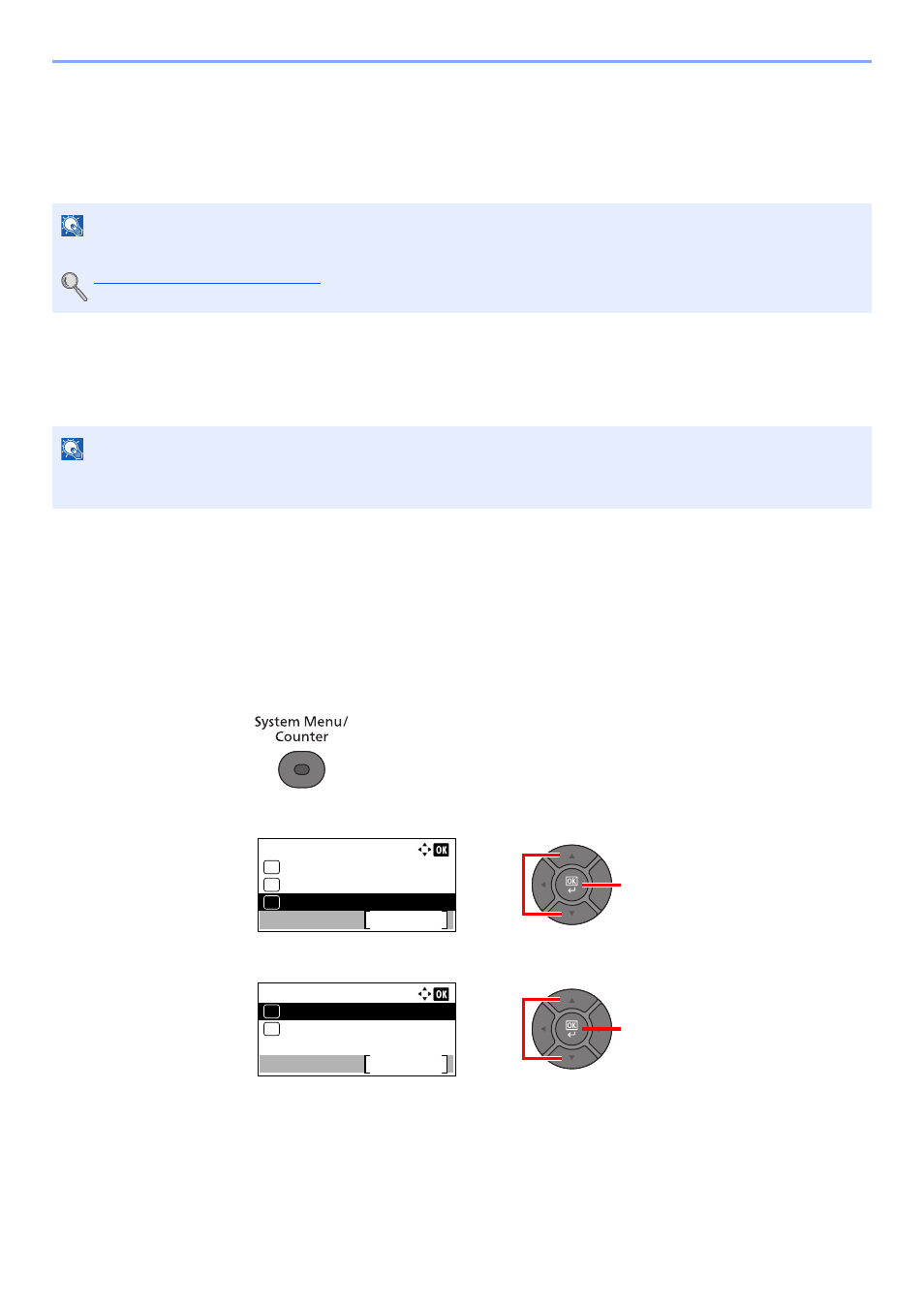
3-30
Preparation before Use > Registering Destinations in the Address Book
Registering Destinations in the Address Book
Save frequently used destinations to the Address Book or One Touch Keys. The saved destinations can be changed.
The destinations are available for Send as E-mail, Send to Folder, and Fax Transmission (only on products with the fax
function installed).
Adding a Destination (Address Book)
Add a new destination to the Address Book. There are two registering methods, contacts and groups. When adding a
group, enter the group name and select group members from the Address Book.
Contact
A maximum of 200 contact addresses can be registered. Each address can include the information such as destination
name, E-mail address, FTP server folder path, computer folder path, and FAX No. (only on products with the fax function
installed).
1
Display the screen.
1
Press the [
System Menu/Counter
] key.
2
Press the [
▲
] or [
▼
] key to select [Edit Destination], and press the [
OK
] key.
3
Press the [
▲
] or [
▼
] key to select [Address Book], and press the [
OK
] key.
NOTE
Registering and editing of the Address Book can also be done in Embedded Web Server RX.
Registering Destinations (page 2-48)
NOTE
If user login administration is enabled, you can only edit destinations in the Address Book by logging in with
administrator privileges.
2
1
Sys. Menu/Count.:
FAX
Exit
10
Document Box
11
Edit Destination
12
2
1
Edit Destination:
Address Book
Exit
01
Print List
02
