File format, File format -22, Format – TA Triumph-Adler P-4030 MFP User Manual
Page 228
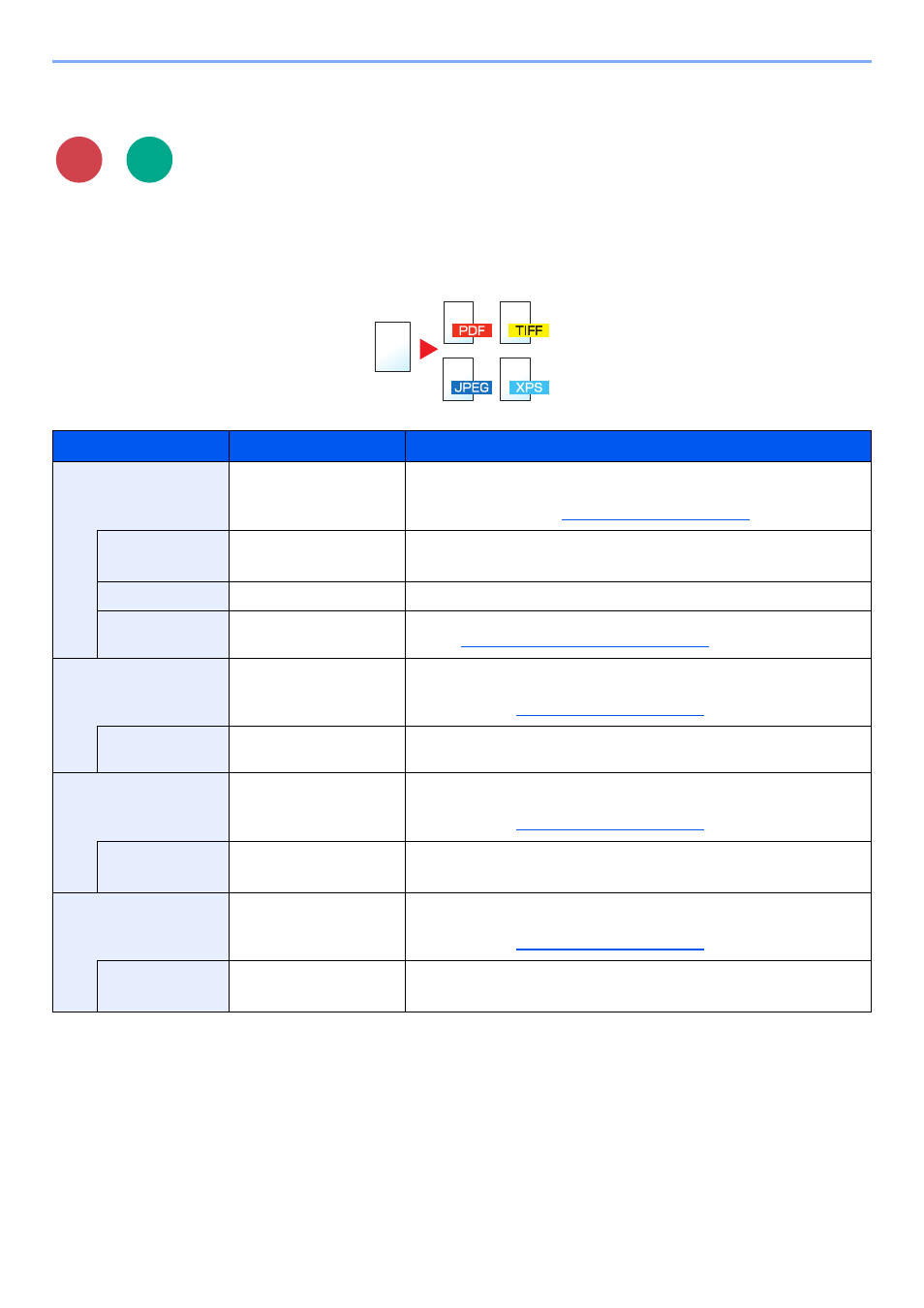
6-22
Using Various Functions > Functions
File Format
Specify the image file format. Image quality level can also be adjusted. Select the file format from [PDF], [TIFF], [JPEG],
[XPS], and [High Comp. PDF].
When the color mode in scanning has been selected for Grayscale or Full Color, set the image quality.
If you selected [PDF] or [High Comp. PDF], you can specify encryption or PDF/A settings.
Item
Value
Description
*2
―
Press the [
OK
] key to save or send a PDF file.
The image quality and PDF/A settings will be the default settings. For the
default settings, refer to
.
Image Quality
1 Low(High Comp) to
5 High(Low Comp)
Press [Detail] to display the [Image Quality] screen.
Select the image quality and press the [
OK
] key.
PDF/A
Off, PDF/A-1a, PDF/A-1b
Select PDF/A-1 format type and press the [
OK
] key.
Encryption
Off, On
Set the PDF encryption and then press the [
OK
] key. If [On] is selected,
refer to
PDF Encryption Functions on page 6-23
TIFF
―
Press the [
OK
] key to save or send a TIFF file.
The Image Quality settings will be the default values. For the default
settings, refer to
Image Quality
1 Low(High Comp) to
5 High(Low Comp)
Press [Detail] to display the [Image Quality] screen.
Select the image quality and press the [
OK
] key.
XPS
―
Press the [
OK
] key to save or send a XPS file.
The Image Quality settings will be the default values. For the default
settings, refer to
Image Quality
1 Low(High Comp) to
5 High(Low Comp)
Press [Detail] to display the [Image Quality] screen.
Select the image quality and press the [
OK
] key.
JPEG
―
Press the [
OK
] key to save or send a JPEG file.
The Image Quality settings will be the default values. For the default
settings, refer to
Image Quality
1 Low(High Comp) to
5 High(Low Comp)
Press [Detail] to display the [Image Quality] screen.
Select the image quality and press the [
OK
] key.
Send
Scan to
USB
