Editing and deleting custom box, Editing and deleting custom box -37 – TA Triumph-Adler P-4030 MFP User Manual
Page 195
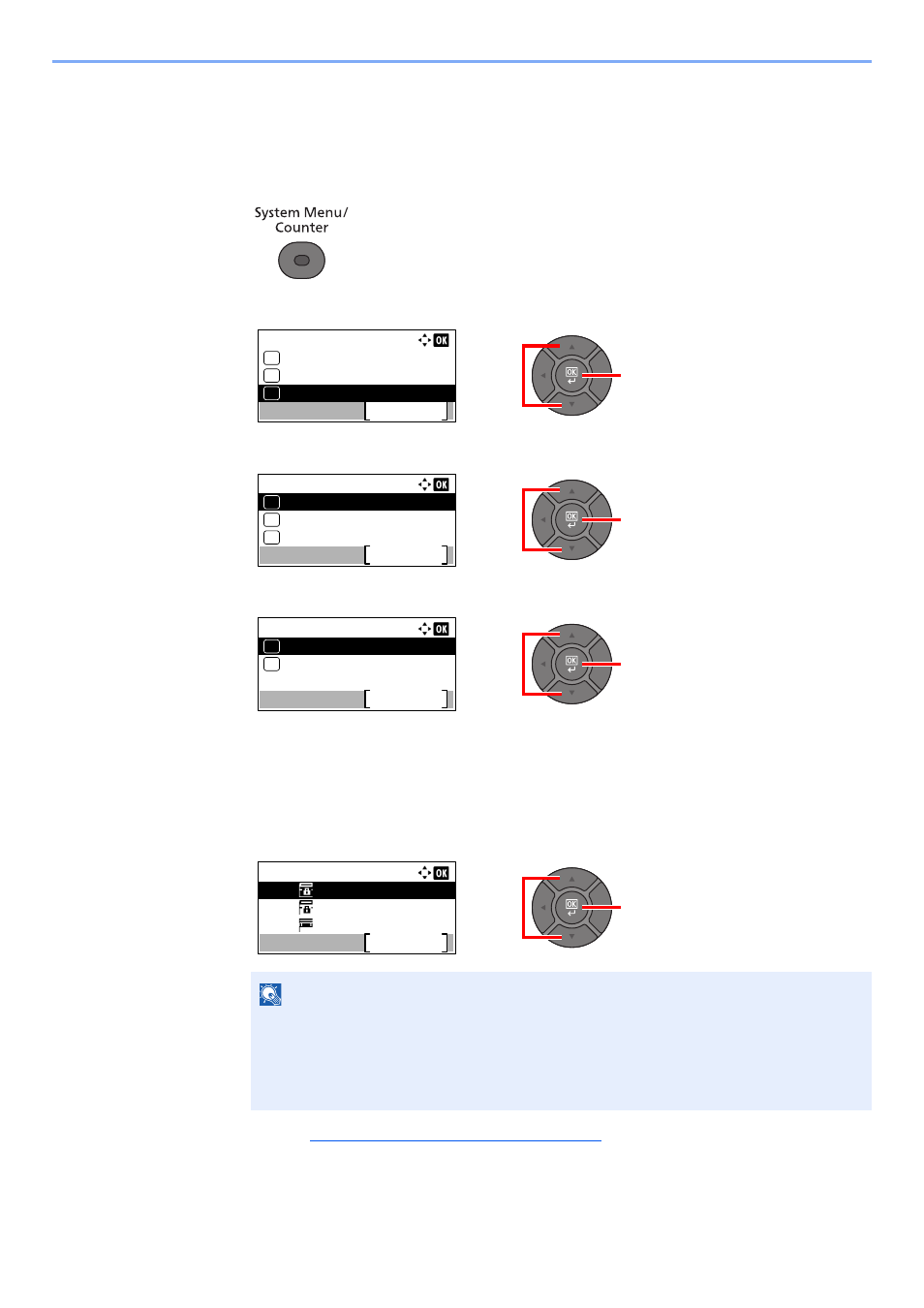
5-37
Operation on the Machine > Using a Custom Box
Editing and Deleting Custom Box
1
Display the screen.
1
Press the [
System Menu/Counter
] key.
2
Press the [
▲
] or [
▼
] key to select [Document Box], and press the [
OK
] key.
3
Press the [
▲
] or [
▼
] key to select [Custom Box], and press the [
OK
] key.
4
Press the [
▲
] or [
▼
] key to select [Detail/Edit], and press the [
OK
] key.
2
Edit or delete the custom box.
Editing the custom box
1
Press the [
▲
] or [
▼
] key to select the box you want edit and press the [
OK
] key.
2
Creating a New Custom Box on page 5-34
to change the box information.
NOTE
• When you have logged in as a user, you can only edit the box whose owner is set to
that user.
• When you have logged in as administrator, you can edit all boxes.
• If a custom box is protected by a password, enter the correct password.
2
1
Sys. Menu/Count.:
FAX
Exit
09
Document Box
10
11
Send
2
1
Document Box:
Job Box
Exit
03
Sub Address Box
02
01
Custom Box
2
1
Custom Box:
Detail/Edit
Exit
01
File Del. Time
02
1
2
Custom Box:
0001
0002
0003
Box 01
Box 02
Box 03
Menu
