Checking the remaining amount of toner and paper – TA Triumph-Adler P-4030 MFP User Manual
Page 249
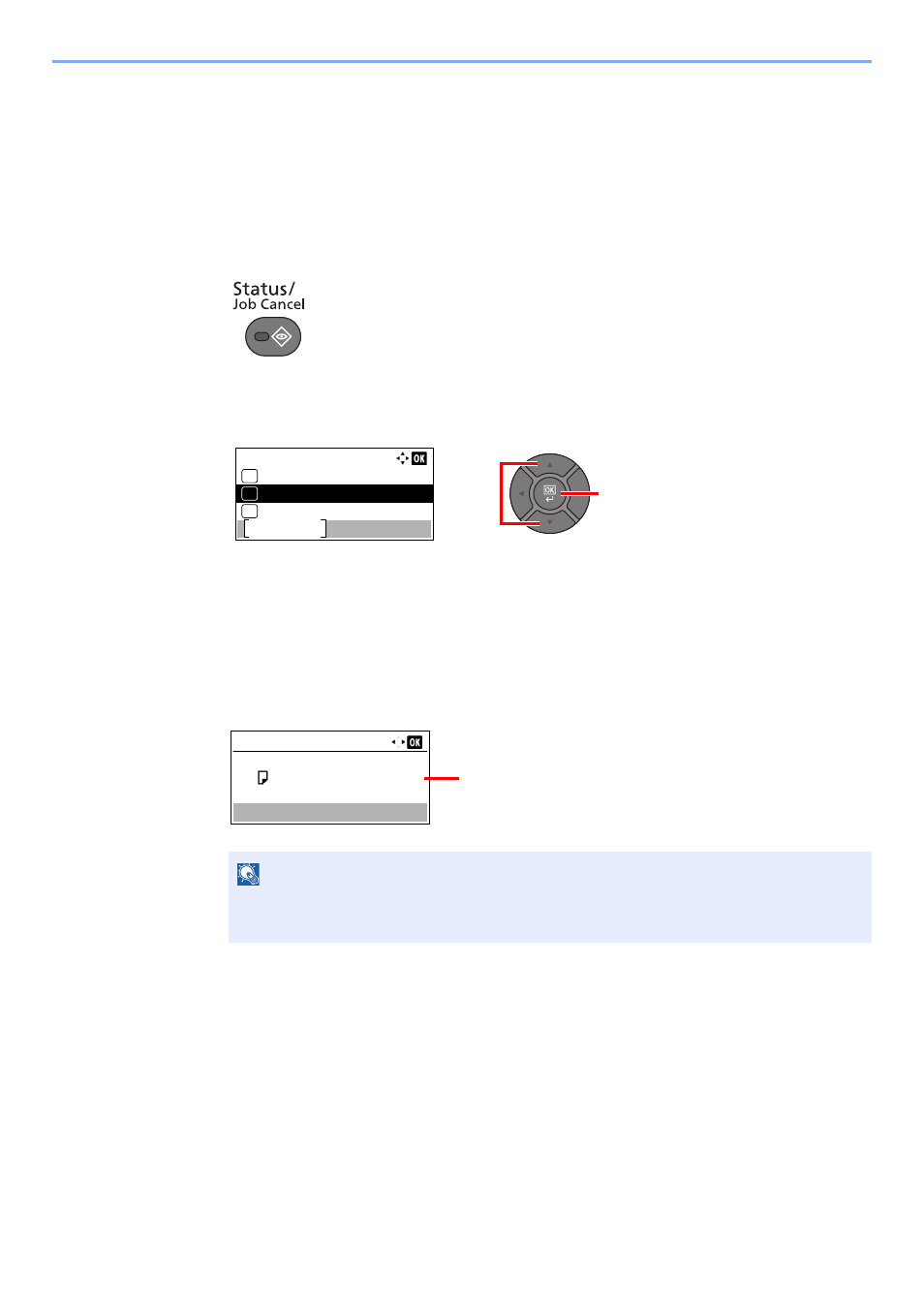
7-16
Status/Job Cancel > Checking the Remaining Amount of Toner and Paper
Checking the Remaining Amount of Toner
and Paper
Check the remaining amount of toner and paper on the message display.
1
Display the screen.
Press the [
Status/Job Cancel
] key.
2
Check the status.
Press the [
▲
] or [
▼
] key to select [Toner Status] or [Paper Status], and press the [
OK
] key.
The items you can check are described below.
"Toner Status"
You can check the remaining amount of toner level from 100 to 0% (10% increments).
"Paper Status"
The status of the source is displayed. Press the [
►
] key to view the next source. Press the [
◄
]
key to return to the previous screen.
NOTE
• If the paper size is unclear, [-----] appears.
• [Cassette 2 (to 5)] are displayed when the optional paper feeder is installed.
2
1
Status:
FAX
Pause
11
Toner Status
12
Paper Status
13
Cassette 1:
A4
Paper Status:
1/ 6
Plain
Empty
If paper has run out or the cassette is not installed,
[Empty] is displayed.
