Storing documents, Printing documents, Storing documents -38 printing documents -38 – TA Triumph-Adler P-4030 MFP User Manual
Page 196
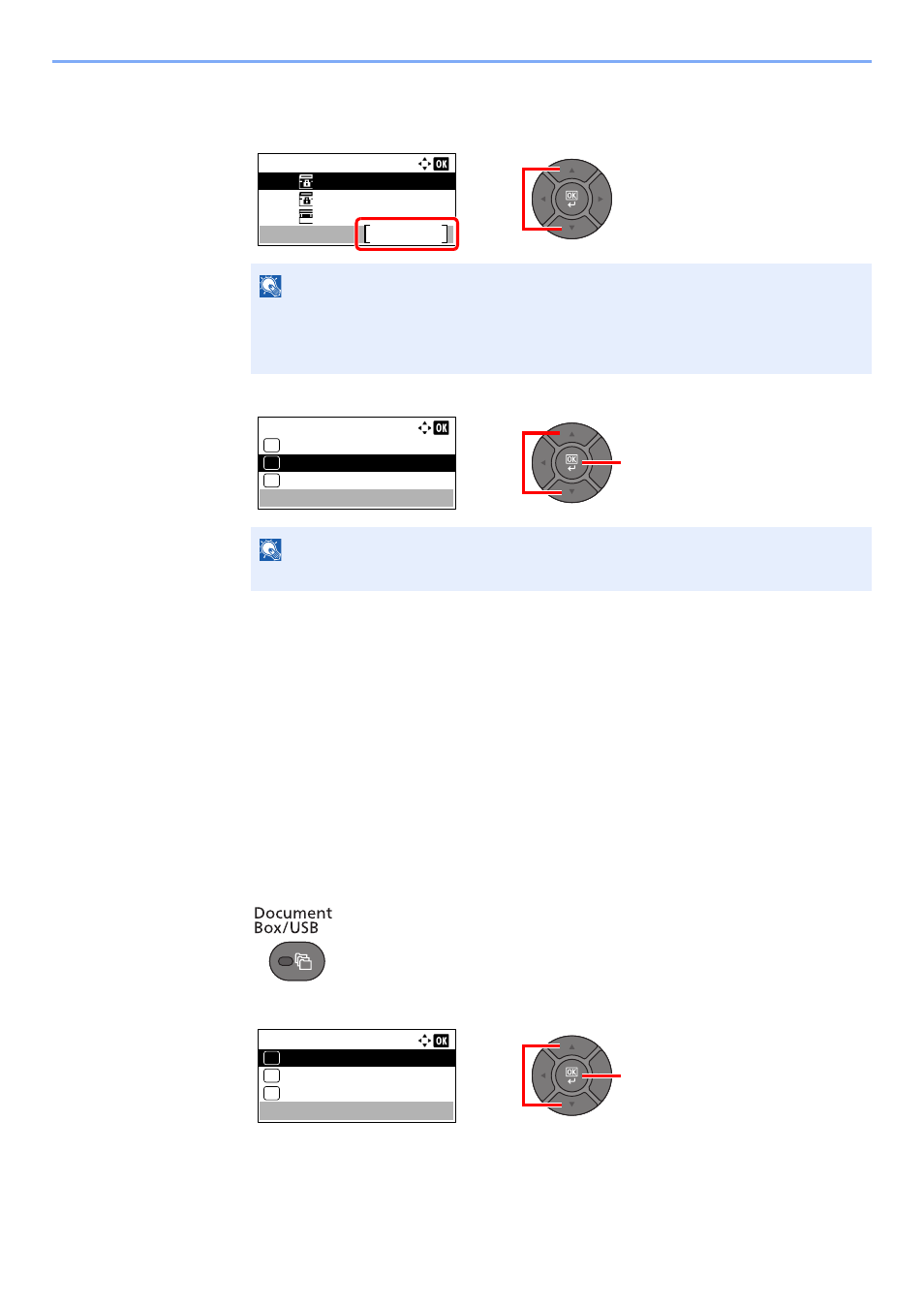
5-38
Operation on the Machine > Using a Custom Box
Deleting the custom box
1
Press the [
▲
] or [
▼
] key to select the box you want delete and press [Menu].
2
Press the [
▲
] or [
▼
] key to select [Delete], and press the [
OK
] key.
3
Press [Yes] on the screen to confirm the deletion.
Storing Documents
Custom Box stores the print data which is sent from a PC. Refer to the Printing System Driver User Guide for the
operation of the printing from the PC.
Printing Documents
The procedure for printing documents in a custom box is explained below.
1
Display the screen.
1
Press the [
Document Box/USB
] key.
2
Press the [
▲
] or [
▼
] key to select [Custom Box], and press the [
OK
] key.
NOTE
• When you have logged in as a user, you can only delete the box whose owner is set to
that user.
• When you have logged in as administrator, you can delete all boxes.
NOTE
If a custom box is protected by a password, enter the correct password.
Custom Box:
0001
0002
0003
Box 01
Box 02
Box 03
Menu
1
2
2
1
Menu:
Detail/Edit
01
Delete
02
Add Box
03
2
1
Document Box:
Custom Box
01
Sub Address Box
02
Polling Box
03
