TA Triumph-Adler P-4030 MFP User Manual
Page 157
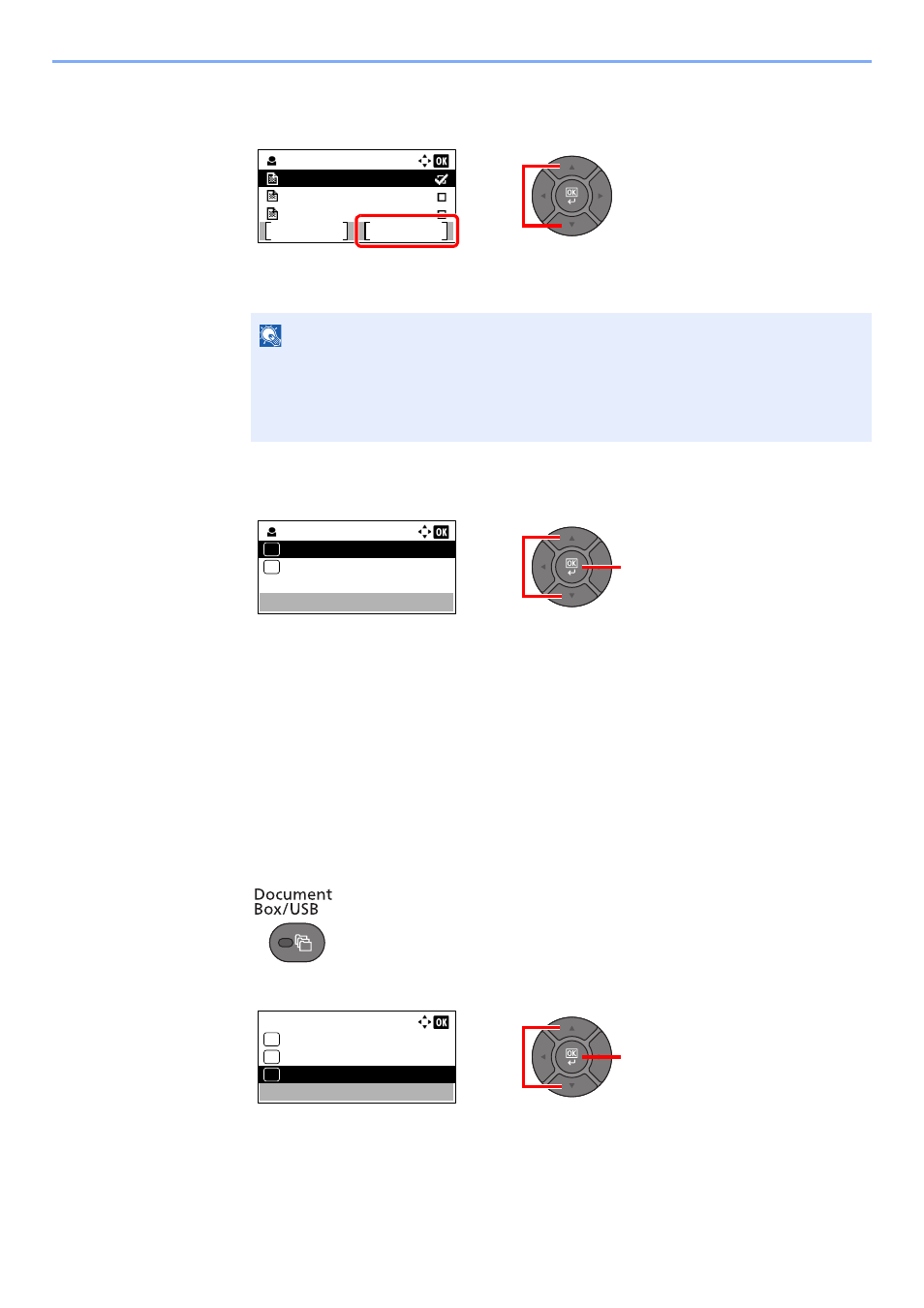
4-19
Printing from PC > Printing Data Saved on the Printer
2
Print the document.
1
Press the [
▲
] or [
▼
] key to select the document to print, and press [Select].
The file is selected. A checkmark will be placed on the right of the selected file.
Select the checkmarked file and press [Select] again to cancel the selection.
2
Press the [
OK
] key.
3
Press the [
▲
] or [
▼
] key to select [Print], and press the [
OK
] key.
4
Specify the number of copies to print as desired, and press the [
OK
] key.
5
Press [Yes] in the confirmation screen.
Printing starts.
Deleting the Documents
You can delete the documents stored in the Proof and Hold box. The procedure is as follows.
1
Display the screen.
1
Press the [
Document Box/USB
] key.
2
Press the [
▲
] or [
▼
] key to select [Job Box], and press the [
OK
] key.
NOTE
Press [Menu] to perform the following operations.
• [Select All]: Select all files.
• [Clear All]: Cancel all the file selections.
• [Detail]: Display the details for the selected document.
1
User 01:
Data 01
Data 02
Data 03
Menu
Select
2
2
1
User 01:
01
Delete
02
2
1
Document Box:
02
Sub Address Box
03
Job Box
04
Polling Box
