Checking device status, Checking device status -12, Display the screen – TA Triumph-Adler 2256 User Manual
Page 162: Check the status
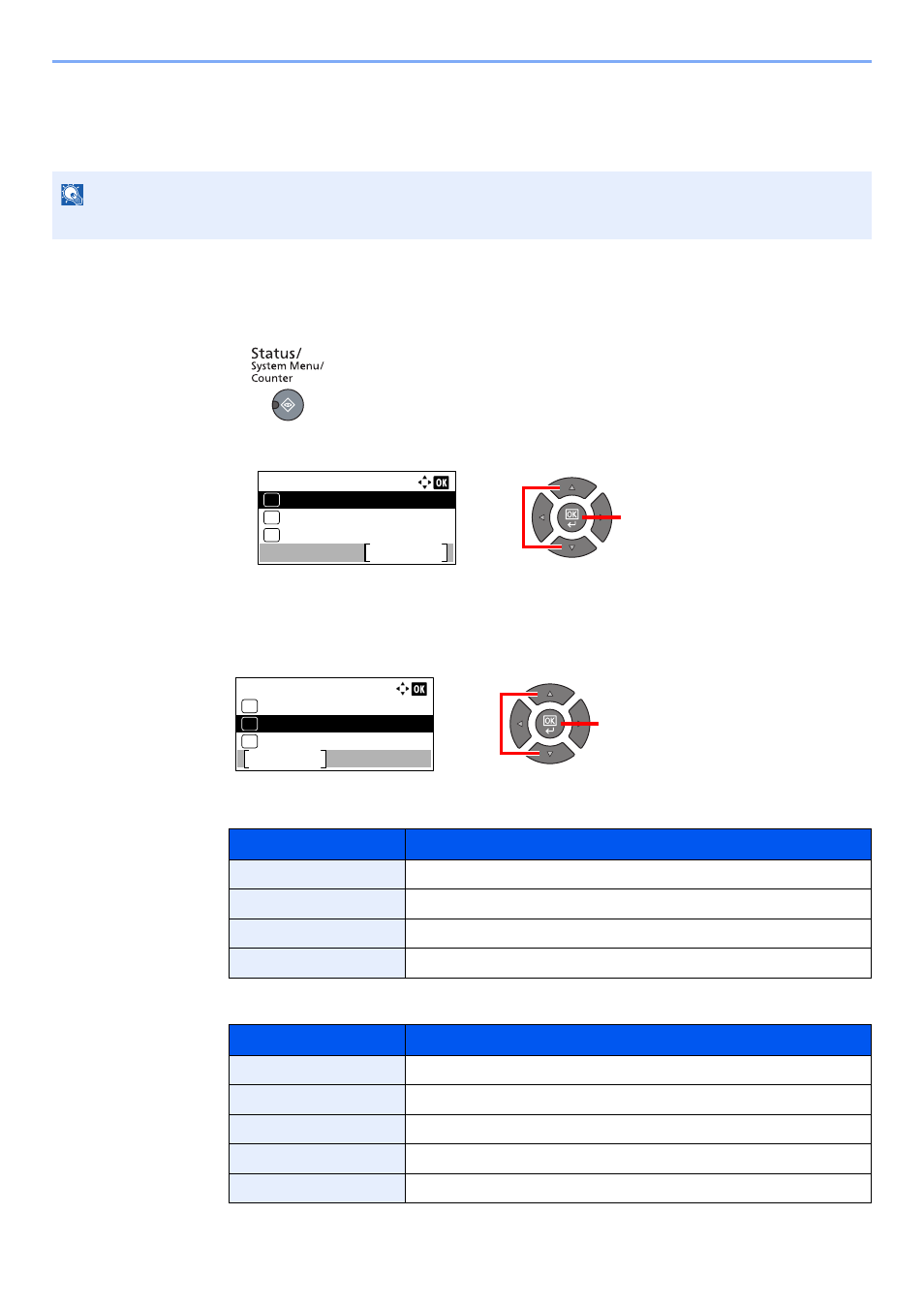
6-12
Checking the Status > Checking Device Status
Checking Device Status
Configure the devices or check their status.
1
Display the screen.
1
Press the [
Status/System Menu/Counter
] key.
2
Press the [
▲
] or [
▼
] key to select [Status], and press the [
OK
] key.
2
Check the status.
Press the [
▲
] or [
▼
] key to select [Scanner] or [Printer]. Then, press the [
OK
] key to show the
status of the selected device.
Scanner
Printer
NOTE
For checking the FAX status, refer to the FAX Operation Guide
*1
.
*1 FAX is an option.
Item
Description
Ready.
The device is ready.
Pausing...
The device is being paused.
Scanning...
The device is scanning.
Please wait.
The device is initializing.
Item
Description
Ready.
The device is ready.
Pausing...
The device is being paused.
Printing...
The device is printing.
Please wait.
The device is initializing.
Processing...
The device is processing print job.
2
1
Status/Sys. Menu:
Status
Exit
01
Report
02
Counter
03
Status:
Printer
Pause
07
Send Job Log
05
Scanner
06
2
1
