Select the job you want to check, Check the status – TA Triumph-Adler 2256 User Manual
Page 153
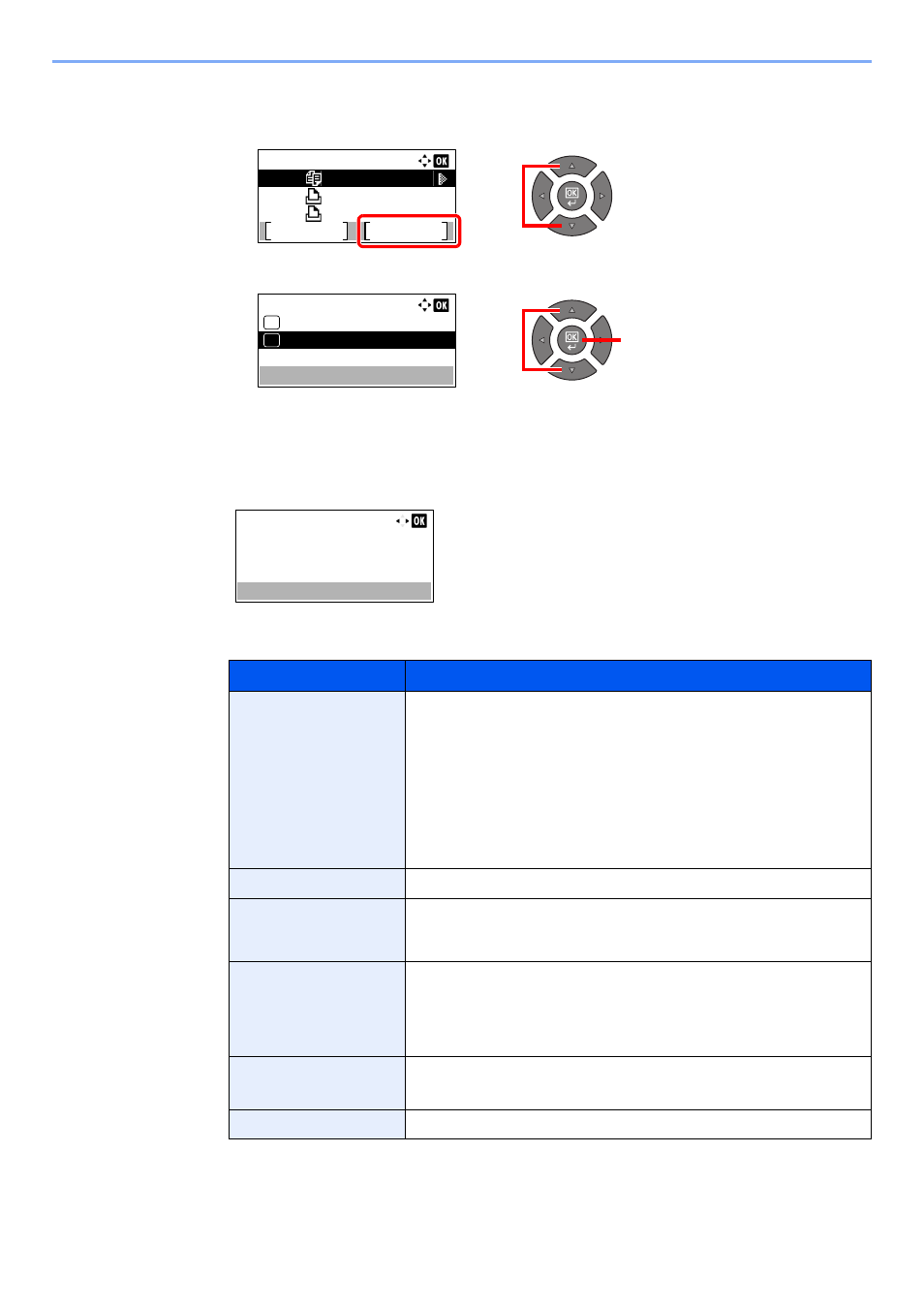
6-3
Checking the Status > Checking Job Status
2
Select the job you want to check.
1
Press the [
▲
] or [
▼
] key to select the job you want to check, and press [Menu].
2
Press the [
▲
] or [
▼
] key to select [Detail], and press the [
OK
] key.
Jobs Detail Status is displayed.
3
Check the status.
Press the [
►
] key to view the next screen. Press the [
◄
] key to return to the previous screen.
Print Job Status
Item
Description
Status
Status of job
[Processing]: The status before starting to print.
[Waiting]:
Print Waiting
[Pause]:
Pausing print job or error
[Canceling]: Canceling the job
[Interrupt]:
Printing has been suspended due to interrupt copy
operation.
[-----]:
The job is finished.
Accepted Time
Accepted Time of job
Job Name
When the job name in Job Name is displayed in a short form, press
[Detail] to see the complete job name. Press the [
OK
] key to return to the
previous screen.
Job Type
[Copy]:
Copy job
[Printer]:
Printer job
[FAX]
*1
:
FAX reception
[Report]:
Report/List
*1 Displayed only when the optional FAX Kit is installed.
Page and Copy
•
Number of pages printed
•
Number of copies printed / Total number of copies to be printed
Original Pages
Number of original pages
Print Job Status:
0001
0002
0003
doc001
doc002.doc
Microsftwor
Pause
Menu
1
2
2
1
Menu:
Detail
01
Cancel Job
02
0001
Status:
Processing
Detail:
1/ 7
