Epson GT-30000 User Manual
Page 67
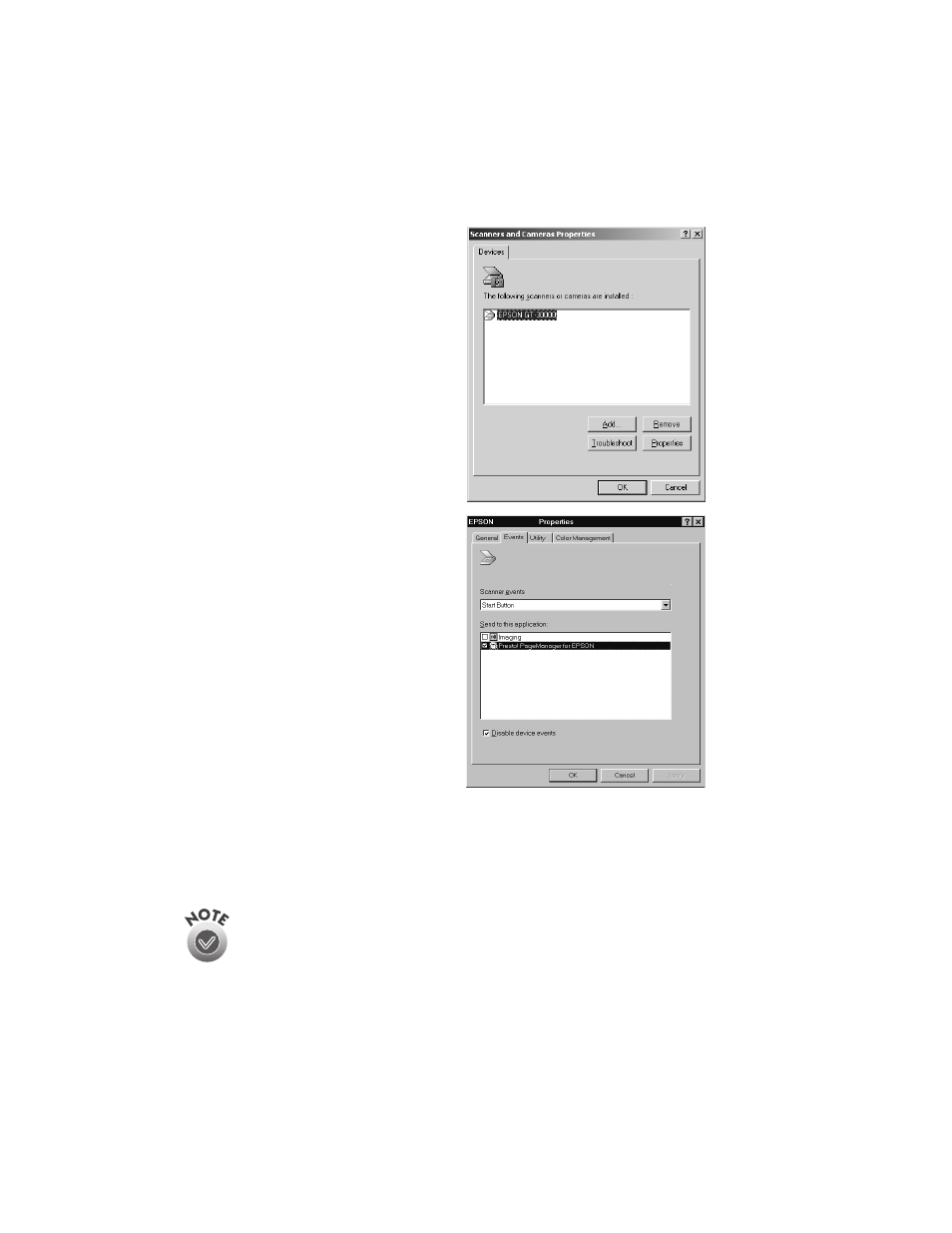
How to Scan
61
Follow these steps to assign an application to the
a Start button:
1. Open the Windows Control Panel
and double-click the
Scanners
and Cameras
icon.
2. Select
EPSON GT-30000
, if
necessary, and click
Properties
. If
you are running Windows Me,
double-click the
EPSON
GT-30000
icon.
3. Click the
Events
tab.
4. Make sure
Start Button
appears
in the Scanner events box, then
deselect any applications you
don’t want to use in the Send to
this application list. When you
finish, a check mark should appear
only beside the application that
you want to assign to the
a Start
button.
5. Click
OK
to close the EPSON
GT-30000 Properties window,
then click
OK
again to close the
Scanners and Cameras Properties window.
Press the scanner’s
a Start button to have EPSON TWAIN HS started and the
document scanned into the assigned application.
You can disable the
a Start button by clicking the Disable device events
checkbox on the Events tab.
- PERFECTION V600 PHOTO (164 pages)
- PERFECTION V600 PHOTO (2 pages)
- Perfection V500 (240 pages)
- Perfection V500 (2 pages)
- GT-30000 (140 pages)
- GT-30000 (21 pages)
- Perfection V330 Photo (2 pages)
- PERFECTION 4990 PRO (8 pages)
- Perfection V200 Photo (9 pages)
- Expression 836XL (4 pages)
- Expression 10000XL- Photo E10000XL-PH (36 pages)
- ES-600C (8 pages)
- GT 8000 (11 pages)
- Grayscale Scanner (16 pages)
- Perfection V100 Photo (8 pages)
- CaptureOne 90DPM (2 pages)
- PSB.2003.04.004 (8 pages)
- 10000XL (96 pages)
- V750 (10 pages)
- Perfection 1650 (2 pages)
- Perfection 1250 (3 pages)
- STYLUS PHOTO 875DC (12 pages)
- II (13 pages)
- PERFECTION 2450 (5 pages)
- Perfection 636 (6 pages)
- GT-5500 (64 pages)
- PERFECTION V350 (10 pages)
- 4870 (6 pages)
- PERFECTION 4870 PRO (8 pages)
- 4990 Pro (8 pages)
- Perfection Photo 2400 (8 pages)
- V350 (10 pages)
- V350 (4 pages)
- Perfection Photo Scaner 1670 (8 pages)
- H6440 (2 pages)
- 1650 (5 pages)
- 1650 (2 pages)
- TM-S1000 (58 pages)
- 1640XL (167 pages)
- 836XL (120 pages)
- GT-20000 (2 pages)
- CX7800 (8 pages)
- EXPRESSION 10000XL (8 pages)
- 1680 (159 pages)
