Using a network scanner – Epson GT-30000 User Manual
Page 102
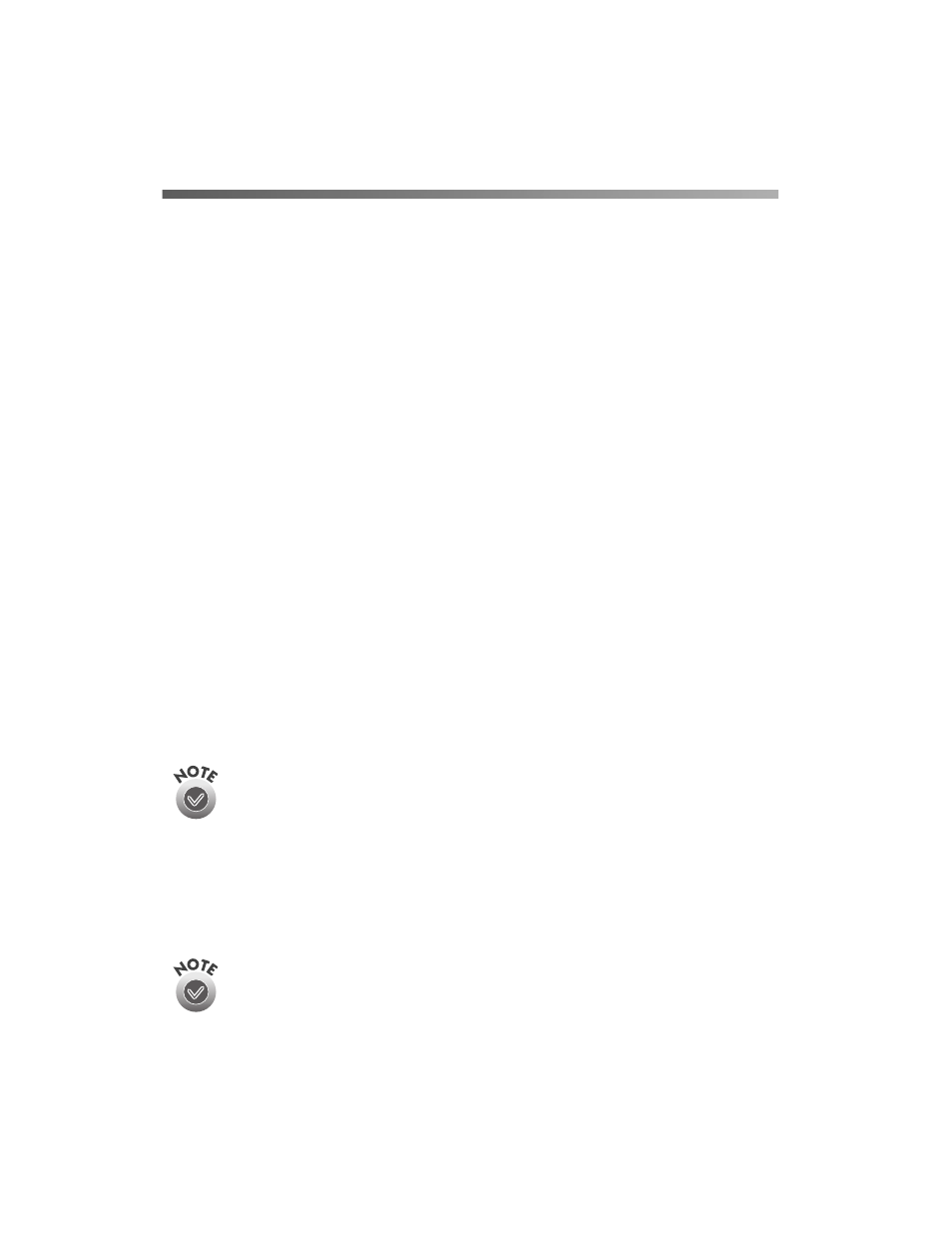
96
Network Scanning
Using a Network Scanner
Here are a few guidelines for network scanning:
■
Turn on the scanner first. The scanner server must be turned on and running
EPSON Scan Server.
■
From a host application (such as Presto! PageManager or Adobe Photoshop) on
the client computer, start EPSON TWAIN HS Network to establish a
connection to the scanner server. Only one client computer can access the scanner
server at a time. (See “Starting EPSON TWAIN HS Network” on page 98 for
instructions.)
■
Choose your settings, then place your document on the scanner or in the
automatic document feeder. (See Chapter 3, “How to Scan,” for more
information.)
■
Start the scan. Although this can be done from EPSON TWAIN HS Network on
the client computer, it may be more convenient to press the scanner’s
a Start
button or to start the scan from the scanner server. A progress meter appears on
both the scanner server and client computer as the image is pre-scanned, then
scanned.
If you want to scan more than one image, place your second image on the
document table and press the scanner’s
a Start button again. Repeat this step for
every image you want to scan. (The settings you chose for the first image apply to
these images too.)
The
a Start button is only available when you use EPSON TWAIN HS to
access a scanner connected to your computer and you are running
Windows Me, Windows 2000, or Windows 98. If you are running
Windows 95 or Windows NT, the
a
Start button is disabled.
■
When you return to the client computer, your scanned images appear in the host
application’s window. Close EPSON TWAIN HS Network to end your
connection to the scanner server and allow other client computers to use the
scanner.
When you press the
a Start button, some applications automatically close
the client computer’s connection to the scanner server when the scan is
finished. You can’t use the
a Start button to scan multiple images if you’re
using these applications.
