Epson GT-30000 User Manual
Page 50
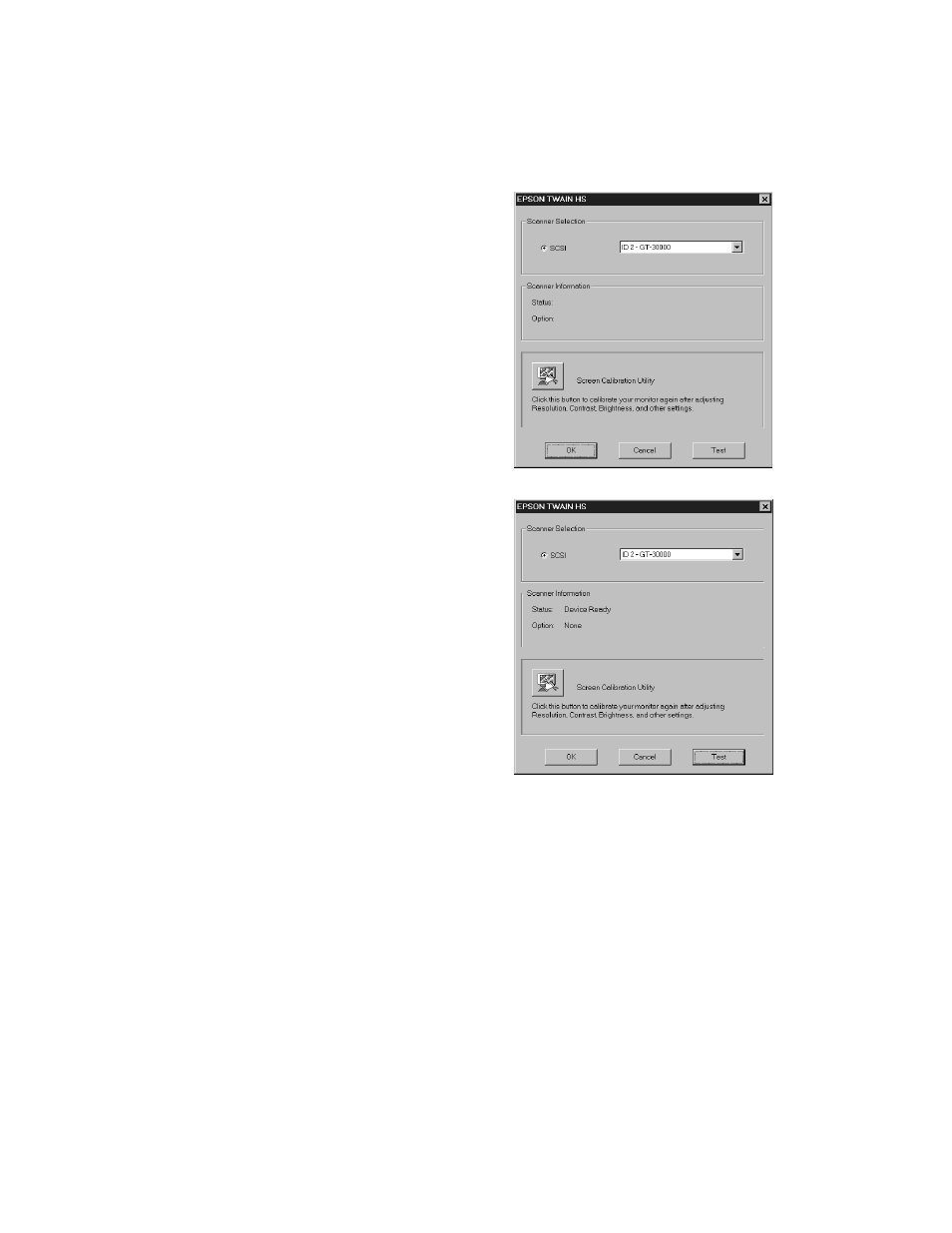
44
Installing the Software
5. Follow the instructions on the screen to
install EPSON TWAIN HS. When
installation is complete, you see the
window on the right. Make sure
SCSI
is
selected and
GT-30000
appears in the
Scanner Selection list.
6. Click
Test
to check the connection. If the
scanner software is installed correctly, you
see
Status: Device Ready
under Scanner
Information. Click
OK
to close the
window.
You can test your scanner connection at
any time. (Double-click the
EPSON
TWAIN HS
icon in your Windows
Control Panel to open the EPSON
TWAIN HS window. Then click the
Test
button.)
See also other documents in the category Epson Scanners:
- PERFECTION V600 PHOTO (164 pages)
- PERFECTION V600 PHOTO (2 pages)
- Perfection V500 (240 pages)
- Perfection V500 (2 pages)
- GT-30000 (140 pages)
- GT-30000 (21 pages)
- Perfection V330 Photo (2 pages)
- PERFECTION 4990 PRO (8 pages)
- Perfection V200 Photo (9 pages)
- Expression 836XL (4 pages)
- Expression 10000XL- Photo E10000XL-PH (36 pages)
- ES-600C (8 pages)
- GT 8000 (11 pages)
- Grayscale Scanner (16 pages)
- Perfection V100 Photo (8 pages)
- CaptureOne 90DPM (2 pages)
- PSB.2003.04.004 (8 pages)
- 10000XL (96 pages)
- V750 (10 pages)
- Perfection 1650 (2 pages)
- Perfection 1250 (3 pages)
- STYLUS PHOTO 875DC (12 pages)
- II (13 pages)
- PERFECTION 2450 (5 pages)
- Perfection 636 (6 pages)
- GT-5500 (64 pages)
- PERFECTION V350 (10 pages)
- 4870 (6 pages)
- PERFECTION 4870 PRO (8 pages)
- 4990 Pro (8 pages)
- Perfection Photo 2400 (8 pages)
- V350 (10 pages)
- V350 (4 pages)
- Perfection Photo Scaner 1670 (8 pages)
- H6440 (2 pages)
- 1650 (5 pages)
- 1650 (2 pages)
- TM-S1000 (58 pages)
- 1640XL (167 pages)
- 836XL (120 pages)
- GT-20000 (2 pages)
- CX7800 (8 pages)
- EXPRESSION 10000XL (8 pages)
- 1680 (159 pages)
