Epson GT-30000 User Manual
Page 31
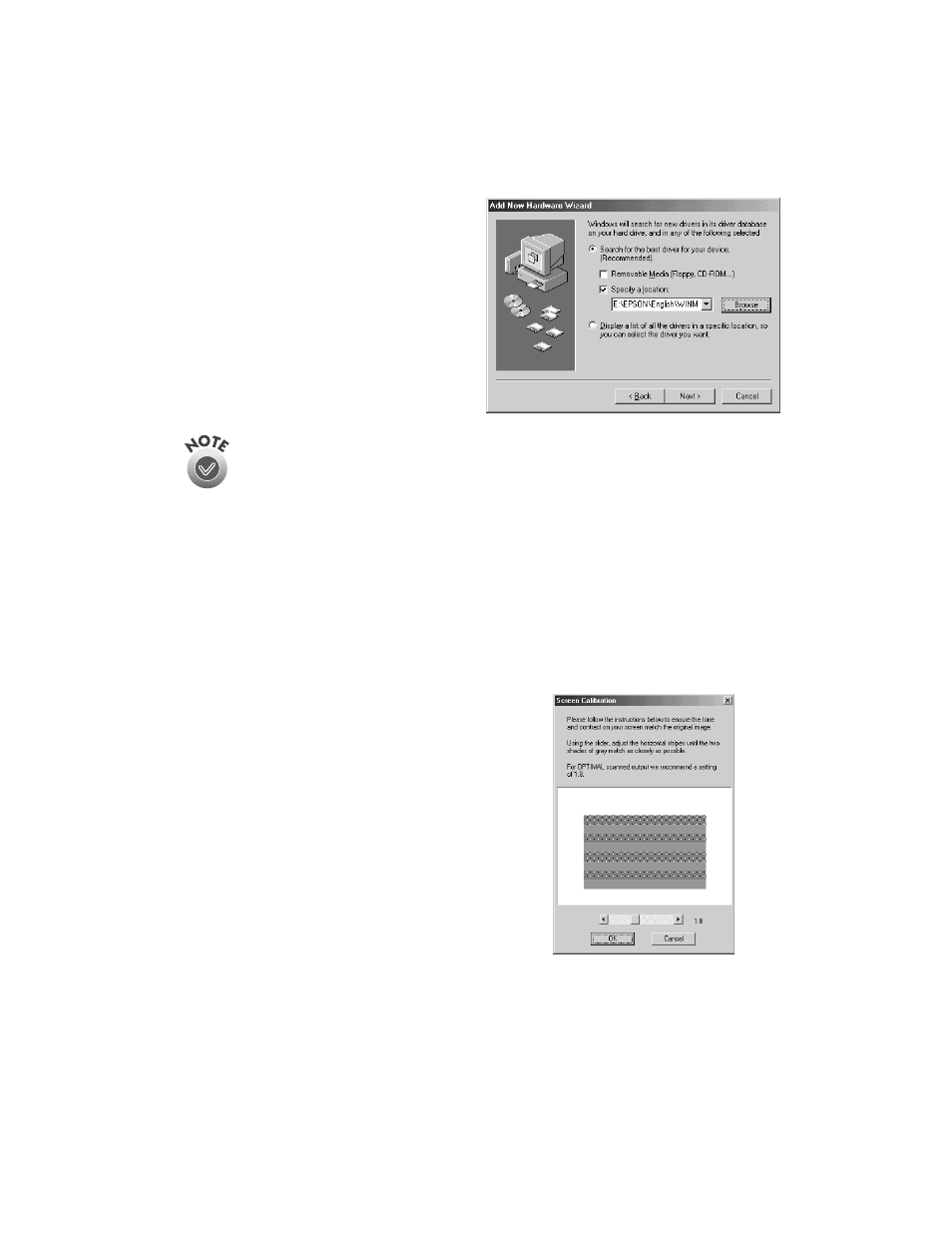
Installing the Software
25
4. Make sure the
Search for the best
driver for your device
and
Specify
a location
options are selected.
Uncheck the
Removable Media (Floppy, CD-ROM...)
option, as
necessary, before clicking the
Specify a location
option. If not
unchecked, the wrong driver may be installed.
5. Browse to
EPSON\ English\WINME
on your CD-ROM drive. (The example to
the right uses “E” as the CD-ROM drive letter. Your CD-ROM drive letter may
be different.) Click
OK
to close the Browse window, and then click
Next
.
6. Follow the instructions on the screen.
If you see a message asking for your Windows Me CD-ROM, insert it and click
OK
(or click
Browse
and locate the Windows Me source files on your hard drive;
then click
OK
).
7. When you see the Screen Calibration window,
move the slider right or left until the stripes
match as closely as possible. (The stripes will
not match perfectly and the recommended
setting is 1.8.) Then click
OK
.
The EPSON Screen Calibration Utility
calibrates the preview image you see in your
EPSON TWAIN HS driver to match your
monitor settings.
