Scanning color images, Scaling (resizing) images, Batch scanning – Epson GT-30000 User Manual
Page 61
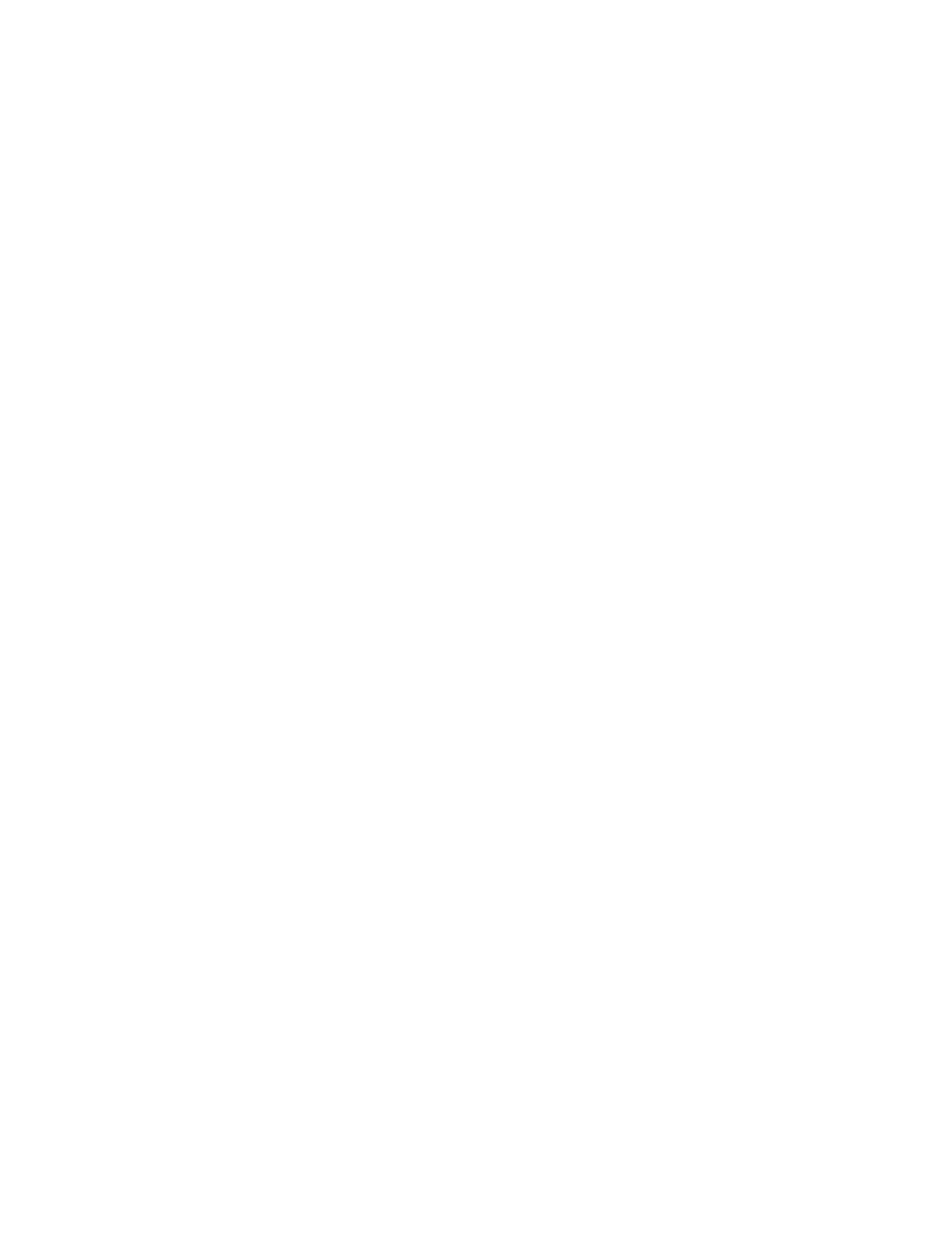
How to Scan
55
Scanning Color Images
If the colors in your scanned image don’t match those in your original document, try
experimenting with the Unsharp Mask setting. Click the
Destination
button on the
EPSON TWAIN HS or EPSON TWAIN HS Network main window to display the
Destination window, and then select or deselect
Unsharp Mask
.
Scaling (Resizing) Images
If you plan to enlarge your image, it’s better to enlarge it by scanning at a higher
resolution rather than adjusting resolution in your application. Each time you modify
an image, you lose some image quality.
Keep in mind when you enlarge a small photo, you’ll need to scan at a high enough
resolution to retain your image quality, but not so high that your file size is too large
to be efficient.
Batch Scanning
You can use batch scanning to save time. Batch scanning allows you to scan several
images at once, or the same image with several different settings.
For more information, see “Making and Modifying Marquees” in your electronic
EPSON GT-30000 Reference Guide.
