Pc wireless communication, Sending stored data to the pc, Setup – Sealey TA320 User Manual
Page 26
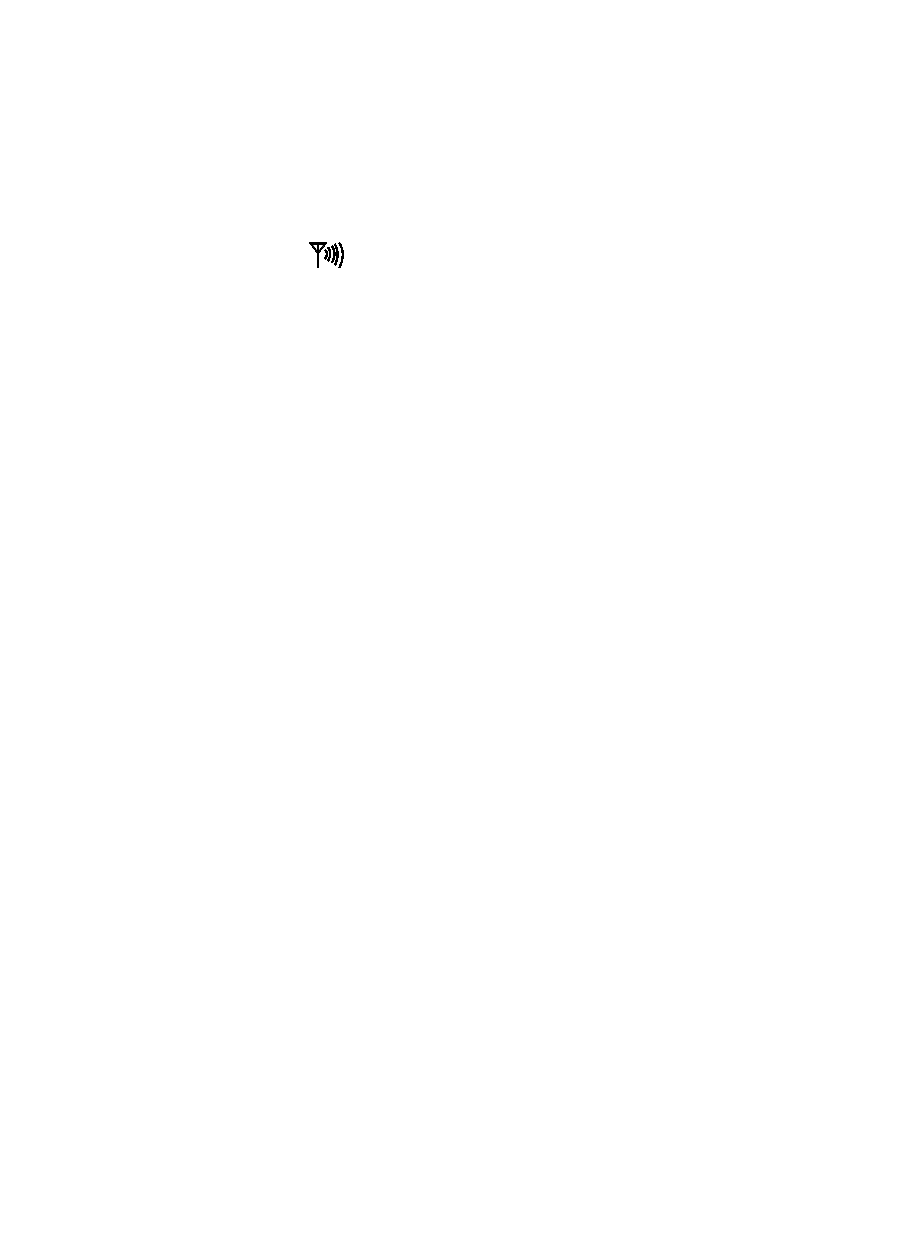
PC WIRELESS COMMUNICATION
1.
Install and launch the PC software (refer to the HELP utility
contained in the software for more details)
2.
Press and Hold the backlight/USB button for two seconds to
enter RF wireless transmit mode
3.
The RF icon
will appear on the display
4.
When communication is established, the RF icon on the
display will blink and the LED indicator on the receiver will
blink
5.
Once per second, the data will be displayed on the PC screen
(plotted on the graph and inserted to the data list)
6.
Hold the backlight button for two seconds to exit the RF
wireless transmit mode
SENDING STORED DATA TO THE PC
1.
Launch the PC software
2.
Press the STORE button for two seconds to enter into data
RECALL function.
3.
Press the HOLD button for two seconds. The RF transmit icon
will flash while the stored data is sent to the PC
NOTE: Refer to the HELP utility included in the supplied
software program for in-depth software instructions.
SETUP
1.
Press and Hold the RANGE/SETUP button for two seconds to
enter the SET function. The first of five settable functions will
appear.
2.
Press the RANGE button to step through the functions
a: Alarm High limit buzzer alarm
OFF or Value
b: Alarm Low limit buzzer alarm
OFF or Value
c: Auto power off time
OFF, 10 to 30 sec
d: Button beeper
ON/OFF
e: Back light time
OFF, 10 to 30 sec
3.
Use the +, -
,◄ and ► buttons to select and change conditions
and digits.
