Open the main menu and select alarm, Press the enter button to save your settings, Appendix f: connecting motion / alarm devices – Epson TOUCH DH200 User Manual
Page 90
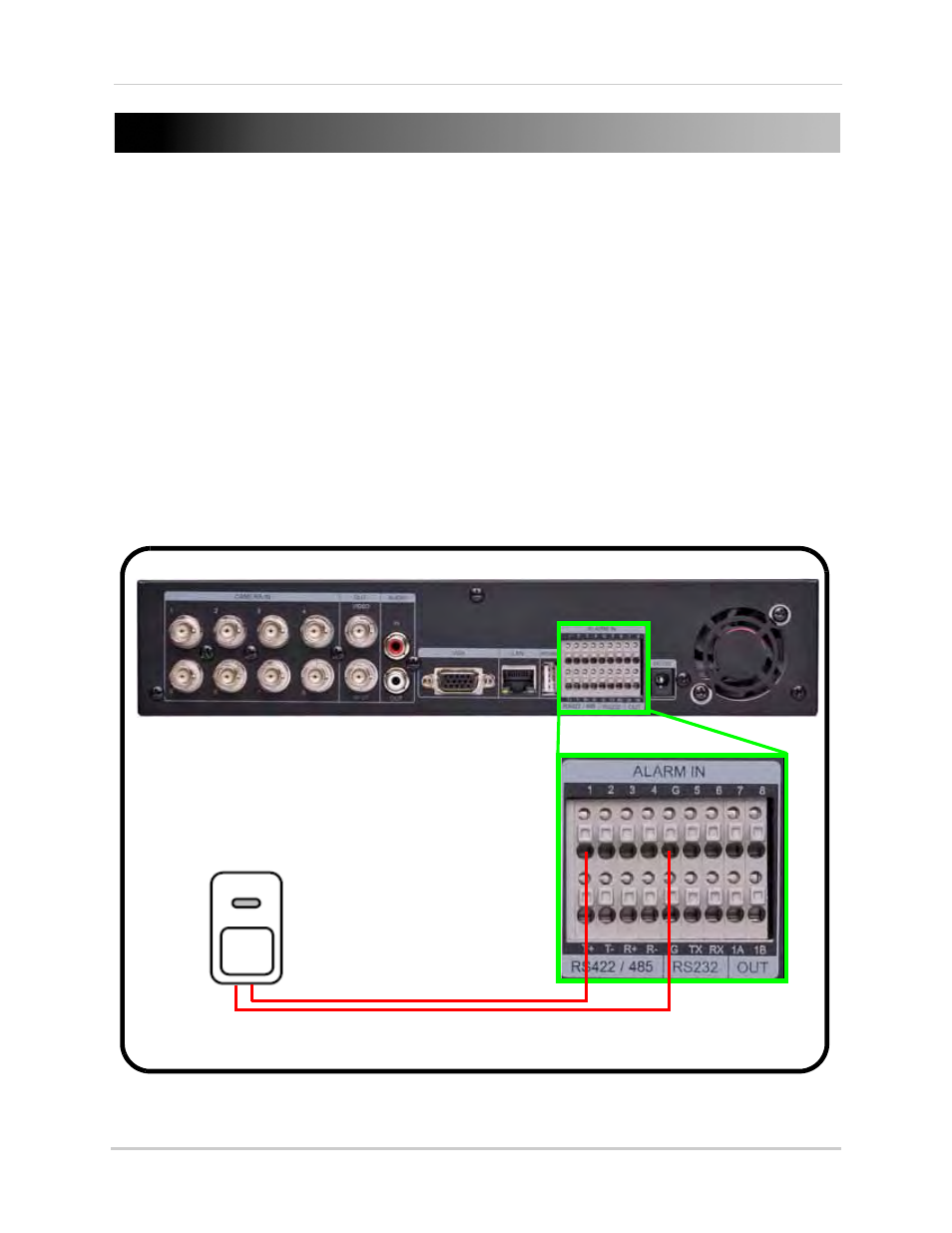
80
APPENDIX F: CONNECTING MOTION / ALARM
DEVICES
You can enable motion detection and alarm control from the Main Menu. You can also connect
additional motion sensor devices to the system (i.e. motion sensors, door/window sensors). Use
a motion detector or sensor to send a signal to the system to begin camera viewing and recording
on the matching camera channel (when enabled in the Menu).
To connect an external alarm sensor to the system:
1. Connect the Signal Cable to the desired
Channel number + port
in the alarm block.
2. Connect the Ground cable to the
Ground port (G)
in the alarm block.
3. Open the MAIN MENU and select
ALARM
.
4. Select the corresponding alarm channel and select
INPUT
.
5. Select
N.C.
(Normally closed) or
N.O.
(normally open) depending on your alarm/sensor setup.
Make sure the channel is set to
ON
.
6. Press the
ENTER
button to save your settings.
ALARM or SENSOR
(Not Included)
DVR
