Figure 24.1 dvr indicator, Figure 24.2 display modes, Figure 24.3 click and drag channels in dvr netview – Epson TOUCH DH200 User Manual
Page 54: Camera indicators, Display views, Changing channels, Onscreen display
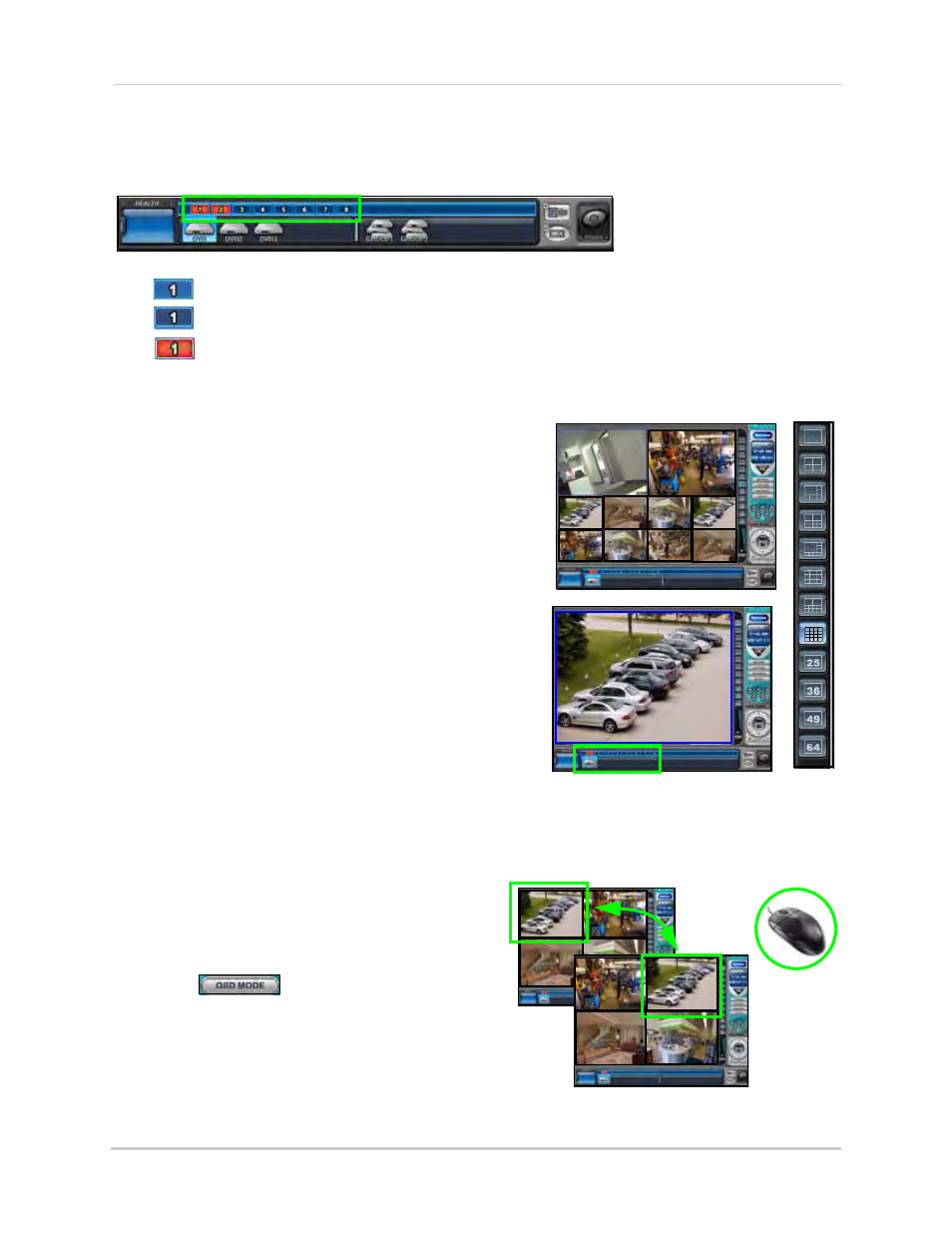
44
Live Mode
Camera Indicators
Use the camera indicator for each connected DVR to change channels in full-screen and observe
camera status.
•
Blue: Video input is connected without recording
•
Dark Blue: Video loss
•
Red: Actively recording
Display Views
• Click the display mode buttons to the right of the
main display screen to view channels in full-screen,
quad, and various split-screen configurations
• If you have multiple systems connected, click
buttons 25, 36, 49, and 64 to view the in large
split-screen modes
• Double-click any channel to view it in single channel
full-screen; double-click again to return to the
previous split-screen mode
• While in split-screen, you can right-click any
channel and select FULL SCREEN to view that
channel in single channel full-screen mode
Changing Channels
If viewing a a system in full-screen, you can change
channels while in full-screen.
• Select your system from the DVR list at the bottom
of the main screen
• Double-click any of the displayed channels to view
that channel in full-screen—active channel will be
highlighted in red
• Click and drag a channel to another desired
location
Onscreen Display
• Click
to show/hide the onscreen
display
Figure 24.1 DVR Indicator
Figure 24.2 Display modes
Figure 24.3 Click and drag channels in DVR NetView
