Navigation/menu, P: move cursor up, Q: move cursor down – Epson TOUCH DH200 User Manual
Page 22: T: move cursor left, U: move cursor right, Click to confirm menu options/selections, Increase values in menu options, Decrease menu options in menu options, Playback controls, N: stop playback
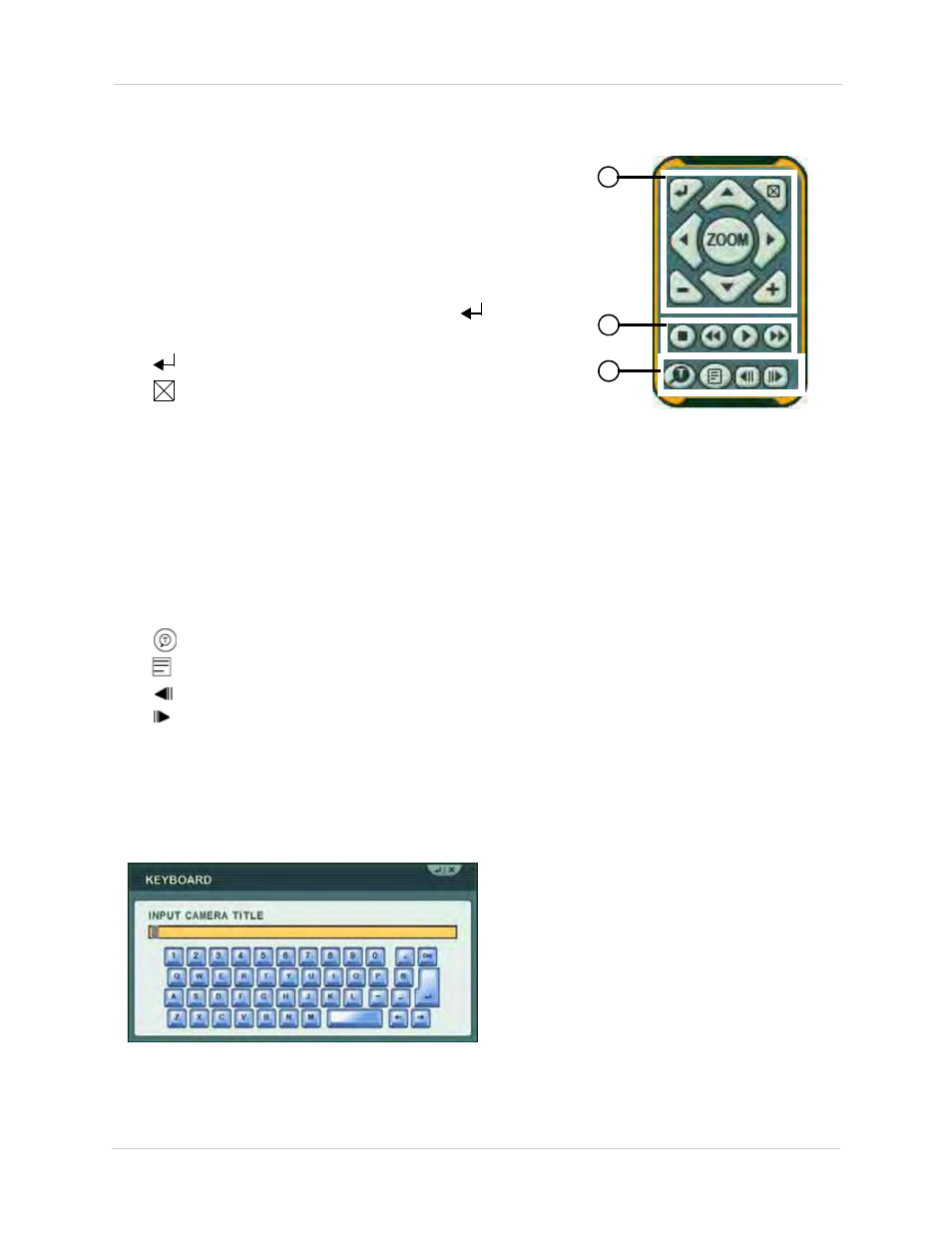
12
Using the System
Playback
During playback, you can right-click anywhere on the
screen to open a condensed version of the Virtual Remote.
1.
Navigation/Menu
:
•
S
: Move cursor up
• T: Move cursor down
• W: Move cursor left
• X: Move cursor right
• ZOOM: Click to open/close the Zoom windows. Click
to activate
zoom then click + / - to increase 2X, 4X.
•
: Click
to confirm menu options/selections
•
:
Click to close menu windows; click to show/hide the onscreen
display (OSD); click to clear channel indicators (loss, alarm, etc.)
•
+
: Increase values in menu options.
•
-
: Decrease menu options in menu options
2.
Playback controls:
•
: Stop playback
•
: Increase reverse playback speed 1X, 2X, 4X, 8X, and 16X
• X: Start playback; press to switch between forward and reverse playback
•
: Increase forward playback speed 1X, 2X, 4X, 8X, and 16X
3.
Quick Function Keys
:
•
: Click to open the Time Search menu
•
: Click to open the Log menu
•
:
During playback, click to pause; click repeatedly for frame-by-frame playback
•
:
During playback, click to pause; click repeatedly for frame-by-frame playback
Using the Virtual Keyboard
When configuring certain options, such as Camera Title, the Virtual Keyboard opens to make
mouse input easier.
2
3
1
Figure 4.2 Virtual Remote during Playback
Figure 4.3 Virtual Keyboard
