Figure 4.0 main system display, On-screen display – Epson TOUCH DH200 User Manual
Page 20
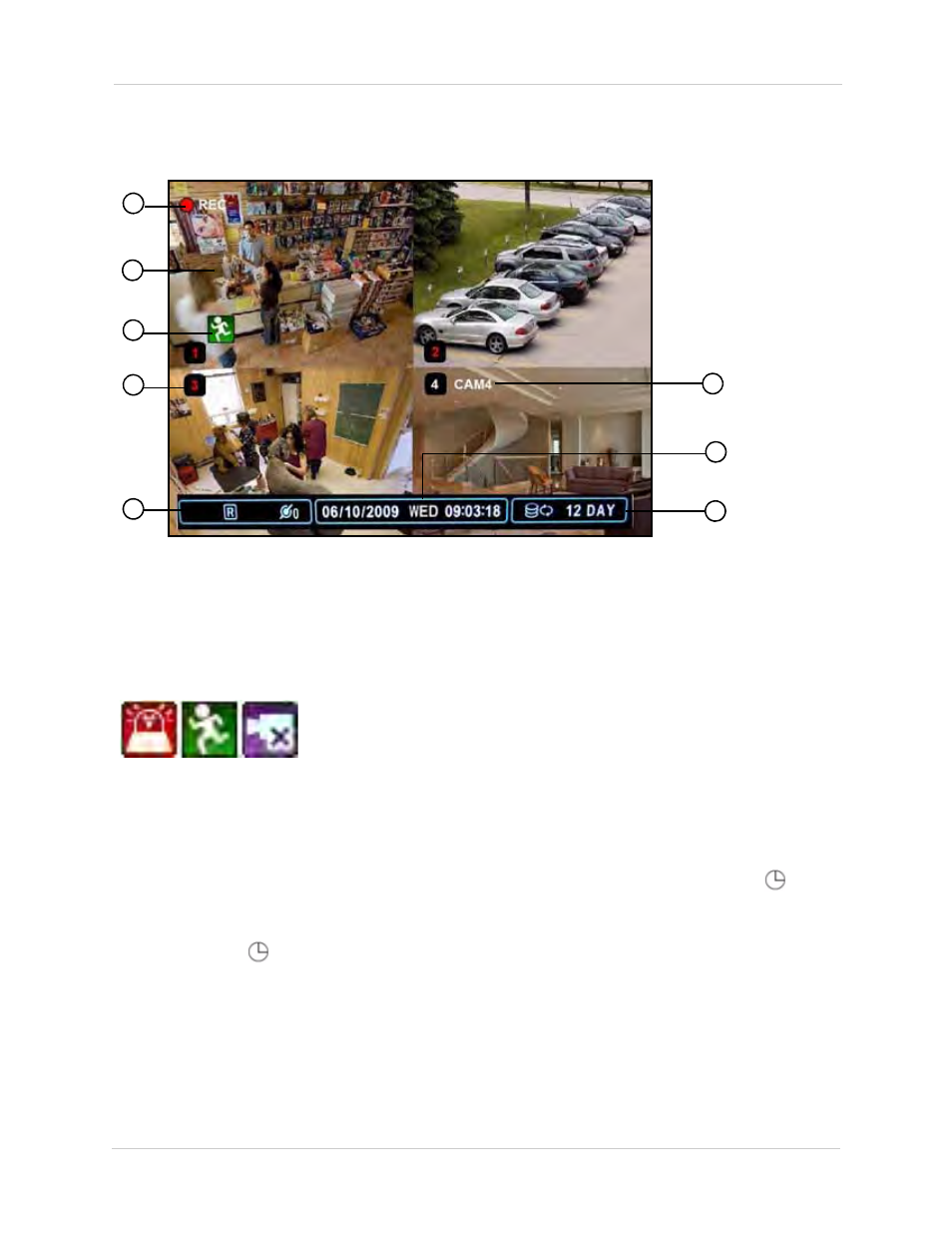
10
Using the System
On-Screen Display
The system shows the following for all display views:
1.
Recording: "REC" indicates that continuous recording is enabled on at least one channel.
NOTE:
If REC does not appear on the onscreen display the system is NOT RECORDING.
2.
Display: Show live video and playback in single channel full-screen, quad, and split-screen
configurations.
3.
Camera Status: Will display a green Motion icon, purple Loss icon, or red Alarm icon.
4.
Channel number: By default, the individual channel number appears at the bottom of the frame with
either a RED number (recording) or WHITE number (no recording).
NOTE:
A white number may mean that a channel has been assigned motion recording. For
details, see “Recording” on page 16.
5.
Status
: Shows recording, display type, and network status. "R" indicates recording;
indicates schedule recording.
NOTE: Always check for these icons. If
"R"
does not appear in the status bar, the system is NOT
RECORDING. If
does not appear in the status bar, Schedule Recording is NOT ENABLED.
6.
Channel Title
: You can customize the channel with a unique name for each channel. See
7.
Date/Time: Shows the date (mm/dd/yyyy), day of the week, and time (24-hour clock).
8.
HDD/Record days: The percentage of free space remaining on the hard disk; number of recording days
remaining.
Figure 4.0 Main system display
1
2
7
8
3
4
5
6
