Figure 18.2 ddns menu, Under use, select digimerge or off, Under user id, enter your digimerge ddns user name – Epson TOUCH DH200 User Manual
Page 38: Under password, enter your digimerge ddns password, Figure 18.3 misc menu, Ddns misc, Ddns, Misc
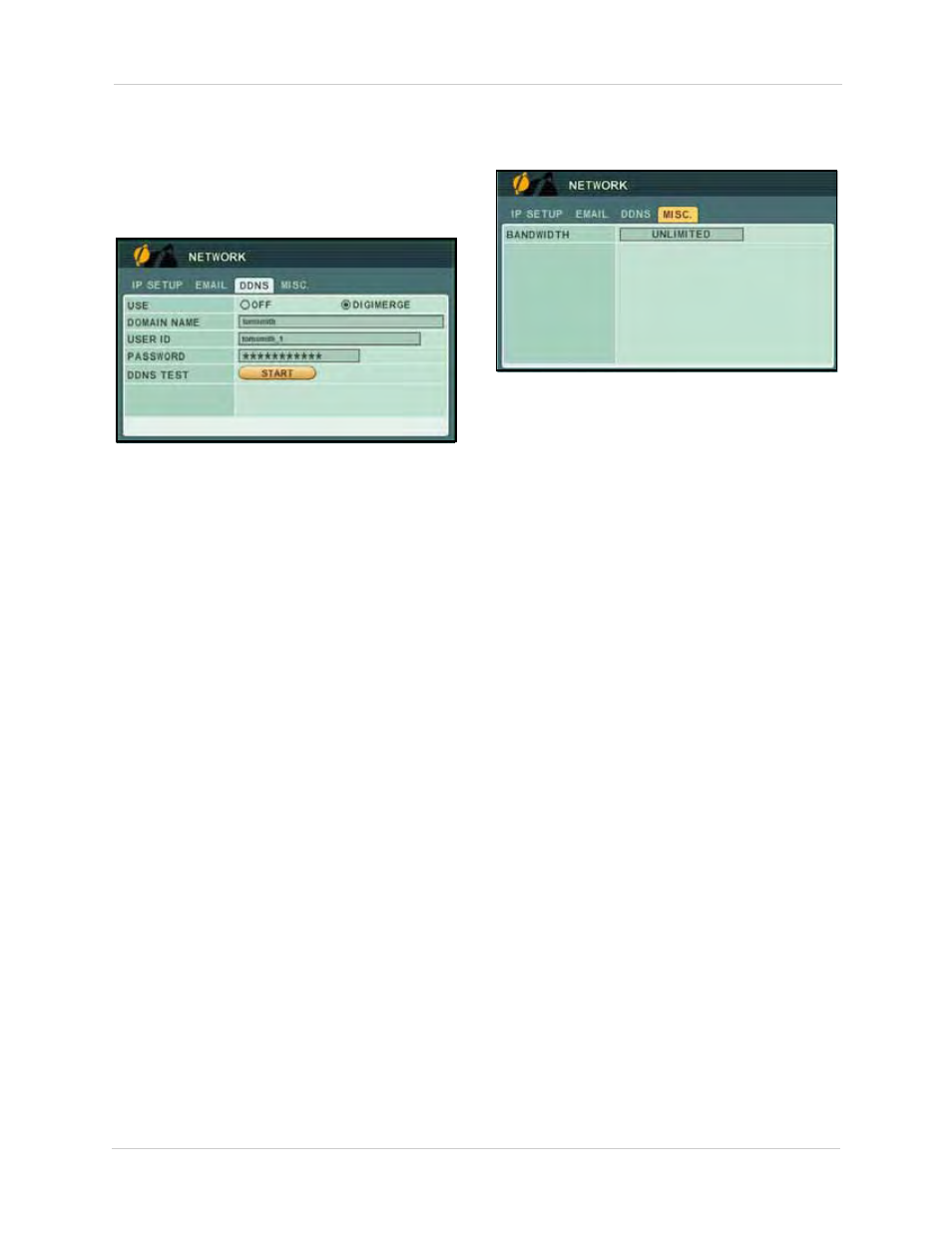
28
Using the Main Menu
DDNS
Configure Digimerge DDNS settings.
NOTE:
You must register for the FREE
Digimerge DDNS service prior to
configuring DDNS settings.
To configure DDNS settings:
1. Under USE, select
DIGIMERGE
or
OFF
.
2. Under DOMAIN NAME, enter only the first
portion of your DDNS domain
from the
confirmation email. For example, if your
domain name is
[email protected], you only
need to enter
tomsmith
in the text field.
3. Under USER ID, enter your
Digimerge DDNS
user name
.
4. Under PASSWORD, enter your
Digimerge
DDNS password
.
NOTE:
Obtain your Digimerge DDNS user
name and password from the confirmation
email.
5. Under DDNS TEST, select
START
. If
successful, you see "GOOD." If
unsuccessful, you will see "ERROR." If you
receive an error, please check your
network connections and carefully
re-enter your Digimerge DDNS
information.
6. Press
ENTER
to save your settings. Press
CANCEL/ESC
to close remaining windows.
NOTE:
You can also enter DDNS information
remotely using DVR NetView. For details,
see “Appendix C: Setting Up DDNS Service”
on page 72.
MISC
Configure additional network settings.
To configure bandwidth settings:
1. Under BANDWIDTH, select
64 KBPS
,
128
KBPS
,
256 KBPS
,
512 KBPS
,
1 MBPS
,
2 MBPS
,
4 MBPS
,
8 MBPS
, or
UNLIMITED
.
NOTE:
By default, the system is set to
UNLIMITED. Change the bandwidth setting
to maximize your network performance.
2. Press
ENTER
to save your settings. Press
CANCEL/ESC
to close remaining windows
Figure 18.2 DDNS menu
Figure 18.3 MISC menu
