Figure 19.2 disk menu, Note: by default, the system is set to overwrite, Press the enter button to save your settings – Epson TOUCH DH200 User Manual
Page 40: Under the disk tab, select start/stop, Press the cancel/esc button close, Disk, Formatting disks overwrite disk monitor
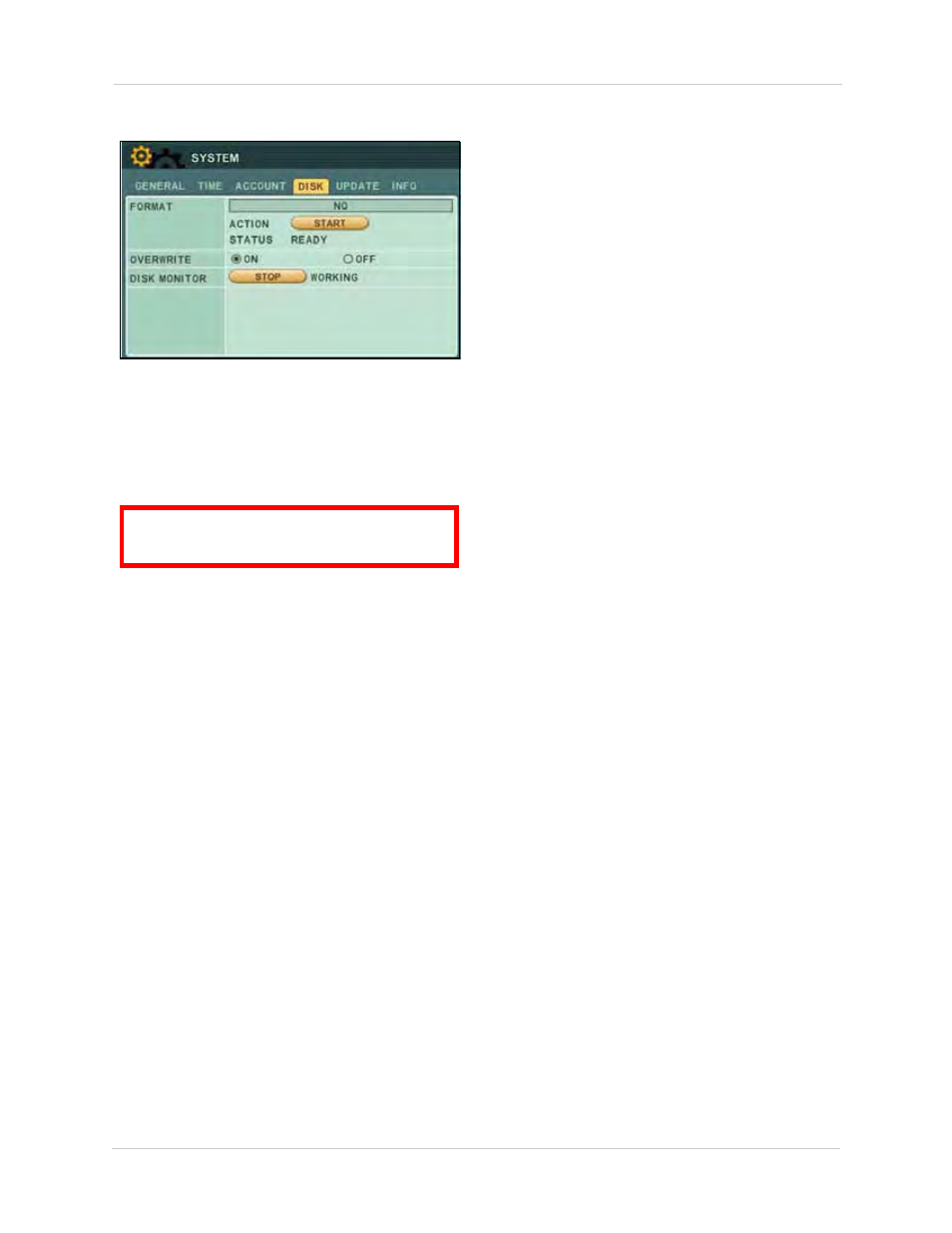
30
Using the Main Menu
DISK
Use the Disk menu to format the internal HDD,
external USB flash drive (not included),
external USB HDD, and configure Overwrite
and Disk Monitor settings.
Formatting Disks
To format the internal HDD/external HDD/USB
flash drive:
1. Under the DISK tab, select
FORMAT
and
select
Internal HDD, USB HDD,
or
USB
Memory Stick
.
2. Under ACTION, select
START
. Formatting
begins. Once formatting is complete the
system will reset (internal HDD
only
).
3. Press
CANCEL/ESC
to close windows (USB
flash drive
only
).
Overwrite
Disk overwrite will overwrite the oldest data on
the internal HDD once it full.
To enable/disable disk overwrite:
1. Under the DISK, select
OVERWRITE
and
select
ON/OFF
. If OFF, the system will stop
recording once the HDD is full.
NOTE:
By default, the system is set to
overwrite.
2. Press the
ENTER
button to save your
settings.
Disk Monitor
If enabled, Disk Monitor will alert you if the
internal HDD fails.
To enable/disable disk monitoring:
1. Under the DISK tab, select
START/STOP
.
2. Press the
CANCEL/ESC
button close.
Figure 19.2 Disk menu
ATTENTION
:
You must stop all recording
before attempting to format the internal HDD.
