Figure 38.2 ddns options, Under use, select default, Under password, enter your digimerge ddns password – Epson TOUCH DH200 User Manual
Page 75: Figure 39.0 system options-general, Note: resolution may vary by model, Ddns, System
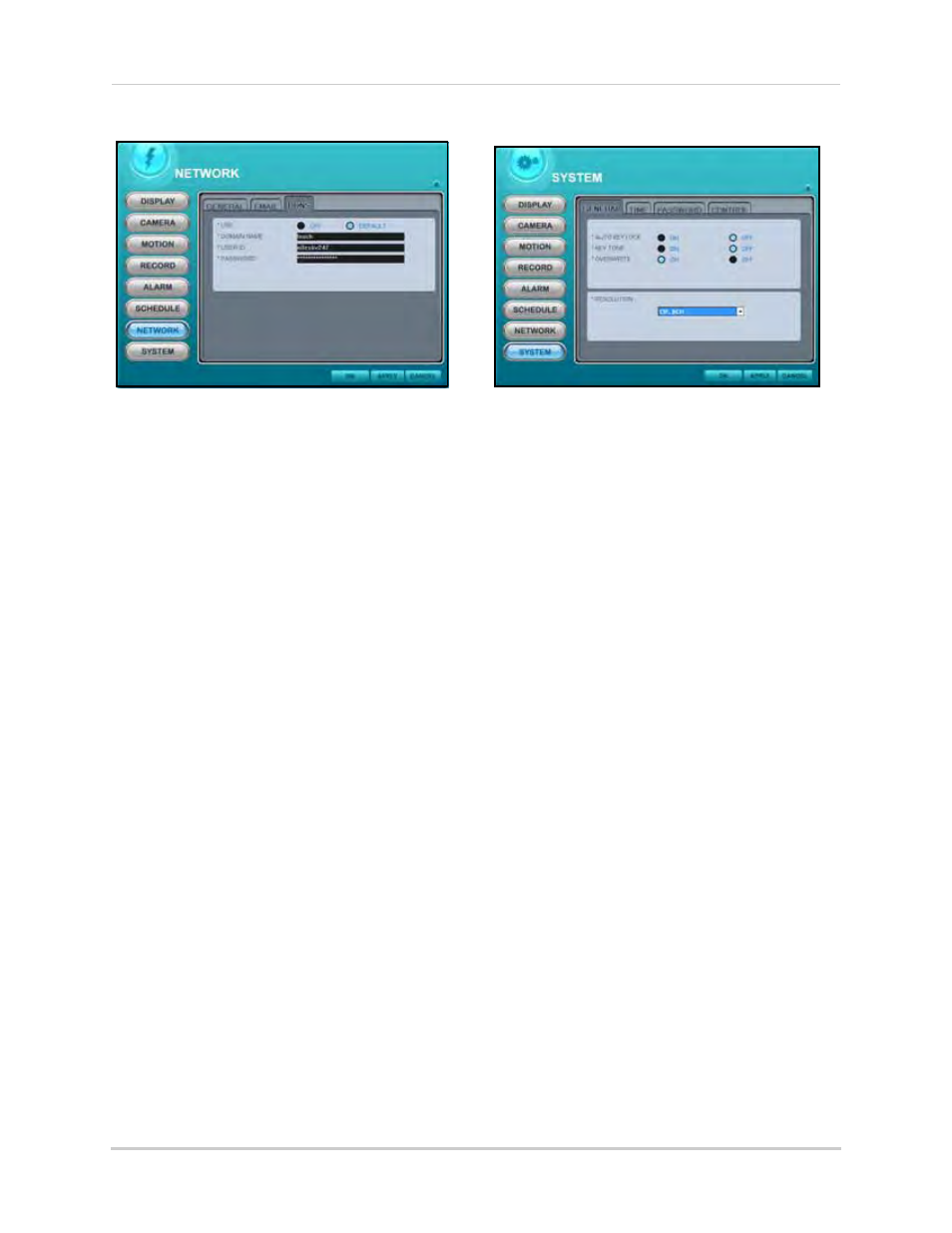
65
Remote Setup
DDNS
To configure DDNS options:
1. Under USE, select DEFAULT.
2. Under DOMAIN NAME, enter your
Digimerge DDNS domain name from the
confirmation email.
3. Under USER ID, enter your
Digimerge DDNS
user name/ID
.
4. Under PASSWORD, enter your Digimerge
DDNS password.
5. Click APPLY and then OK to save your
settings and close the window.
SYSTEM
To configure general system options:
1. Select the GENERAL TAB (default) and
configure the following:
• AUTO KEY LOCK: Select ON/OFF. If ON,
the front panel touch-screen will be
disabled after 3 minutes of inactivity. Enter
your system password (by default, 000000)
to disable
• KEY TONE: Select ON/OFF. If ON (default),
the system will "beep" whenever a button
is pressed on the front panel or remote
control
• OVERWRITE: Select ON/OFF. If ON, the
system will overwrite the earliest
recorded video on the hard disk when the
HDD is full
• RESOLUTION: From the drop-down menu
select CIF 4CH, FIELD 4CH, FRAME 4CH,
CIF 8CH, FIELD 8CH, FRAME 8CH, or CIF
+ FRAME.
NOTE: Recording must be stopped on the DVR
in order to change the resolution.
NOTE: Resolution may vary by model.
2. Click APPLY and then OK to save your
settings and close the window.
Figure 38.2 DDNS options
Figure 39.0 System options—General
