Remote control – Epson TOUCH DH200 User Manual
Page 16
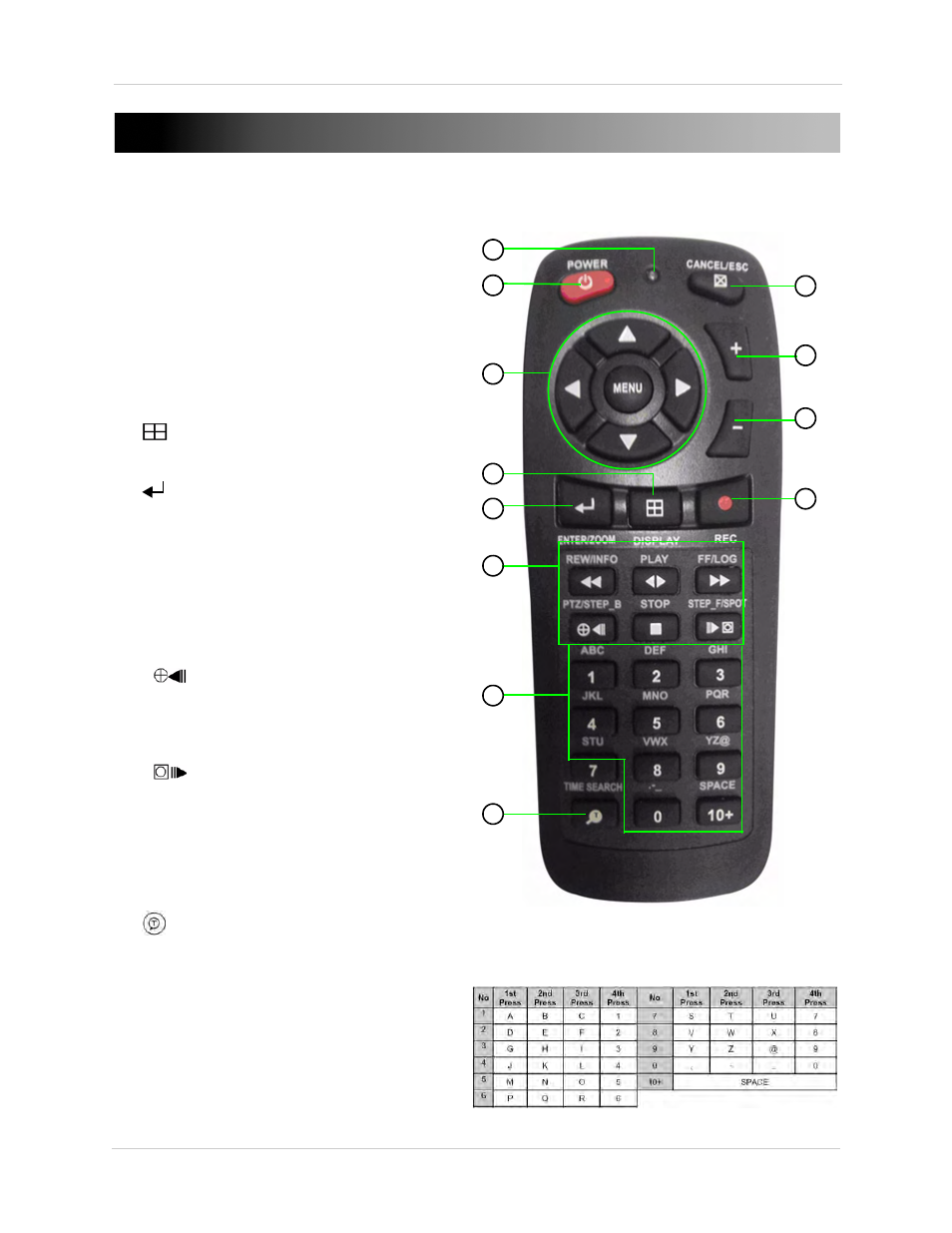
6
REMOTE CONTROL
1.
LED Indicator: Flashes red with every button-press.
2.
POWER: Press to power the system ON/OFF
(password required).
3.
Navigation/Menu:
•
S
: Press to move cursor up
• T: Press to move cursor down
• W: Press to move cursor left
• X: Press to move cursor right
• MENU: Press to open the Main Menu
4.
: P
ress to switch between single channel
full-screen, quad, and split-screen displays.
5.
: P
ress to confirm menu options/selections.
6.
Playback controls:
•
: Press to increase reverse playback speed 1X,
2X, 4X, 8X, and 16X.
• WX: Press to begin playback; press to switch
between forward and reverse playback
•
: Press to increase forward playback speed 1X,
2X, 4X, 8X, and 16X
• :
During playback, press to pause; press
repeatedly for frame-by-frame playback; during
live viewing, press to open the PTZ menu
•
: Press to stop playback
• :
During playback, press to pause; press
repeatedly for frame-by-frame playback; during
live viewing, press to Spot Out.
7.
Channel buttons: Press to view channels 1~8
individually in full-screen; press to input passwords;
when entering camera titles, press for
alpha-numeric characters.
8.
:
Press to open the Time Search menu.
9.
CANCEL/ESC: Press to close menu windows; press
to show/hide the on-screen display (OSD); press to
clear channel indicators (loss, alarm, etc.).
10.
+
: Press to increase values in menu options.
11.
-
: Press to decrease menu options in menu options.
12.
z
: Press to start/stop manual recording.
9
10
1
4
3
5
6
7
8
11
12
You can use the channel buttons on the remote
control to enter numbers, letters, and other
characters.
2
