Figure 38.0 network information, Figure 38.1 email options, Under smtp server, enter your smtp email server – Epson TOUCH DH200 User Manual
Page 74: Under smtp port, enter your smtp port, Under smtp auth, select on, Under smtp user id, enter your smtp user name, Under smtp password, enter your smtp password, Network, Email
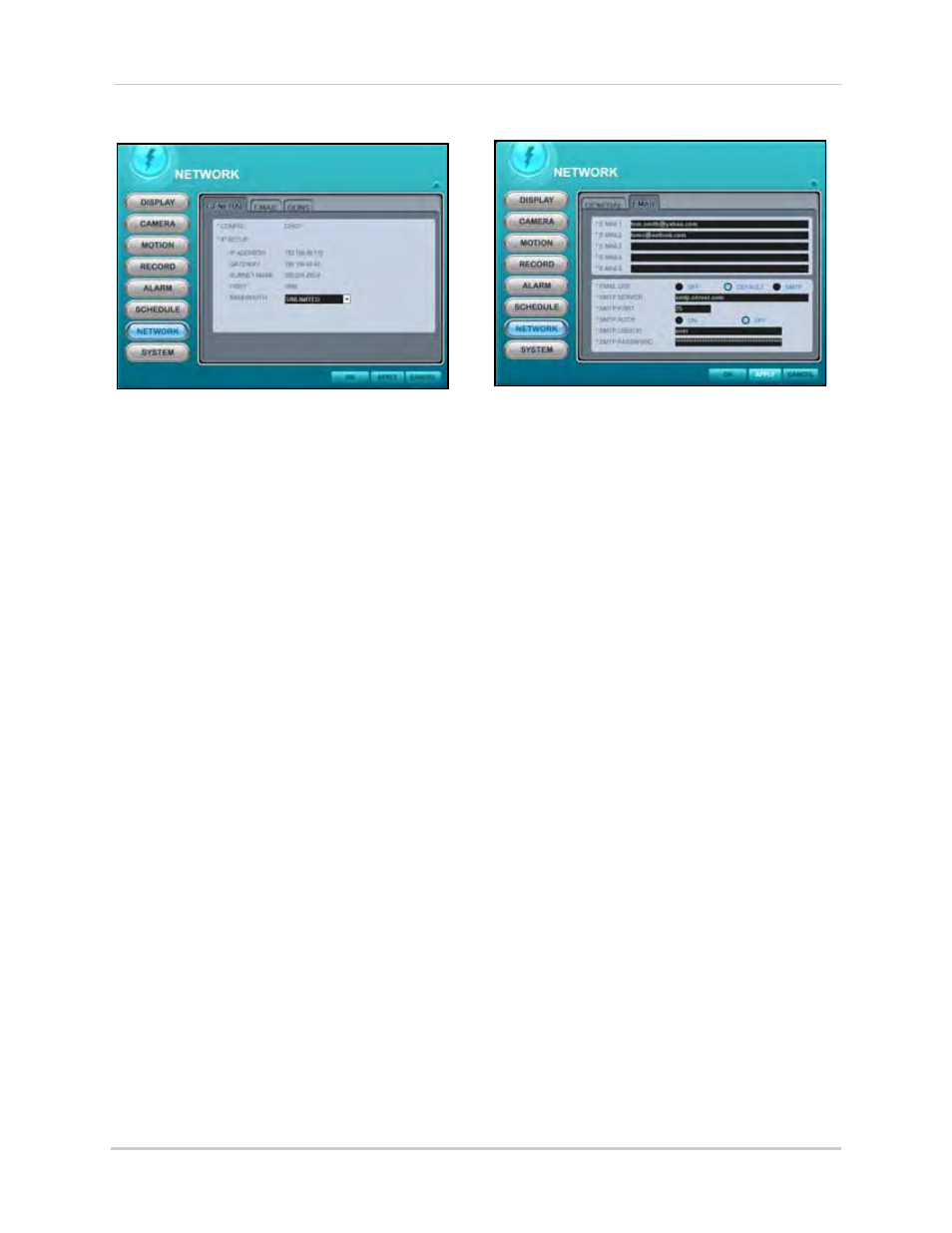
64
Remote Setup
NETWORK
The Network displays network information in a
"General" tab and email options in an "Email"
tab.
To view network information:
1. Select the GENERAL tab (default) and view
the following:
• CONFIG: Displays your current
networking configuration—by default,
DHCP
• IP SETUP: Displays your current IP
address, gateway, subnet mask, and port
(by default, 7000)
2. Under BANDWIDTH, select the following
from the drop-down menu:
64 KBPS
,
128
KBPS
,
256 KBPS
,
512 KBPS
,
1 MBPS
,
2 MBPS
,
4 MBPS
,
8 MBPS
, or
UNLIMITED
.
3. Click APPLY and then OK to save your
settings and close the window.
To configure email options:
1. Enter up to five email addresses in
E-MAIL field 1~5. They will be the email
addresses that receive the email
notifications from the DVR.
2. Under EMAIL USE, select DEFAULT
(recommended) or SMTP. If you select
DEFAULT, go to step 8. If you selected
SMTP, go to step 3.
3. Under SMTP SERVER, enter your SMTP
email server.
4. Under SMTP PORT, enter your SMTP port.
5. Under SMTP AUTH, select
ON
.
6. Under SMTP USER ID, enter your SMTP
user name
.
7. Under SMTP PASSWORD, enter your
SMTP
password
.
8. Click APPLY and then OK to save your
settings and close the window.
Figure 38.0 Network information
Figure 38.1 Email options
