Figure 19.0 setup menu, Select the general tab and configure the following, Figure 19.1 account menu – Epson TOUCH DH200 User Manual
Page 39: User: select admin or user1~5, Password: enter a 6-digit password for the user, Press the enter button to save your settings, System, General time account, See “general, General
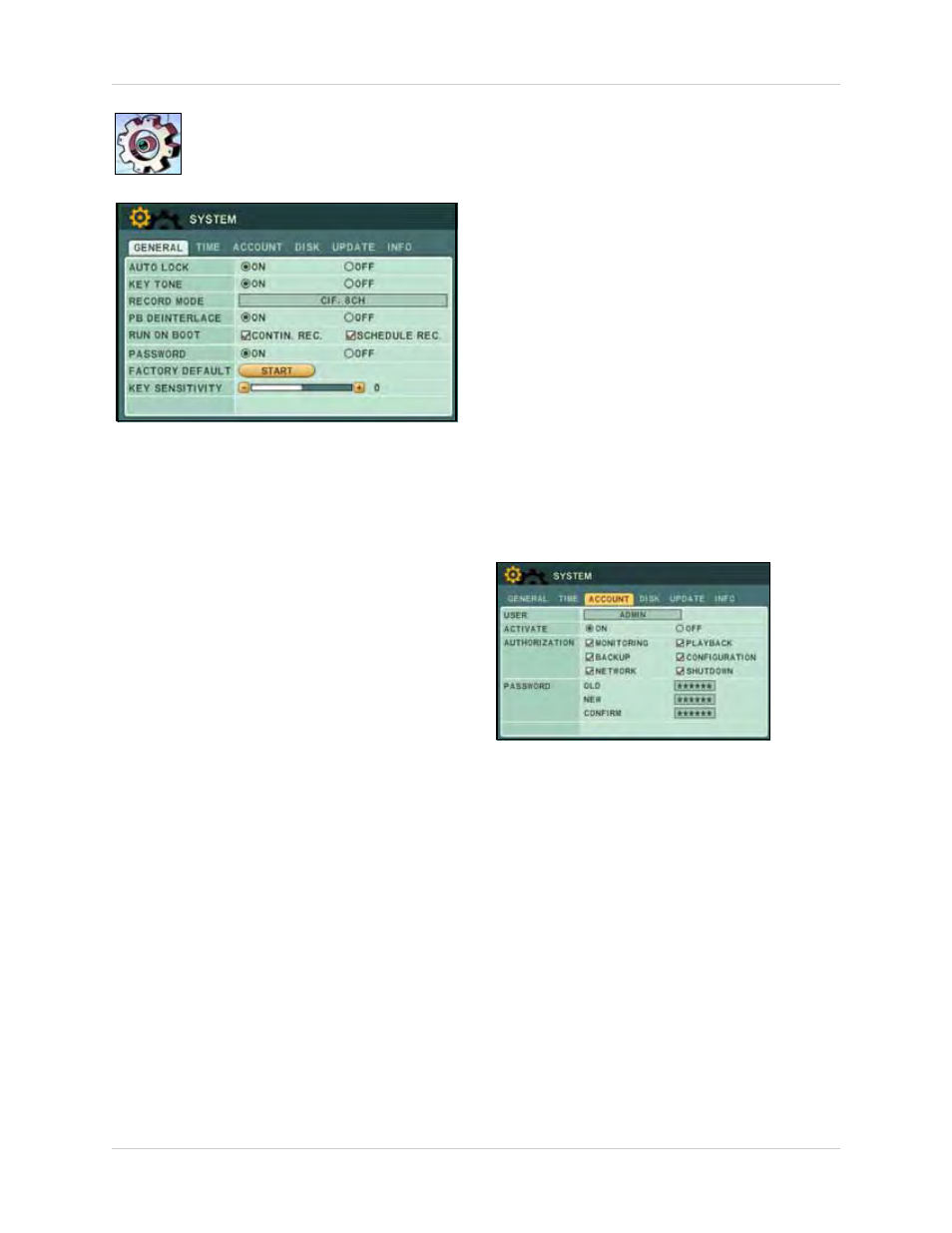
29
Using the Main Menu
SYSTEM
Configure System settings.
GENERAL
To configure general system settings:
1. Select the GENERAL tab and configure the
following:
•
AUTO LOCK
: Select
ON/OFF
. If ON, the front panel
touch-screen will be disabled after 3 minutes of
inactivity. Enter your system password (by default,
000000) to disable.
NOTE:
Auto Lock is not available if
Password is set to "OFF."
•
KEY TONE
: Select
ON/OFF
. If ON (default), the
system will "beep" whenever a button is pressed on
the front panel or remote control
•
RECORD MODE
: Displays the current resolution
on the system. To edit, you must use DVR NetView
remote client software (included). For details, see
“SYSTEM” on page 65.
•
PB INTERLACE
: Select
ON/OFF
. If ON, image
flickering will be reduced, but overall image quality
may also be reduced. If OFF, there will be better
image quality on still images, but image flickering
during live viewing and playback.
•
RUN ON BOOT
: This option sets the default
recording mode when the system starts up. Select
CONTIN. REC
for Continuous recording; select
SCHEDULE REC
for the system to record
according to a recording schedule(s). For more
details on setting recording schedules, see see
“SCHEDULE” on page 25.
•
PASSWORD
: Select
ON/OFF
. If ON, the system will
prompt you for a password when opening the main
menu
NOTE:
You must set the Password to
"ON" in order to use the Auto Lock.
•
FACTORY DEFAULT
: Select
START
and press the
ENTER
button to restore the system to the original
factory settings
•
KEY SENSITIVITY
: Adjust the sensitivity of the
buttons on the front panel from
1 (low) ~ 5 (high)
2. Press
ENTER
to save your settings. Press
CANCEL/ESC
to close remaining windows.
TIME
For more details, on setting the date and time,
see “Recording” on page 16.
ACCOUNT
Only the ADMIN can configure user authorities
on the system.
To configure user and account settings:
1. Select the ACCOUNT tab, and configure
the following:
•
USER
: Select
ADMIN
or
USER1~5.
•
ACTIVATE
: Select
ON/OFF
to enable the settings
for the specific user type
•
AUTHORIZATION
: Select
MONITORING
,
BACKUP
,
NETWORK
,
PLAYBACK
,
CONFIGURATION
, or
SHUTDOWN
•
PASSWORD
: Enter a
6-digit password
for the
user
2. Press the
ENTER
button to save your
settings.
Figure 19.0 Setup menu
Figure 19.1 Account menu
