Prepare network attached storage (nas) – Grass Valley NewsBrowse Desktop Browsing System Installation v.2.0 User Manual
Page 42
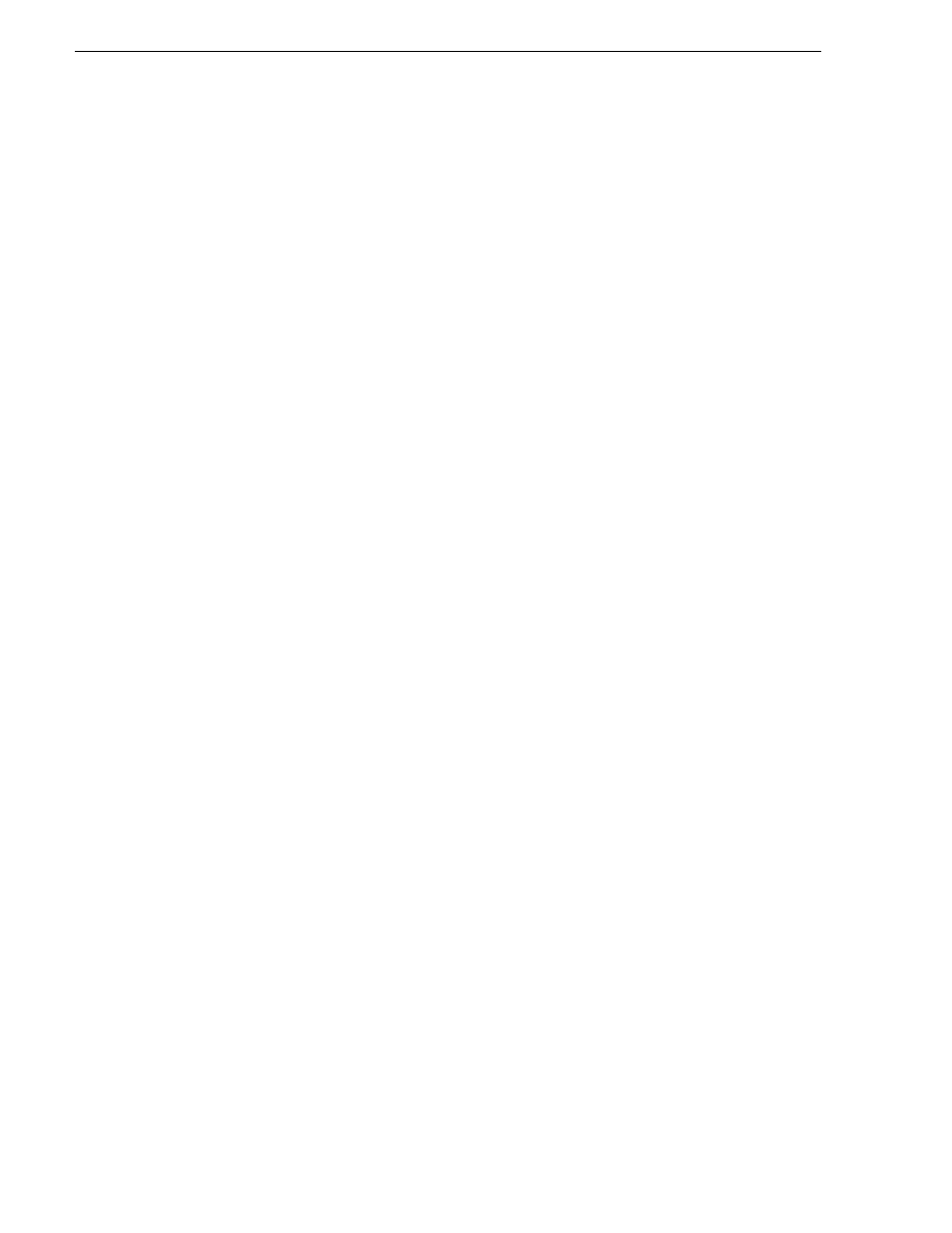
42
NewsBrowse Installation and Configuration Guide
25 May 2004
Chapter 3 Configuring the NewsBrowse System
2. Click
Start | Run
, enter regedit and press
Enter
. The Registry Editor opens.
3. In the Registry Editor open the following key:
HKEY_LOCAL_MACHINE/SOFTWARE/Tektronix/Profile/ShuttleAtMode
Set the key to
TRUE
.
4. On the Profile XP, start
PortServer
.
5. Add a shortcut to PortServer to the startup folder. This ensures that PortServer
always runs on the Profile XP, as it is required for NewsBrowse operation.
Prepare Network Attached Storage (NAS)
On NAS devices, check the following configurations and modify settings as
necessary.
1. Using Internet Explorer, browse to the NAS machine. For example:
http://root_nb_nas_n
2. Login as administrator. The password is triton.
3. Navigate in left pane to
Server Configuration | Basic Configuration
.
4. Under the general tab set the following:
• Server Name
• Domain name (for client network)
• DNS server (from customer IT dept.).
5. Under LAN Port 1 tab, do the following:
• Select manual configuration
• Set the IP address
• Subnet mask is 255.255.255.0
6. Leave LAN Port 2 unchanged (disconnected)
7. Under LAN Port 3 tab, select
Get network configuration through DHCP
8. At
Server Configuration | Date Setup
, set the date and time.
9. Click
Security Setup | Shared Folder Setup
. Select the
Windows/Apple/Novell
privileges
tab. User privileges for the media folder should be as follows:
• everyone - RO
• nbadmin - RW
10.Click
Network Setup | Windows Network
. Check
Enable Windows Networking
.
11.Enter the following:
• customer domain
• account and password (customer IT dept. will need to provide this)
• enter the WINS server
