Configuration summary table – Grass Valley KAM-XM-SERIES v.1.4.1 User Manual
Page 30
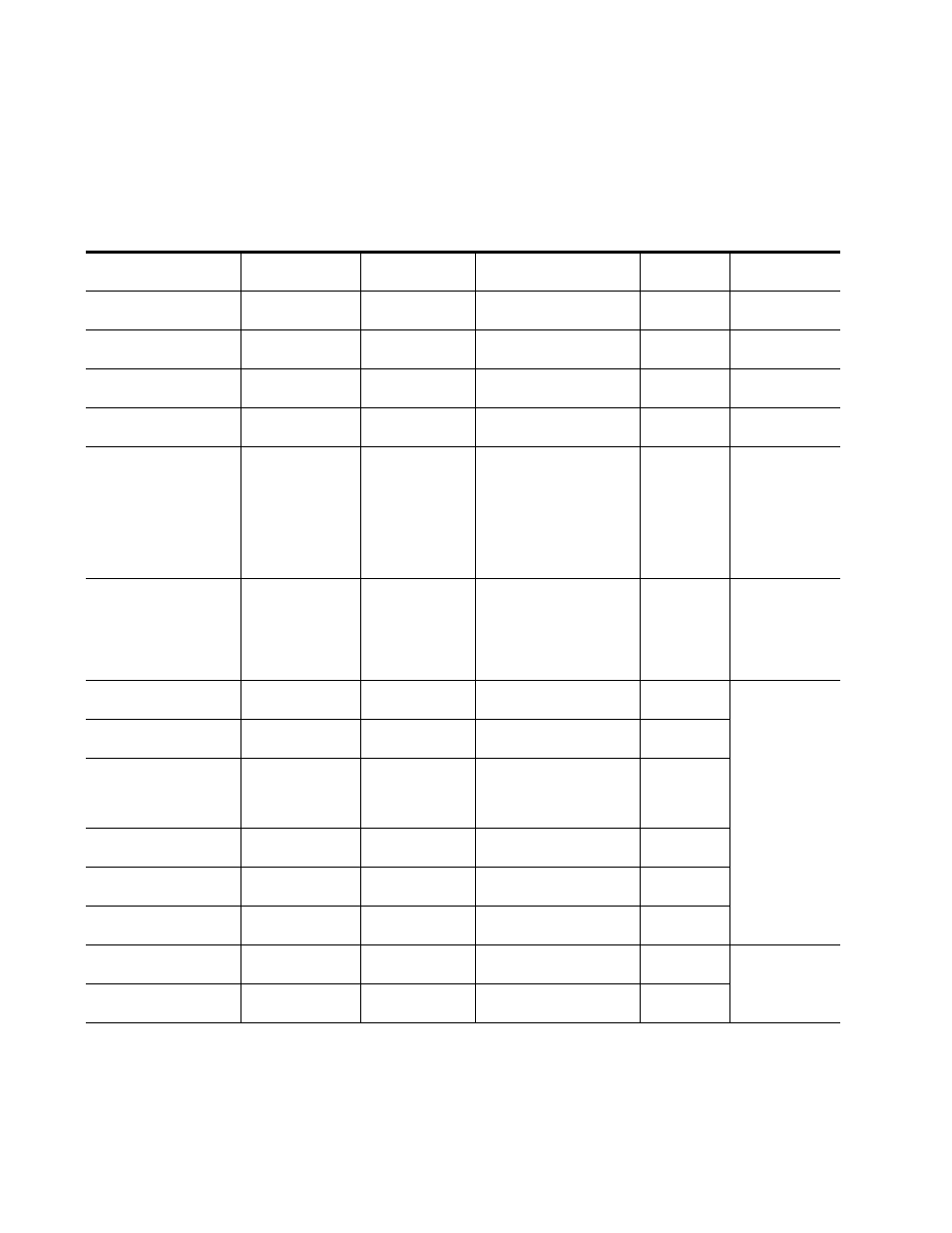
30
KAM-XM-SERIES Instruction Manual
Configuration and Adjustments
Configuration Summary Table
provides a complete summary of the KAM-XM functions and a
comparison of the functionality available with each control type along with
the ranges and default values for each parameter.
Table 5. Summary of KAM-XM Configuration Functions
Function
Type
Default
Range/Choices
Resolution
Web Page/
Function Name
Newton
Panel
Notes/
Conditions
Reference input selection
Input
Input or External
Setup/
Reference pulldown
Ref
All modules.
Adjust Genlock Offset when
external reference selected
0 µs
± 2000 µs
Setup/
Genlock Offset (microseconds)
–
Closed Caption Line select
Line 9
Line 9 to 19
Setup/
Closed Caption Line
CCLine
Up conversion
modes.
Ignore bad video control
Don’t Ignore
Ignore or
Don’t Ignore
Setup/
Bad Video Ignore checkbox
–
All modules
Blank VBI lines
(525 line rate only)
Not Blanked
Blank or Not Blanked
Setup/
Blank Line checkboxes
(525: Line 20, 21, 22, 23, 283,
284, 285, 286)
Blank20
Blank283
Blank21
Blank284
Blank22
Blank285
Blank23
Blank286
Up conversion
modes.
Format Conversion Input
selection
Up Converter:
480i59.94
Down Converter:
720p50
480i59.94
576i50
720p50
720p59.94
1080i50
1080i59.94
Format/
Input pulldown
InDesired
All modules.
Current Input Format
480i59.94
See list above
Format/
Current read-only column
InCurrent
All modules.
Changing formats
in some cases will
cause application to
reload. Wait for
module to reload.
Input Available
–
Yes or No
Format Conversion/
Available read-only column
InAvailable
Format Conversion Output
Up Converter:
480i59.94
Down Converter:
576i50
See list above
Format/
Output pulldown
OutDesired
Current Output Format
480i59.94
See list above
Format/
Current read-only column
OutCurrent
Output Available
–
Yes or No
Format/
Available read-only column
Available
Apply format control
_
_
Format/
Apply button
ApplyFmt
Source Material selection
Video
Video or Auto
Format/
Source Material pulldown
–
Up conversion
modes.
Deinterlace Type selection
PixelMotion
PixelMotion or
Vert Interpolation
Format/
Deinterlace Type pulldown
–
