Grass Valley K2 Summit Client v.9.2 User Manual
Page 38
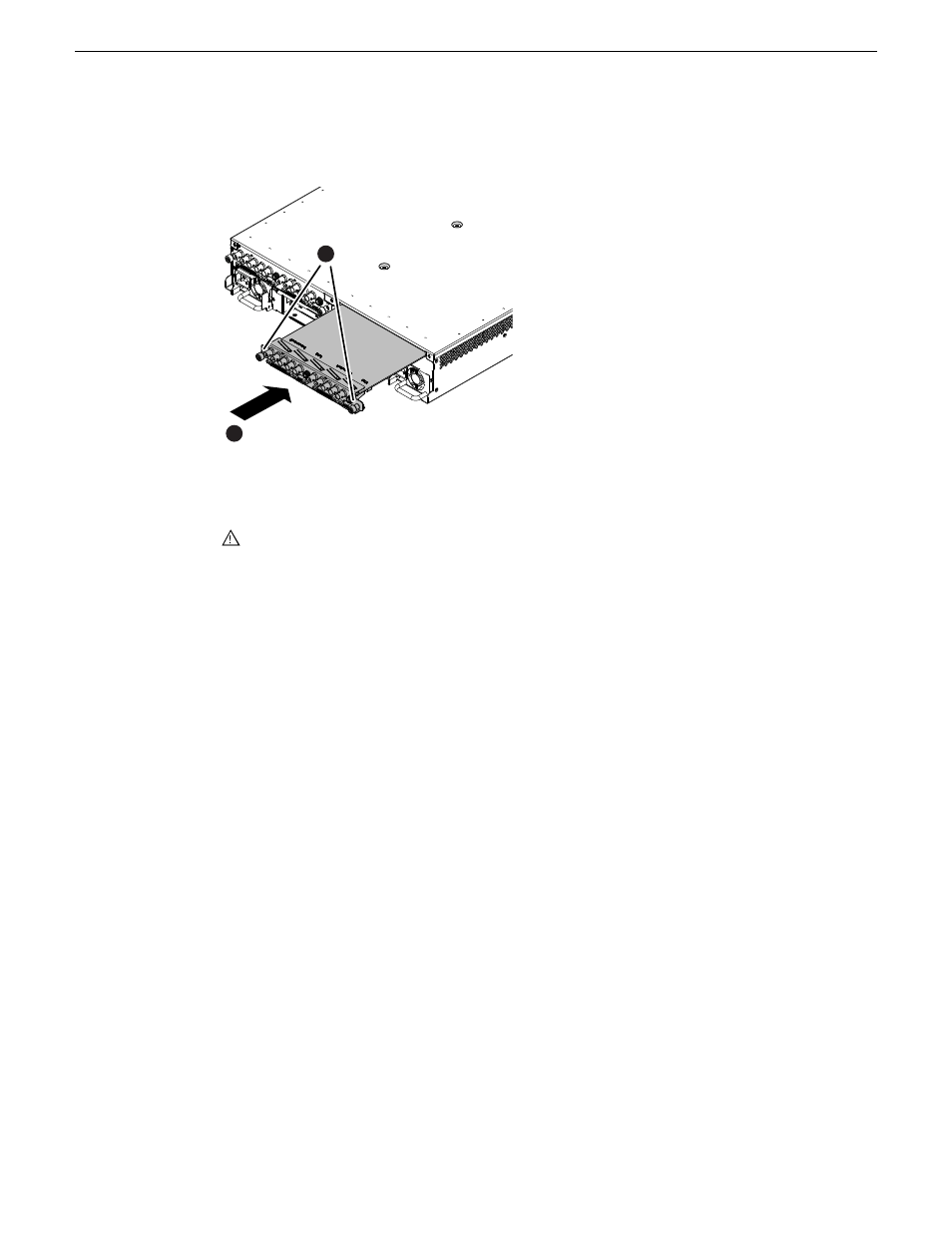
8. Install the upgrade codec module as illustrated.
Slide in
1
Tighten thumbscrews
2
NOTE: With a firm grip on the metal (EMI) bracket, ensure the board is level and parallel
to the card guides to avoid damage to the components on the edge opposite the rear panel.
CAUTION: Improper handling can damage components on the board. Do not allow the
board to come in contact with the chassis sheet metal during removal or installation. The
components on the edge opposite the rear panel are the most susceptible to damage.
9. Start up the K2 system.
On restart, the K2 sysem rescans hardware and automatically discovers the new codec module.
10. If a message appears, follow the instructions in the message to either restart or shutdown/startup.
This second startup process is necessary so that the K2 system can reconfigure appropriately.
11. After installing the replacement codec module, install the current version of K2 software and
restart.
This is a re-install of current software, not an upgrade. You must install the same version of
software that is currently on the K2 system now, regardless of whether you did or did not upgrade
software earlier in this procedure. You install software now to ensure that the board is flashed
with the proper version to be compatible with software currently on the K2 system. An over-install
is all that is required. You do not need to first un-install the software.
12. Log in to Windows and AppCenter, and open Configuration Manager. The new channels are
available for configuration.
Configure channels as follows:
•
If you are installing a codec license field kit, do not configure your new channels yet. First install
the codec license field kit, then configure your new channels.
38
K2 Summit/Solo/Media Server Field Kit Upgrade Instructions
20140204
Installing a two channel upgrade
