Leave the embedded security solution update mode, Install software using siteconfig – Grass Valley K2 Summit Client v.9.2 User Manual
Page 19
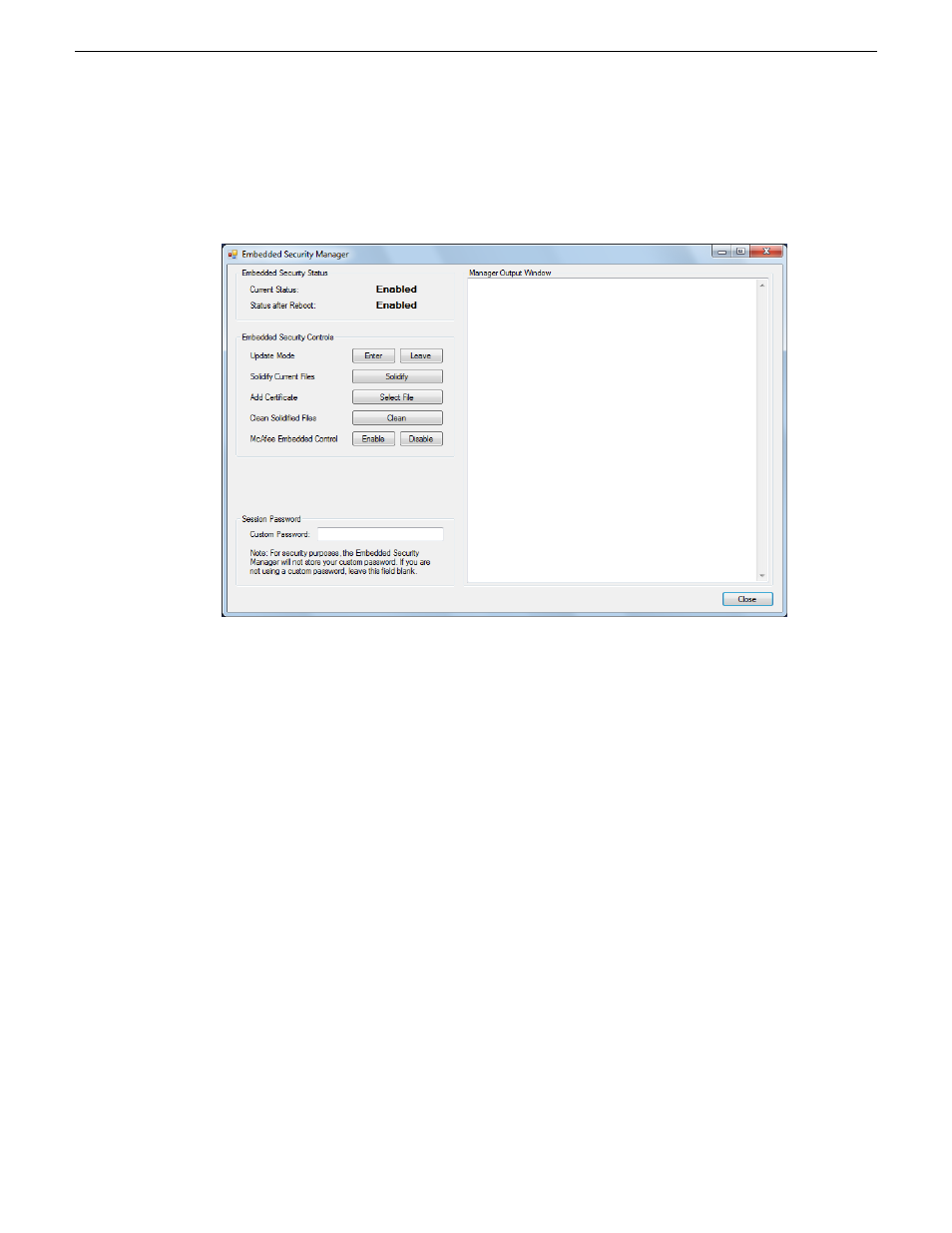
Leave the embedded security solution Update mode
1. From the Windows desktop, click
Start | All Programs | Grass Valley | Embedded Security Manager
.
Embedded Security Manager opens.
Interpret Current Status as follows:
•
Enabled
: Embedded Security is enabled but is not in Update mode.
•
Update
: Embedded Security is enabled and is in Update mode, ready for software installation.
2. Under
Update
, manage the Update mode as follows:
•
Click
Leave
to take Embedded Security out of Update mode.
A restart is not required after you leave the Update mode.
Install software using SiteConfig
1. Find SNFS software, K2 software, and "K2 Release Notes" on the USB Recovery Flash Drive
that you received with the upgrade kit.
2. If you have reimaged 32-bit Windows XP K2 Summit system so that it is now a 64-bit Windows
7 system, do the following:
a) Remove the K2 Summit system from the SiteConfig system descriptions.
b) Add the K2 Summit system as a 64-bit system to the SiteConfig system description.
SiteConfig generates an "RPES Service Error 2" if you do not do this step.
20140204
K2 Summit/Solo/Media Server Field Kit Upgrade Instructions
19
Installing software and CPU carrier module upgrades
