Leave the embedded security solution update mode, Restore licensing – Grass Valley K2 Summit Client v.9.2 User Manual
Page 21
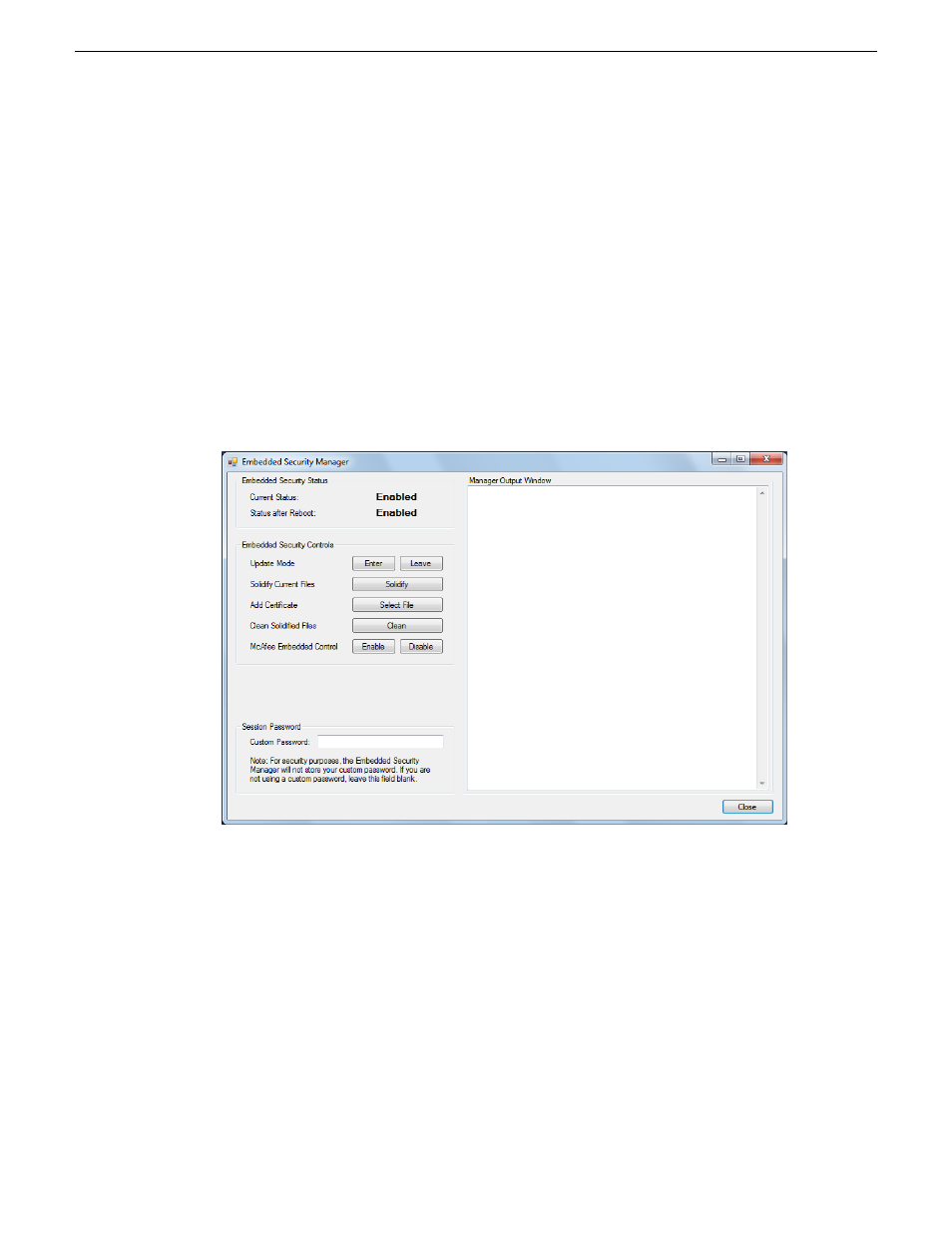
NOTE: You must use the same install/upgrade method now, either SiteConfig or manual, as you
will use for installations and upgrades in the future. Do not switch between methods, using one
method now and a different method for future installations and upgrades.
Find K2 software, SNFS software, and "K2 Release Notes" on the USB Recovery Flash Drive that
you received with the upgrade kit.
1. Install SNFS software. Refer to "K2 Release Notes" for procedures.
SNFS uses the settings restored from
srestore.bat
.
2. Install K2 software. Refer to "K2 Release Notes" for procedures.
Leave the embedded security solution Update mode
1. From the Windows desktop, click
Start | All Programs | Grass Valley | Embedded Security Manager
.
Embedded Security Manager opens.
Interpret Current Status as follows:
•
Enabled
: Embedded Security is enabled but is not in Update mode.
•
Update
: Embedded Security is enabled and is in Update mode, ready for software installation.
2. Under
Update
, manage the Update mode as follows:
•
Click
Leave
to take Embedded Security out of Update mode.
A restart is not required after you leave the Update mode.
Restore licensing
1. On the Windows desktop, click
License Manager
.
SabreTooth License Manger opens.
20140204
K2 Summit/Solo/Media Server Field Kit Upgrade Instructions
21
Installing software and CPU carrier module upgrades
