Setting up windows on the virtual machine, Logging on to the virtual machine – Grass Valley K2 Summit Client v.9.2 User Manual
Page 34
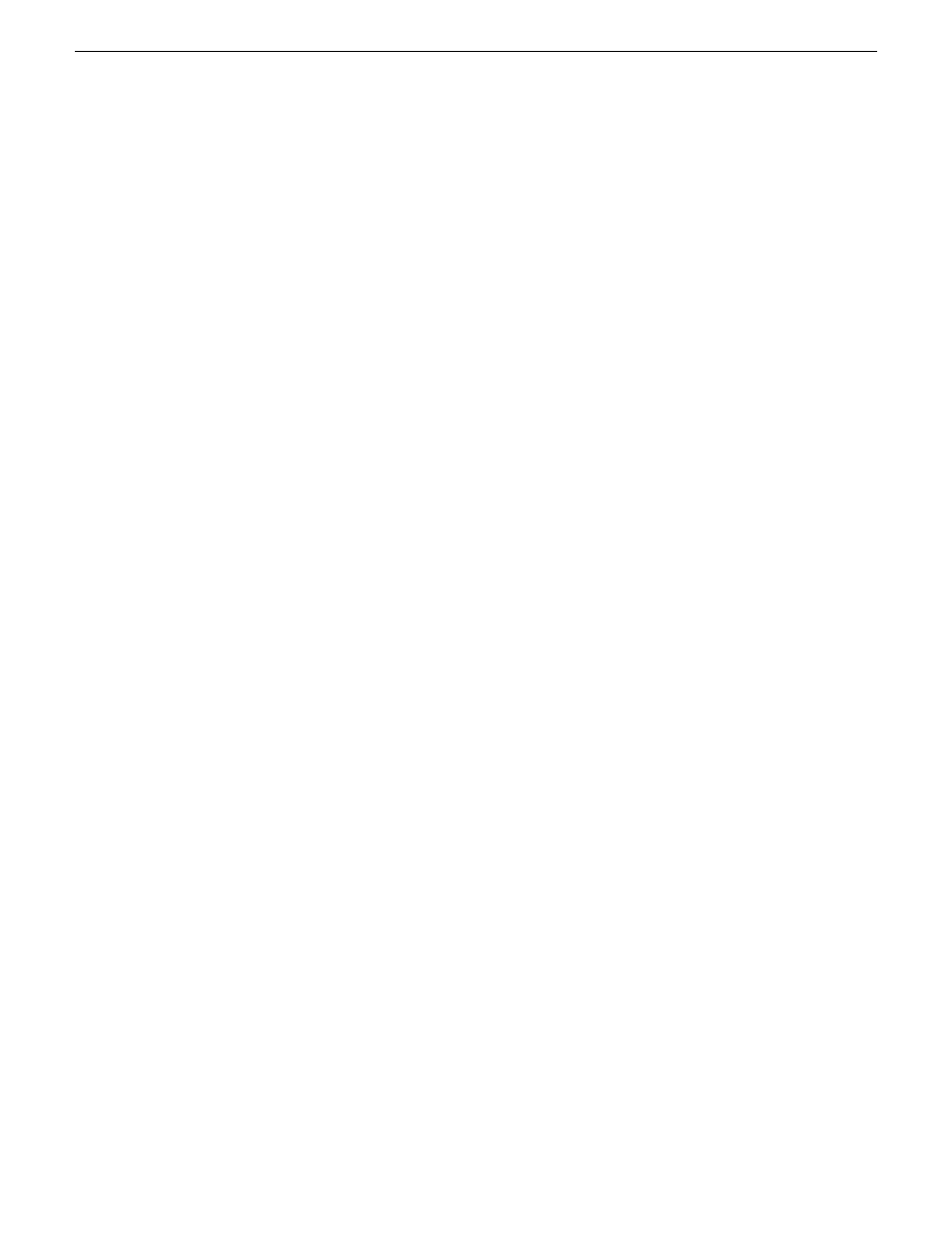
26. From the Windows desktop, right-click
Computer
and select
Manage
.
Server Manager opens.
27. In the tree-view, expand nodes
Roles | Hyper-V | Hyper-V Manager
.
28. Select
BASEPC
.
29. Under BASEPC, verify that the NetCentral Virtual Machine is running.
Next, do Windows setup on the NetCentral Virtual Machine.
Setting up Windows on the Virtual Machine
Before doing this task, you must configure the NetCentral Virtual Machine on the Control Point
PC.
1. From the Windows desktop, right-click
Computer
and select
Manage
.
Server Manager opens.
2. In the tree-view, expand nodes
Roles | Hyper-V | Hyper-V Manager
.
3. Select
BASEPC
.
4. Under BASEPC, verify that the NetCentral Virtual Machine is running.
5. To connect to the NetCentral Virtual Machine, under NetCentral click
Connect
.
A Virtual Machine Connection window opens.
If you have not yet done Windows setup, a Windows Setup Wizard is displayed.
6. Work through the Windows Setup Wizard, clicking
Next
and
I accept
and entering other
information as desired.
7. On the Product Key page, key in your 25-character Product Key to authenticate your Microsoft
Windows Server 2003.
8. On the Workgroup or Computer Domain page, choose one of the following:
•
Workgroup: GRASSVALLEY
•
Computer Domain: Enter your own domain.
9. Click
Finish
to complete the Windows Setup Wizard.
The Virtual Machine restarts.
Next, log on to the Virtual Machine and license NetCentral.
Logging on to the Virtual Machine
Before doing this task, configure the Virtual Machine and set up Windows.
1. From the Control Point PC Windows desktop, right-click
Computer
and select
Manage
.
Server Manager opens.
2. In the tree-view, expand nodes
Roles | Hyper-V | Hyper-V Manager
.
3. Select the Virtual Machine name, as named in Windows setup.
4. Under the Virtual Machine name, verify that the NetCentral Virtual Machine is running.
34
K2 Summit/Solo/Media Server Field Kit Upgrade Instructions
20140204
Upgrading a Control Point PC
