If you install software with siteconfig – Grass Valley K2 Summit Client v.9.2 User Manual
Page 18
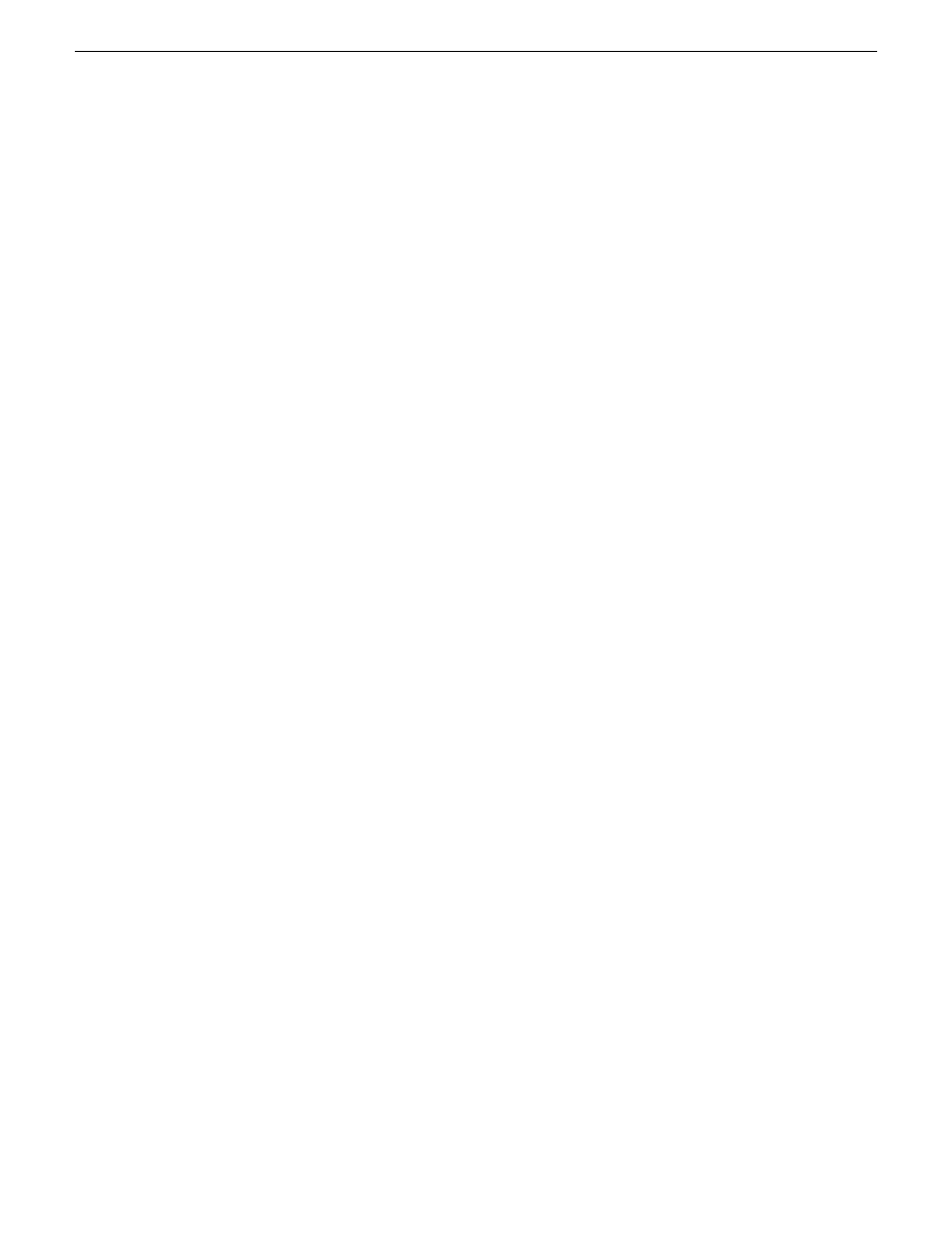
Install the Discovery Agent on a K2 Summit/Solo system
Do this task for both software and CPU carrier module upgrade kits.
Find the Discovery Agent installation files on the USB Recovery Flash Drive you received with the
upgrade kit. The files are in the
\release\DiscoveryAgent
folder.
1. Navigate to your SiteConfig files.
2. To launch the program that installs the ProductFrame Discovery Agent Service do the following:
a) Copy the
Discovery Agent
directory to the device.
b) In the directory, double-click the
DiscoveryAgentServiceSetup.msi
file.
The setup program launches to install the SiteConfig Discovery Agent.
c) Follow the setup wizard.
3. When presented with a list of device types, select one of the following as appropriate:
•
K2SummitSanClient
•
K2SummitStandaloneClient
•
K2SoloStandaloneClient
4. Complete the setup wizard and restart the device.
The restart is required after the installation.
Next, do one of the following:
•
Install software using SiteConfig.
•
Install software manually.
If you install software with SiteConfig
Do not do the tasks in this section if:
•
You install/upgrade software on the K2 Summit/Solo system manually, rather than using
SiteConfig.
Do the tasks in this section if:
•
You use SiteConfig to install/upgrade software on the K2 Summit/Solo system.
NOTE: You must use the same install/upgrade method now, either SiteConfig or manual, as you
will use for installations and upgrades in the future. Do not switch between methods, using one
method now and a different method for future installations and upgrades.
Follow the task in this section sequentially.
18
K2 Summit/Solo/Media Server Field Kit Upgrade Instructions
20140204
Installing software and CPU carrier module upgrades
