Exporting an existing sequence, Figure 44 – Grass Valley Jupiter v.1.0.0 User Manual
Page 43
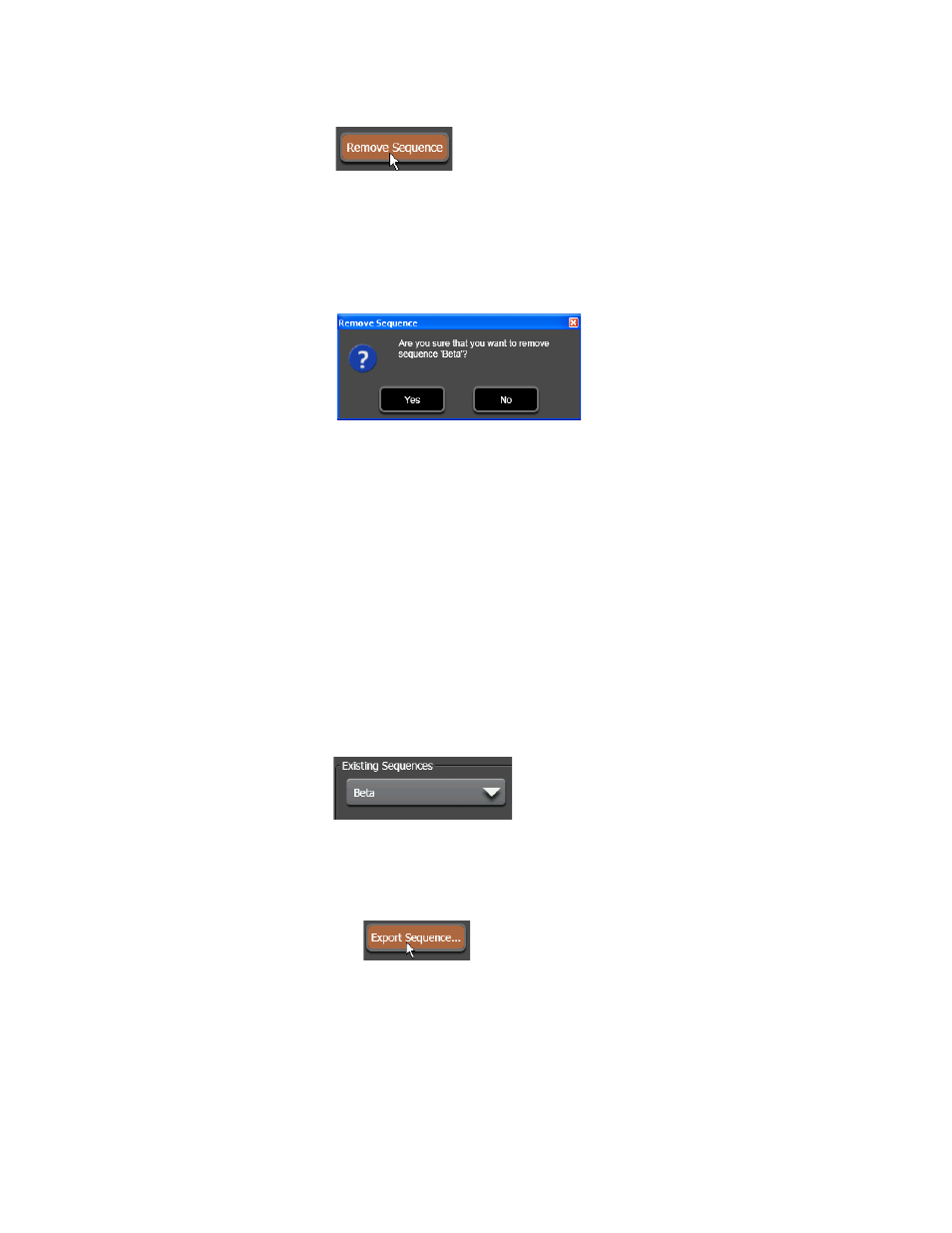
Jupiter AccuSwitch Soft Panels and Visual Status Display Instruction Manual
35
Sequence Operations
Figure 44. Remove Sequences Button
The Remove Sequence dialog will then appear. This dialog will ask if you
want to remove the selected sequence. For this example, the selected
sequence is “Beta”.
Figure 45. Remove Sequence Dialog
3.
Click the
Yes
button.
The “Beta” sequence’s settings will then be removed from the Sequence
List and the Existing Sequencing drop-down list.
Exporting an Existing Sequence
Existing sequences can be exported to a different location, where they can
be used by other Soft Panels.
To export an existing sequence:
1.
Select the sequence from the Existing Sequences drop-down list, as
shown in
.
Figure 46. Existing Sequences Drop-Down List
2.
Click the
Export Sequences
button, as shown in
.
Figure 47. Existing Sequences Drop-Down List
The Export Sequence window will then appear as shown in
.
- LDK 5302 (24 pages)
- SFP Optical Converters (18 pages)
- 2000GEN (22 pages)
- 2011RDA (28 pages)
- 2010RDA-16 (28 pages)
- 2000NET v3.2.2 (72 pages)
- 2000NET v3.1 (68 pages)
- 2020DAC D-To-A (30 pages)
- 2000NET v4.0.0 (92 pages)
- 2020ADC A-To-D (32 pages)
- 2030RDA (36 pages)
- 2031RDA-SM (38 pages)
- 2041EDA (20 pages)
- 2040RDA (24 pages)
- 2041RDA (24 pages)
- 2042EDA (26 pages)
- 2090MDC (30 pages)
- 2040RDA-FR (52 pages)
- LDK 4021 (22 pages)
- 3DX-3901 (38 pages)
- LDK 4420 (82 pages)
- LDK 5307 (40 pages)
- Maestro Master Control Installation v.1.5.1 (455 pages)
- Maestro Master Control Installation v.1.5.1 (428 pages)
- 7600REF Installation (16 pages)
- 7600REF (84 pages)
- 8900FSS (18 pages)
- 8900GEN-SM (50 pages)
- 8900NET v.4.3.0 (108 pages)
- Safety Summary (17 pages)
- 8900NET v.4.0.0 (94 pages)
- 8906 (34 pages)
- 8911 (16 pages)
- 8900NET v.3.2.2 (78 pages)
- 8914 (18 pages)
- 8912RDA-D (20 pages)
- 8916 (26 pages)
- 8910ADA-SR (58 pages)
- 8920ADC v.2.0 (28 pages)
- 8920ADC v.2.0.1A (40 pages)
- 8920DAC (28 pages)
- 8920DMX (30 pages)
- 8920ADT (36 pages)
- 8920MUX (50 pages)
- 8921ADT (58 pages)
