Grass Valley Jupiter v.1.0.0 User Manual
Page 16
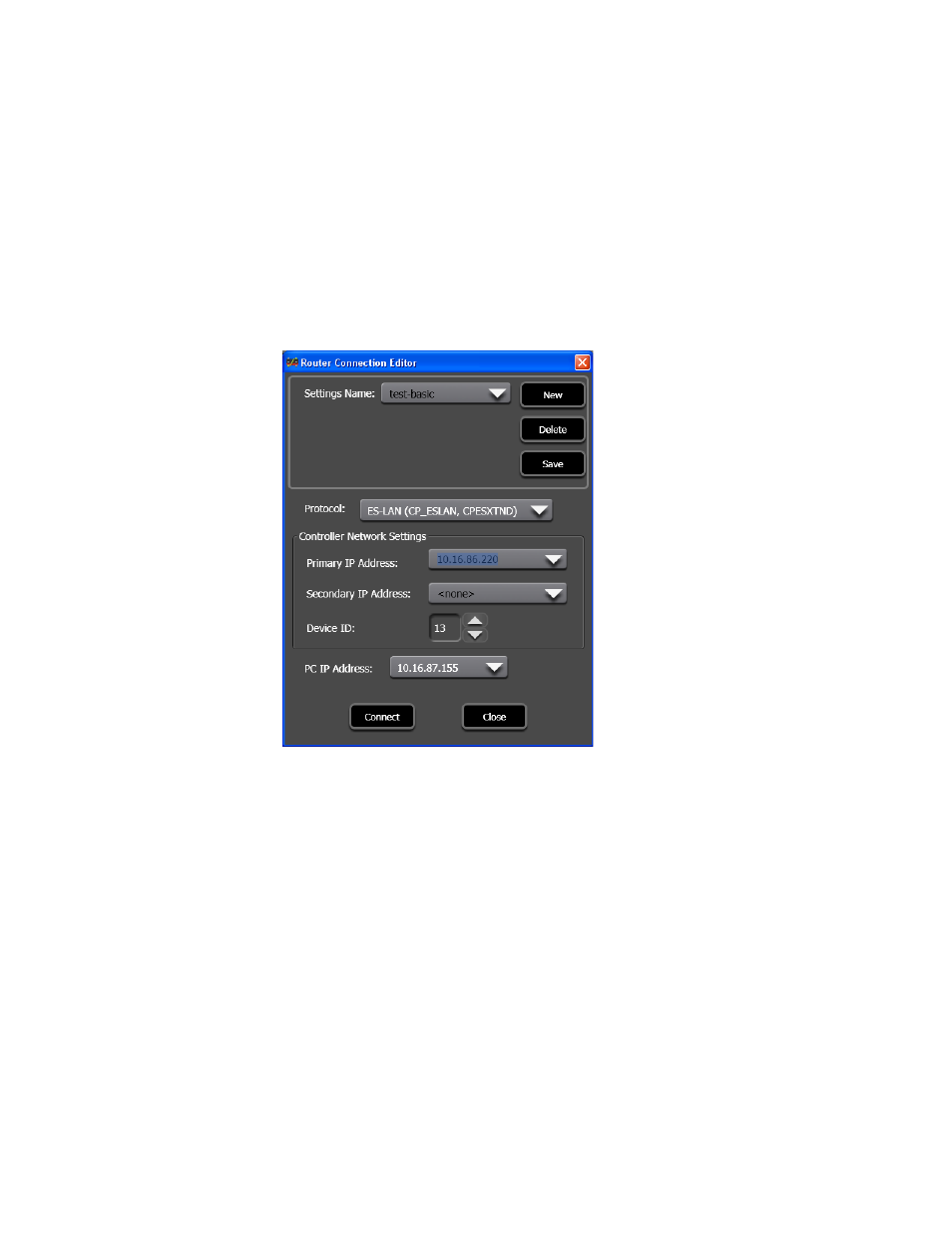
8
Jupiter AccuSwitch Soft Panels and Visual Status Display Instruction Manual
Section 1 — Soft Panel Introduction
2.
Select Route Connection from the File menu (File > Route Connection).
The Router Connection Editor dialog will then appear.
3.
Enter the name for the setting in the Setting Name field. The Setting
Name field can be changed when configuring a new connection, before
the
Save
button has been selected.
4.
Select the Protocol from the list.
Note
Currently, the only selectable option for the Protocol list is ES-LAN.
Figure 9. Router Connection Editor Dialog
5.
Enter the IP address of the AccuSwitch Controller that is associated
with this Soft Panel in the Primary IP Address field.
6.
Enter the IP address of the secondary AccuSwitch Controller in the
Secondary IP Address field. If there is not a secondary controller, then
leave the field blank.
7.
Enter a number between 1 and 64 for the Device ID field. This number
must be unique from all panels that are associated with the same
AccuSwitch Controller. The Device ID is also entered on the MPK
Devices table, as described below in the
Note
The Device ID number selected here corresponds to the MPK table Address
entry that uses two digit leading-zero numbers (01-09).
