Installing the soft panel application – Grass Valley Jupiter v.1.0.0 User Manual
Page 11
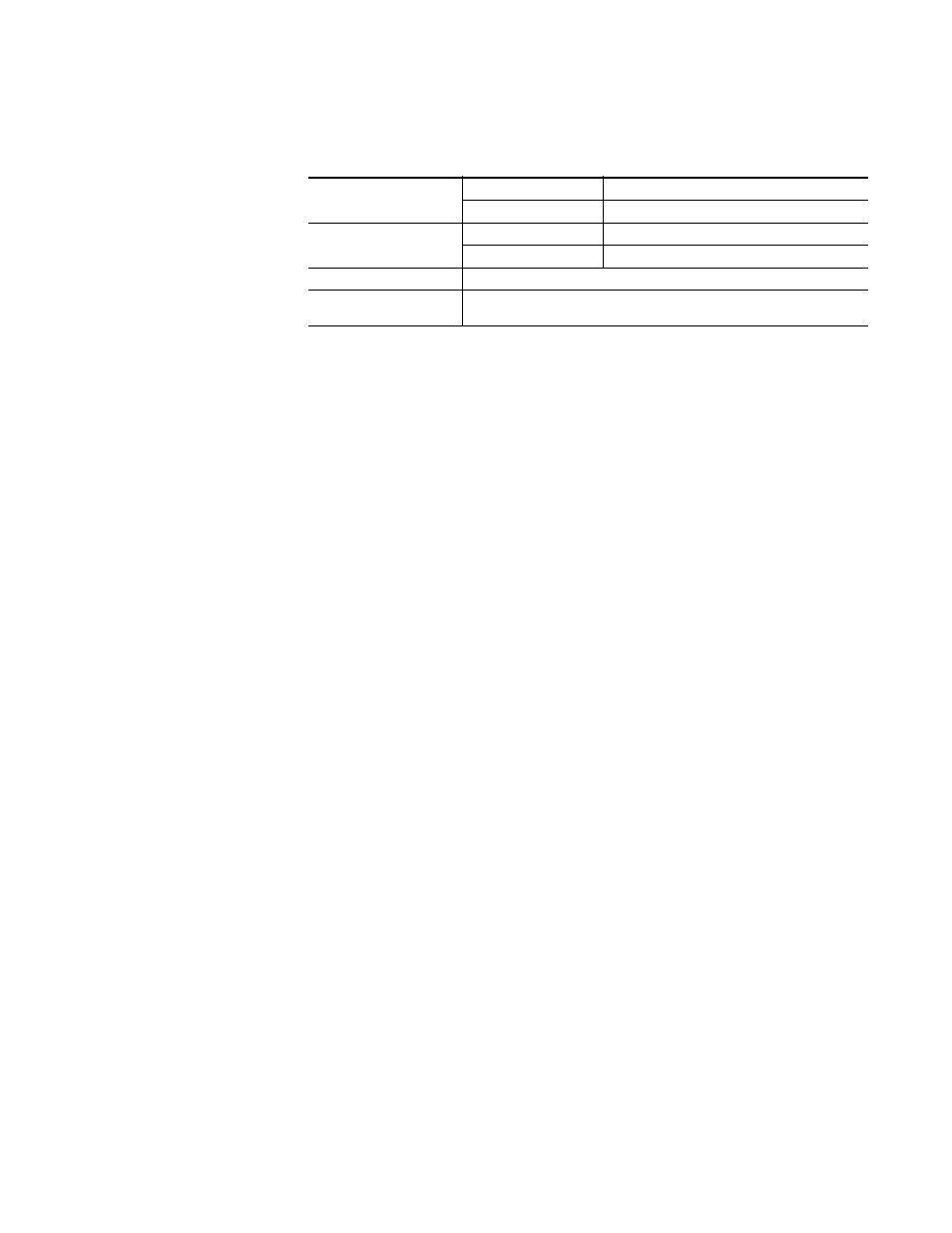
Jupiter AccuSwitch Soft Panels and Visual Status Display Instruction Manual
3
Software Installation
Installing the Soft Panel Application
The following instructions show the steps that are needed to install both
soft Panel applications. The Basic XY Soft Panel screens are used as exam-
ples. However, the Multi-Level XY instructions steps are identical to the
Basic XY instructions.
To start the Soft Panel application installation process:
1.
Insert the supplied software CDROM into the computer’s CD Drive
and follow the prompts.
Note
The CD should automatically start the installation process. If not, browse to
the CD, using Window Explorer, and then click the setup.exe icon.
2.
If this is an Initial installation, you may see a message asking if you
want to install Microsoft .NET Framework. If so, select
Yes
. (The 3.5 SP1
version of .NET is located on the CD.)
Depending on the version of the computer’s OS, the system may reboot
automatically during this process.
Note
After an auto reboot, it may take several minutes for the system to display the
Soft Panel installation welcome screen.
The Soft Panel Welcome screen will then appear (
).
Table 2. System Requirements for Installing .NET Framework 3.5
Processor Minimum
400
megahertz (MHz) Pentium processor
Recommended: 1
gigahertz (GHz) Pentium processor
RAM: Minimum:
96
megabytes
(MB)
Recommended: 256
MB
Hard Disk
Up to 500 MB of available space may be required.
Installation Drive
The .NET Framework 3.5 default installation location is the PC’s system drive (the
drive that boots your system). Ensure at least 500 MB is available on the system drive.
