Mounting the v:\ drive via the finder – Grass Valley Aurora Edit LD v.6.5 Installation User Manual
Page 86
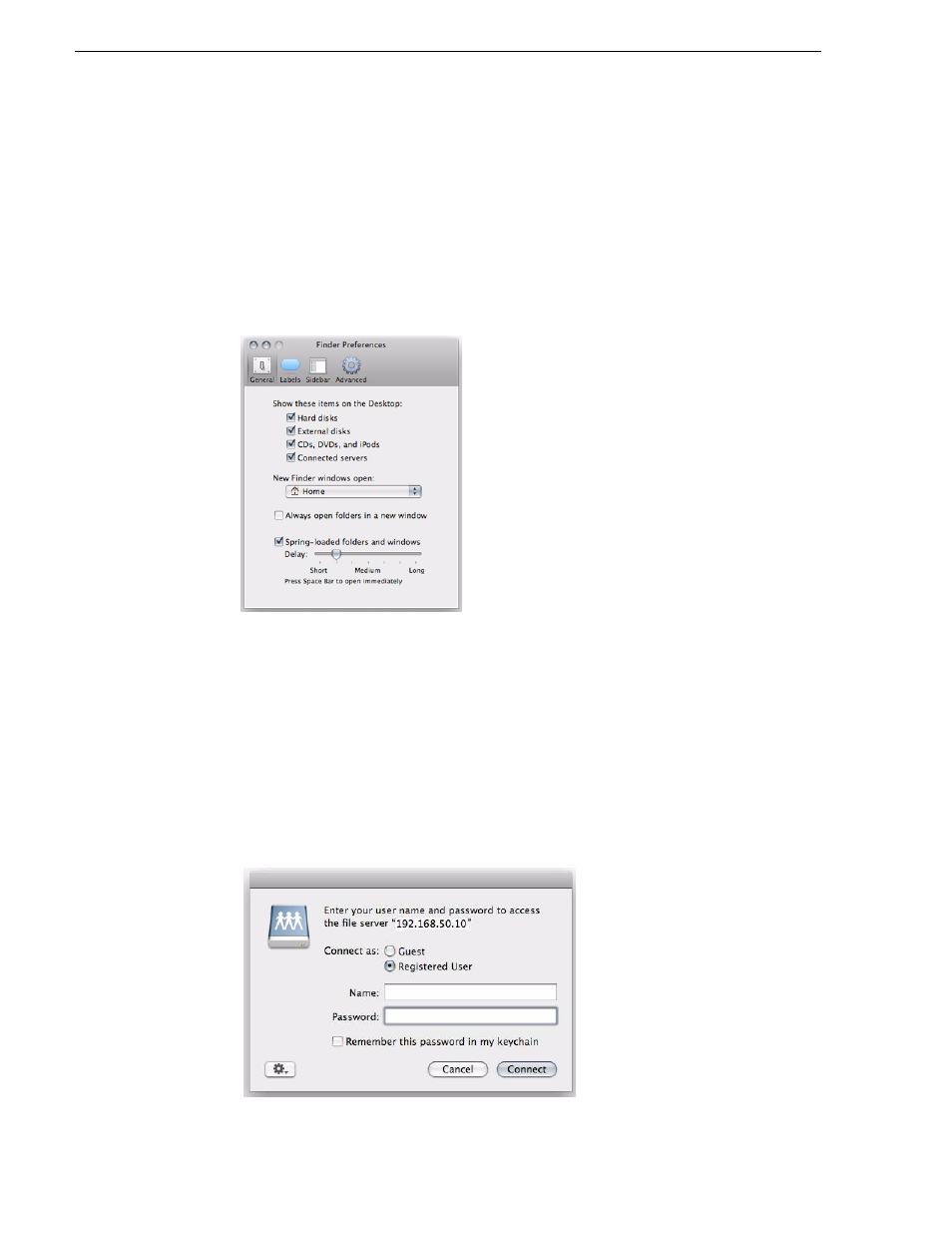
72
Aurora Edit Installation Guide
November 25, 2008
Chapter 2 Using Final Cut Pro With Aurora Edit
Mounting the V:\ Drive via the Finder
This procedure describes how to configure the K2 network addresses so you can
manually mount the V:\ driver from the Finder. You will need to remount the drive each
time you log in. (The next section describes how to connect automatically.)
1. From the Finder, choose
Finder
|
Preferences
.
The Finder Preferences window appears.
2. On the
General
tab, verify that
Connected Servers
is checked, and then close the
window.
3. From the Finder, choose
Go | Connect to Server
.
The Connect to Server window appears.
4. Enter the
Server Address
of the K2 server.
Use the
smb://
prefix to create a CIFS mount, followed by the the IP address for the
K2 server’s FTP network card.
5. Click
+
to add the address to the
Favorite Servers
list.
6. If you are connecting to Aurora Playout v7.0 for script and placeholder services,
repeat steps 4. and 5. for the K2 server’s Control network.
7. Select the FTP network address from the Favorite Servers list and click
Connect
.
