Configuring graphics options (aurora edit only) – Grass Valley Aurora Edit LD v.6.5 Installation User Manual
Page 52
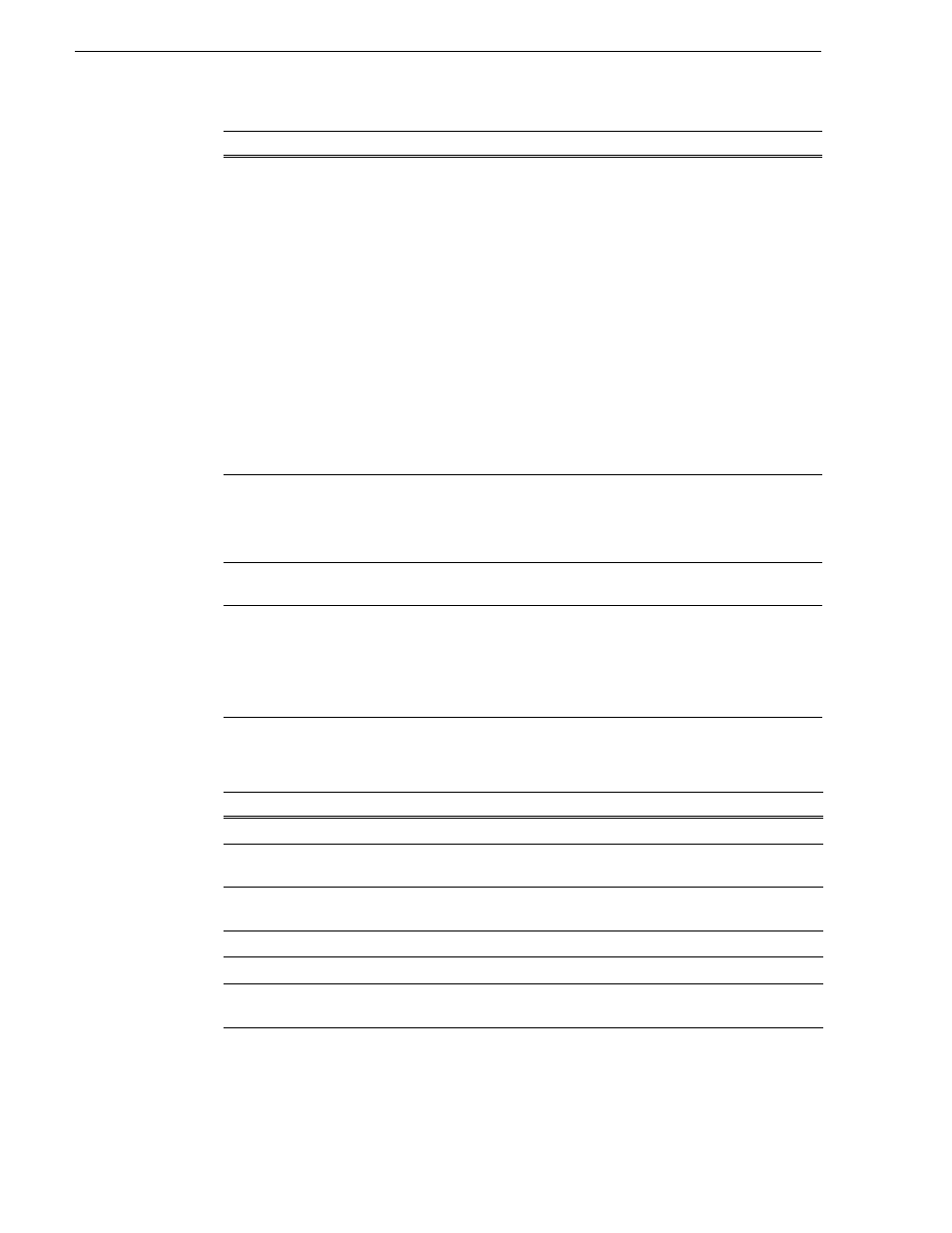
38
Aurora Edit Installation Guide
November 25, 2008
Chapter 4 Configuring Your System
Configuring Graphics Options (Aurora Edit Only)
Allow Mixed Format Timeline
Allows different video formats to be mixed in real-time within
the same Timeline. This setting can only be modified by
administrators — it allows or disallows users from selecting a
preference when creating a new Timeline.
Although Aurora Edit allows for real-time mixing and
matching of various formats within the Timeline, all clips that
differ from the video format of the Timeline must be
transcoded when the sequence is sent to a media or playout
server. Therefore, some editors choose to disallow mixed
formats for individual timelines based on their needs, which
can be controlled in either the New Sequence or Sequence
Properties windows.
When disabled, all clips that don't match the Timeline settings
are transcoded when they are added to the Timeline. When
enabled, all clips that do not match the Timeline format will
have a blue bar at the top of the clip to indicate that transcoding
will take place when the sequence is sent.
Map Hot Keys For Non-QWERTY
Keyboards
Check this option keep the color-coded hot key functions in
place regardless of the keyboard input language.
If unchecked, the hot key functions follow the letter placement
on non-QWERTY keyboards; this setting is off by default.
Show MediaFrame Storyboard
Allows the MediaFrame Storyboard to be toggled on and off
from the Timeline.
Final Cut Pro Network Mapping
Enter a path for the EDL to map to on the Macintosh computer,
using this format:
MacOS 10.4x (Tiger):
file://localhost/Volumes/
K2_server_name
MacOS 10.5x (Leopard):
file://Network/V
Setting
Description
Initial Duration
Enter the initial duration for a graphic placed on the Timeline; 5 seconds is the default.
Fade In
Enter the number of frames over which the graphic fades in to the clip; 10 frames is
the default.
Fade Out
Enter the number of frames over which the graphic fades out to the next clip; 10
frames is the default.
Editor
Indicates whether the Chyron Title Tool is installed with the system.
Templates Folder Enter the path to the Graphics template directory.
Enable Right to
Left Input Mode
Check
Enable Right to Left Input Mode
to use the Title tool with bidirectional
languages, enabling text that reads from right to left. This setting is off by default.
Setting
Options
Description
