Configuring iis, Configuring dep – Grass Valley Aurora Edit LD v.6.5 Installation User Manual
Page 68
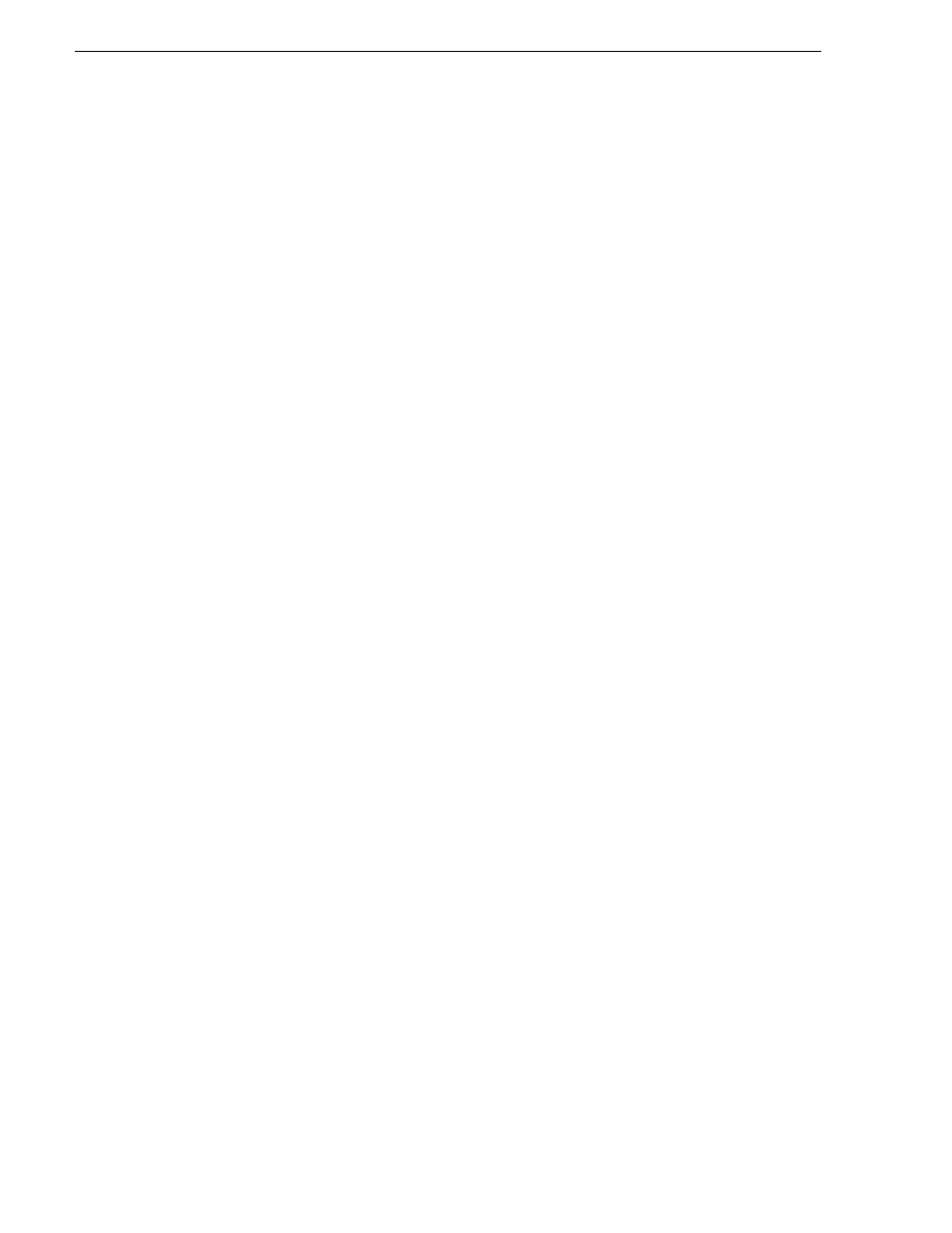
54
Aurora Edit Installation Guide
November 25, 2008
Chapter 6 Installing the Conform Server
Configuring IIS
1. Open the IIS Manager.
2. Expand the
Application Pools
folder, right-click on
Default App Pool
, and select
Properties
.
If you do not see the Application Pools folder, do the following:
a. Right-click on the
Web Sites
folder and select
Properties
.
b. Click the
Service
tab and verify that
Run WWW service in IIS 5.0 isolation mode
is
unchecked.
c. Click
OK
.
d. Stop and restart IIS.
3. On the
Recycling
tab, uncheck
Recycle worker processes
.
4. On the
Performance
tab, uncheck
Shutdown worker processes
.
5. On the
Identity
tab, specify
Predefined
as the security account and then select
Local
System
.
6. Click
OK
.
7. Expand the tree view and select the Default Web Site. Right-click and then
Properties
.
Go to the ASP.NET tab. Select the
2.0.x.x.x
version from the drop-down and hit
Apply
.
8. Select the
Web Service Extensions
folder.
9. Verify that
ASP.NET
extensions are
Allowed
and that all other extensions are
Prohibited
.
Configuring DEP
1. Open the
System
control panel and click the
Advanced
tab.
2. In the
Performance
section, click
Settings
to display the Performance Options window
3. Click the
Data Execution Prevention
(DEP) tab.
4. Select the first option (
run only for essential Windows programs and services
).
5. Click
OK
.
